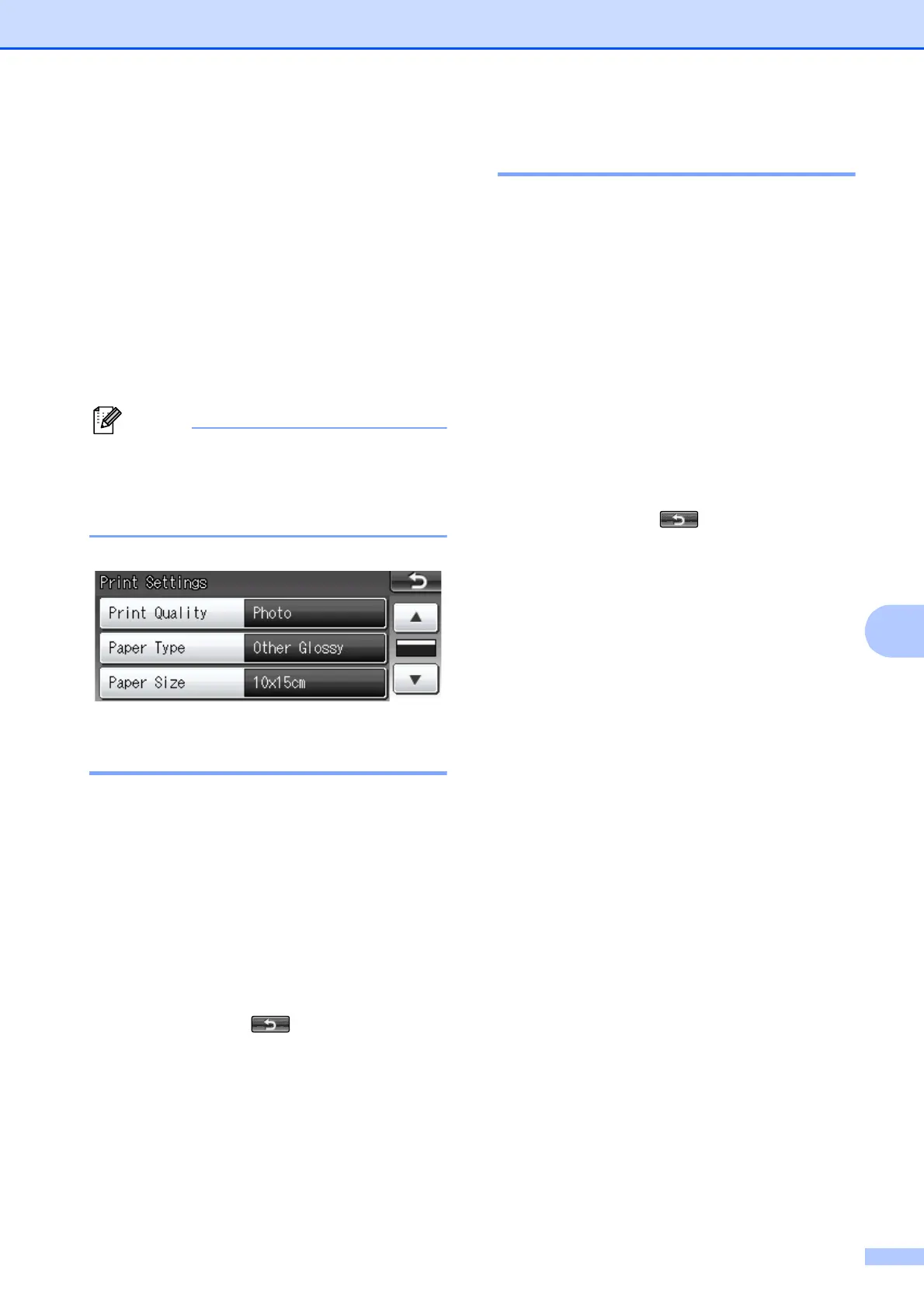Printing photos from a memory card or USB Flash memory drive
45
8
PhotoCapture Center™
print settings
8
You can change the print settings temporarily
for the next print.
(MFC-J825DW only) The machine returns to
its default settings after 3 minutes, or if the
Mode Timer returns the machine to Fax
mode. (See Mode Timer (MFC-J825DW only)
uu page 3.)
You can save the print settings you use
most often by setting them as the default.
(See Setting your changes as a new
default uu page 48.)
Print Quality 8
a Press Print Settings.
b Press a or b to display
Print Quality.
c Press Print Quality.
d Press Normal or Photo.
e If you do not want to change additional
settings, press .
Press Colour Start to print.
Paper options 8
Paper Type 8
a Press Print Settings.
b Press a or b to display Paper Type.
c Press Paper Type.
d Press the paper type you are using,
Plain Paper, Inkjet Paper,
Brother BP71, Brother BP61 or
Other Glossy.
e If you do not want to change additional
settings, press .
Press Colour Start to print.
Paper and print size 8
a Press Print Settings.
b Press a or b to display Paper Size.
c Press Paper Size.
d Press the paper size you are using,
10x15cm, 13x18cm, A4 or Letter.
Do one of the following:
If you chose Letter or A4, go to
step e.
If you chose another size of paper,
go to step f.
