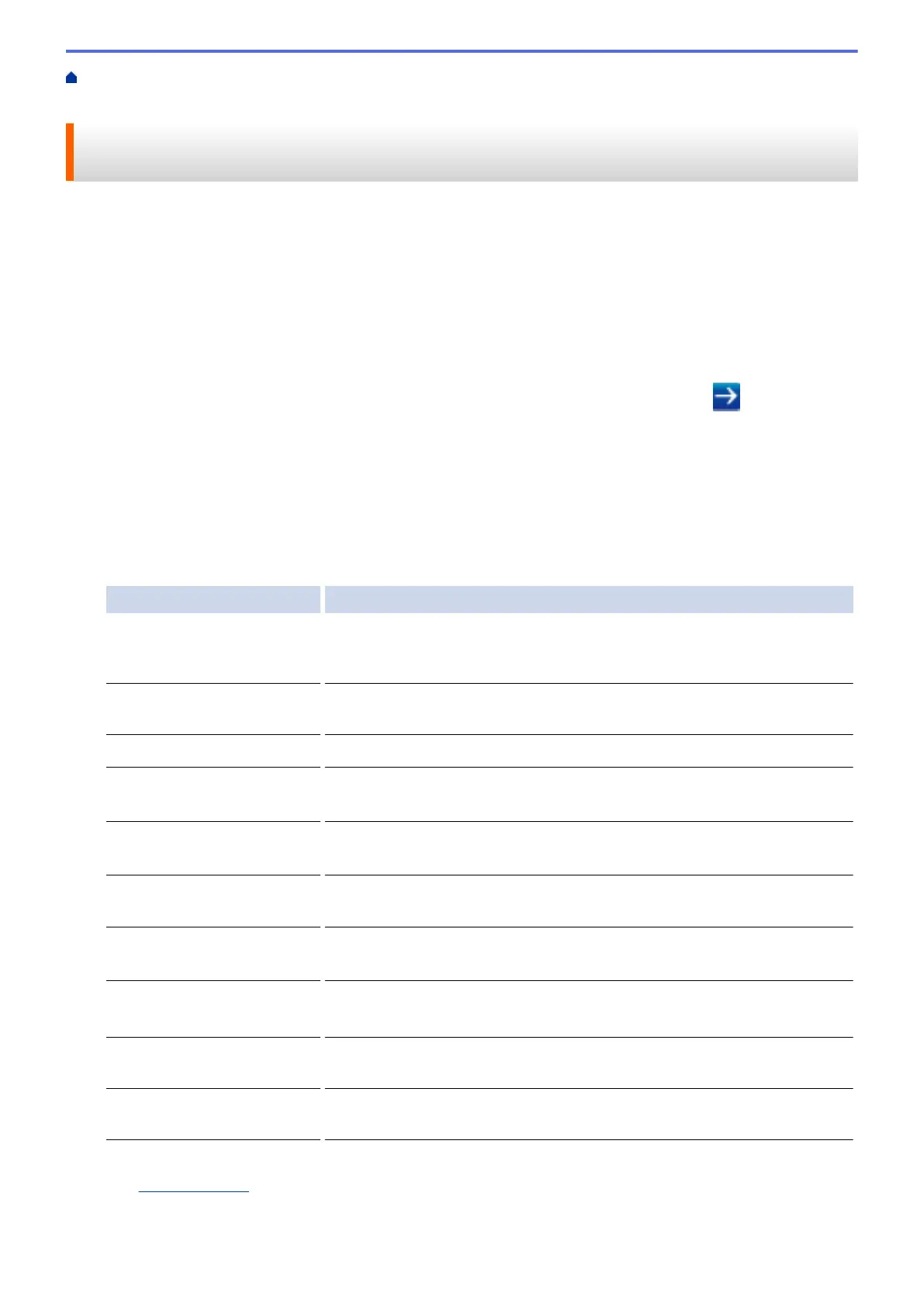Home > Security > Network Security Features > Use Active Directory
®
Authentication > Configure Active
Directory
®
Authentication Using Web Based Management
Configure Active Directory
®
Authentication Using Web Based
Management
Active Directory
®
authentication supports Kerberos authentication and NTLMv2 authentication. You must
configure the SNTP protocol (network time server) and DNS server configuration for authentication.
1. Start your web browser.
2. Type "http://machine's IP address" in your browser's address bar (where "machine's IP address" is the
machine's IP address).
For example:
http://192.168.1.2
3. No password is required by default. Type a password if you have set one, and then click
.
4. Click the Administrator tab.
5. Click the User Restriction Function menu in the left navigation bar.
6. Select Active Directory Authentication.
7. Click Submit.
8. Select Active Directory Authentication in the left navigation bar.
9. Configure the following settings:
Option Description
Storage PC Print Data Select this option to store incoming print data. After you log on to the
machine, your PC print jobs will be printed automatically. This feature is
available only for print data created by a Brother native printer driver.
Storage Fax RX Data Select this option to store incoming fax data. You can print all incoming fax
data after you log on to the machine.
Remember User ID Select this option to save your User ID.
Active Directory Server
Address
Type the IP address or the server name (for example: ad.example.com) of
the Active Directory
®
Server.
Active Directory Domain
Name
Type the Active Directory
®
domain name.
Protocol & Authentication
Method
Select the protocol and authentication method.
Get Mail Address
1
Select this option to obtain logged on user's email address from the LDAP
server. (available only for LDAP + kerberos authentication method)
Get User's Home Directory
1
Select this option to obtain your home directory as the Scan to Network
destination. (available only for LDAP + kerberos authentication method)
LDAP Server Port Type the LDAP server port number (available only for LDAP + kerberos
authentication method).
LDAP Search Root Type the LDAP search root (available only for LDAP + kerberos
authentication method).
1
If this option is not available, update your machine's firmware. Go to your model's Downloads page on the Brother Solutions Center
at
support.brother.com.
10. Click Submit.
421
