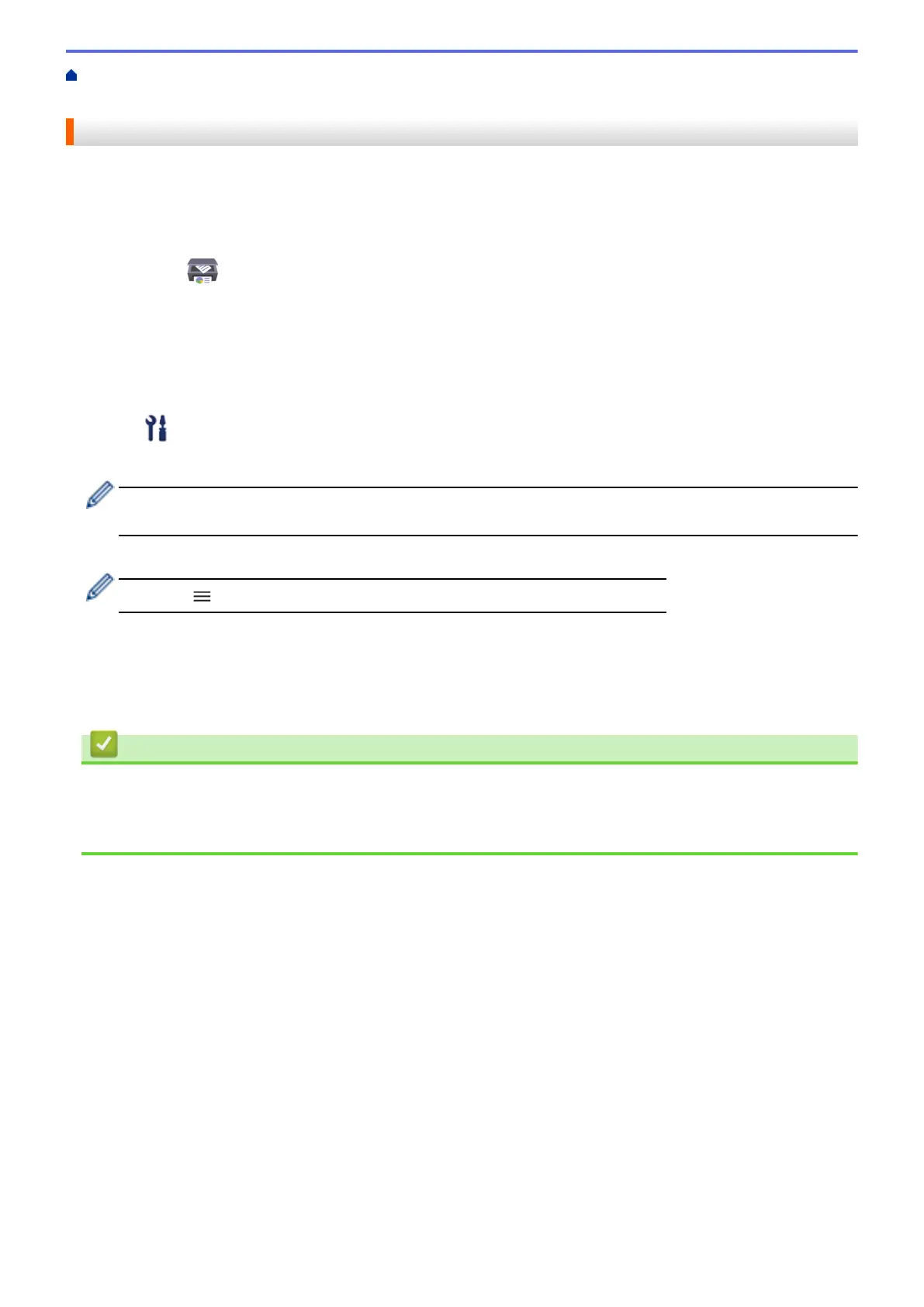Home > Machine Settings > Change Machine Settings Using Web Based Management > General
Settings > Set the Date and Time
Set the Date and Time
Make sure the date and time setting is set correctly using Web Based Management, so the machine's time
matches the time being used by the server providing authentication.
1. Start Brother iPrint&Scan.
• Windows
Launch
(Brother iPrint&Scan).
• Mac
In the Finder menu bar, click Go > Applications, and then double-click the iPrint&Scan icon.
The Brother iPrint&Scan screen appears.
2. If your Brother machine is not selected, click the Select your Machine button, and then select your model
name from the list. Click OK.
3. Click
(Machine Settings) to configure the settings.
4. If required, type the password in the Login field, and then click Login.
The default password to manage this machine’s settings is located on the back of the machine and marked
"Pwd".
5. Go to the navigation menu, and then click Administrator > Date&Time.
Start from
, if the navigation menu is not shown on the left side of the screen.
6. In the Date fields, enter the date.
7. Select either 12h Clock or 24h Clock as your Clock Type (available only for certain countries).
8. In the Time fields, enter the time.
9. Click Submit.
Related Information
• General Settings
Related Topics:
• Access Web Based Management
221
