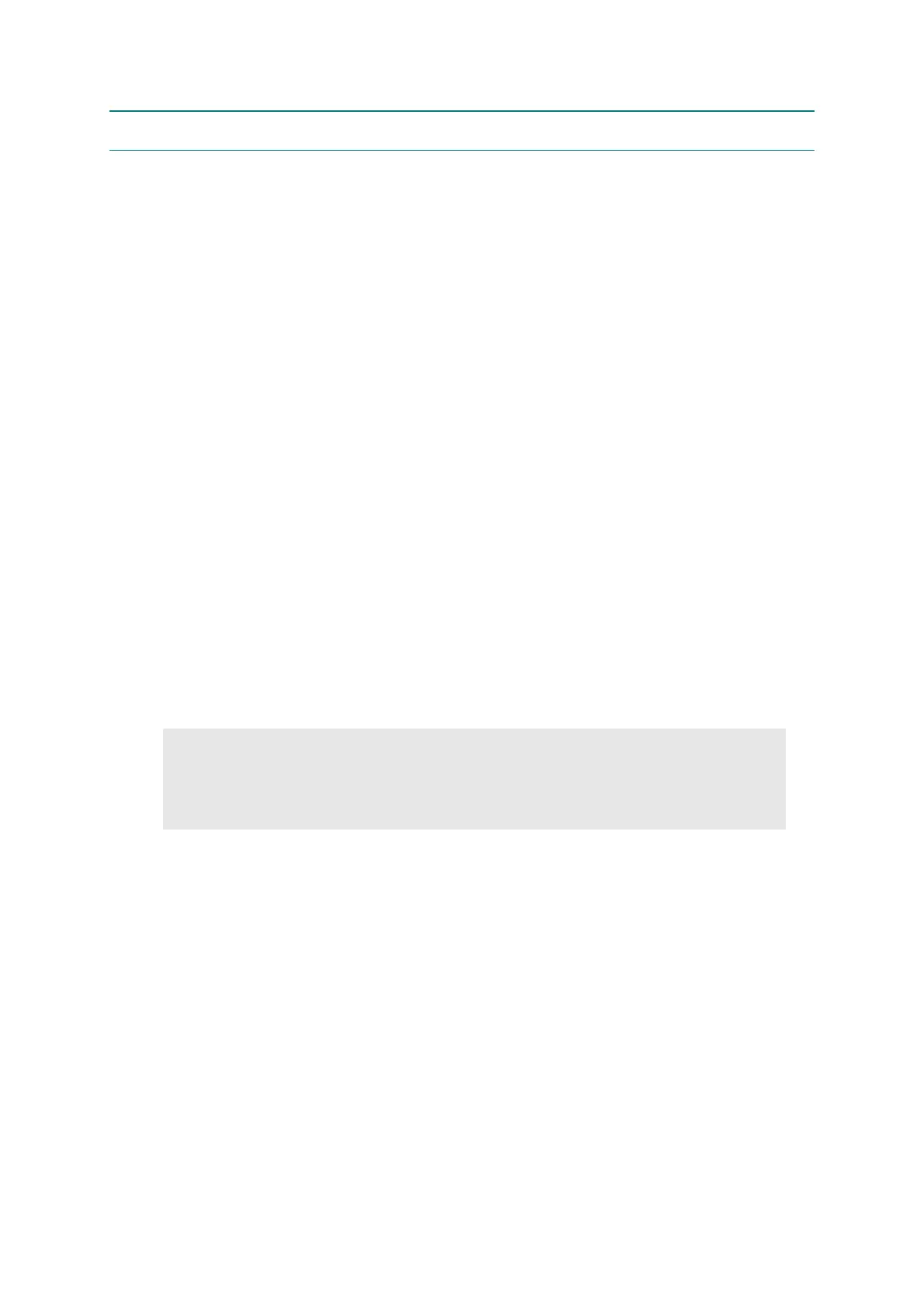5-2
Confidential
1. MAINTENANCE MODE
1.1 How to Enter the End User-accessible Maintenance Mode
Basically, the maintenance-mode functions should be accessed by service personnel only.
However, you can allow end users to access some of these under the guidance of service
personnel (e.g., by telephone).
<Procedure>
(1) Check that the front cover is closed.
(2) Turn ON the power switch while holding down the [Go] button. Check that the Ready
LED lights off after that the all LEDs light up, and then release the [Go] button.
(3) Check that all LEDs light off, and then press the [Go] button depending on the necessary
number of times.
1.2 How to Enter the Service Personnel-accessible Maintenance Mode
This mode function should be accessed by service personnel only for the checking and
setting of the printer.
<Procedure>
(1) Check that the front cover is opened.
(2) Turn ON the power switch while holding down the [Go] button. Check that the Ready
LED lights off after that the all LEDs light up, and then release the [Go] button.
(3) Check that all LEDs light off, and then press the [Go] button depending on the necessary
number of times.
CAUTION :
• Each mode starts 2 seconds after pressing the [Go] button.
• If the [Go] button is pressed, the Ready LED lights up. If the [Go] button is released,
the LED lights off.
