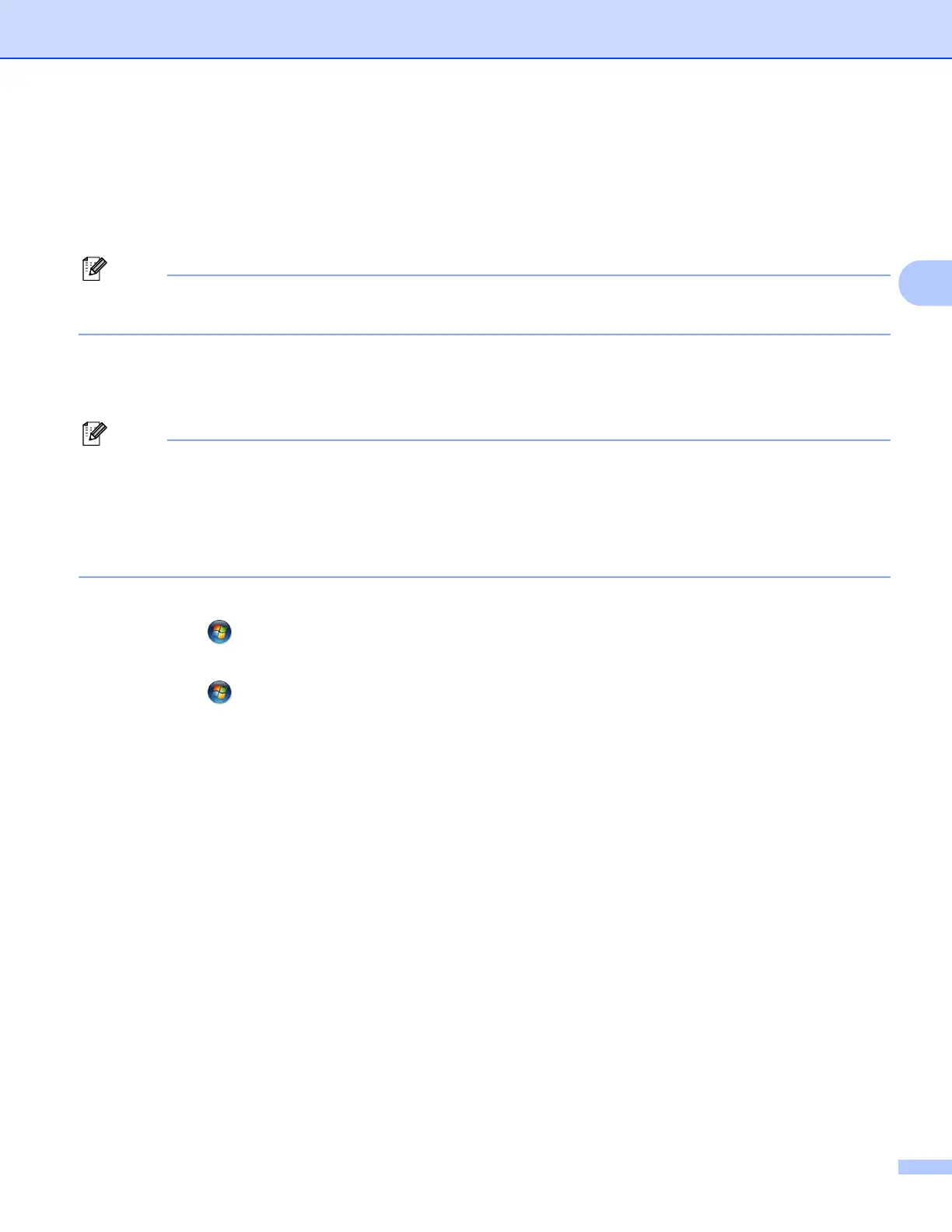Configuring your machine for a wireless network (For HL-2270DW)
19
3
e Using a computer that is on the network, type http://access_point_ip_address/ into your
browser. (Where access_point_ip_address is the IP address of the device that is used as the
Registrar
1
) Go to the WPS (Wi-Fi Protected Setup) setting page and input the PIN from the printed page
to the Registrar and follow the on-screen instruction.
1
The Registrar is normally the WLAN access point/router.
The setting page is different, depending on the brand of WLAN access point/router. See the instruction
supplied with your WLAN access point/router.
Windows Vista
®
/Windows
®
7 3
If you are using your computer as a Registrar, follow these steps:
• To use a Windows Vista
®
or Windows
®
7 computer as a Registrar, you need to register it to your network
in advance. See the instruction supplied with your WLAN access point/router.
• If you use Windows
®
7 as a Registrar, you can install the printer driver after the wireless configuration by
following the on-screen instructions. If you want to install the full driver and software package, follow the
steps in Quick Setup Guide for installation.
1 (Windows Vista
®
)
Click the button and then Network.
(Windows
®
7)
Click the button and then Devices and Printers.
2 (Windows Vista
®
)
Click Add a wireless device.
(Windows
®
7)
Click Add a device.
3 Choose your machine and click Next.
4 Input the PIN from the printed page and then click Next.
5 Choose your network that you want to connect to, and then click Next.
6Click Close.
