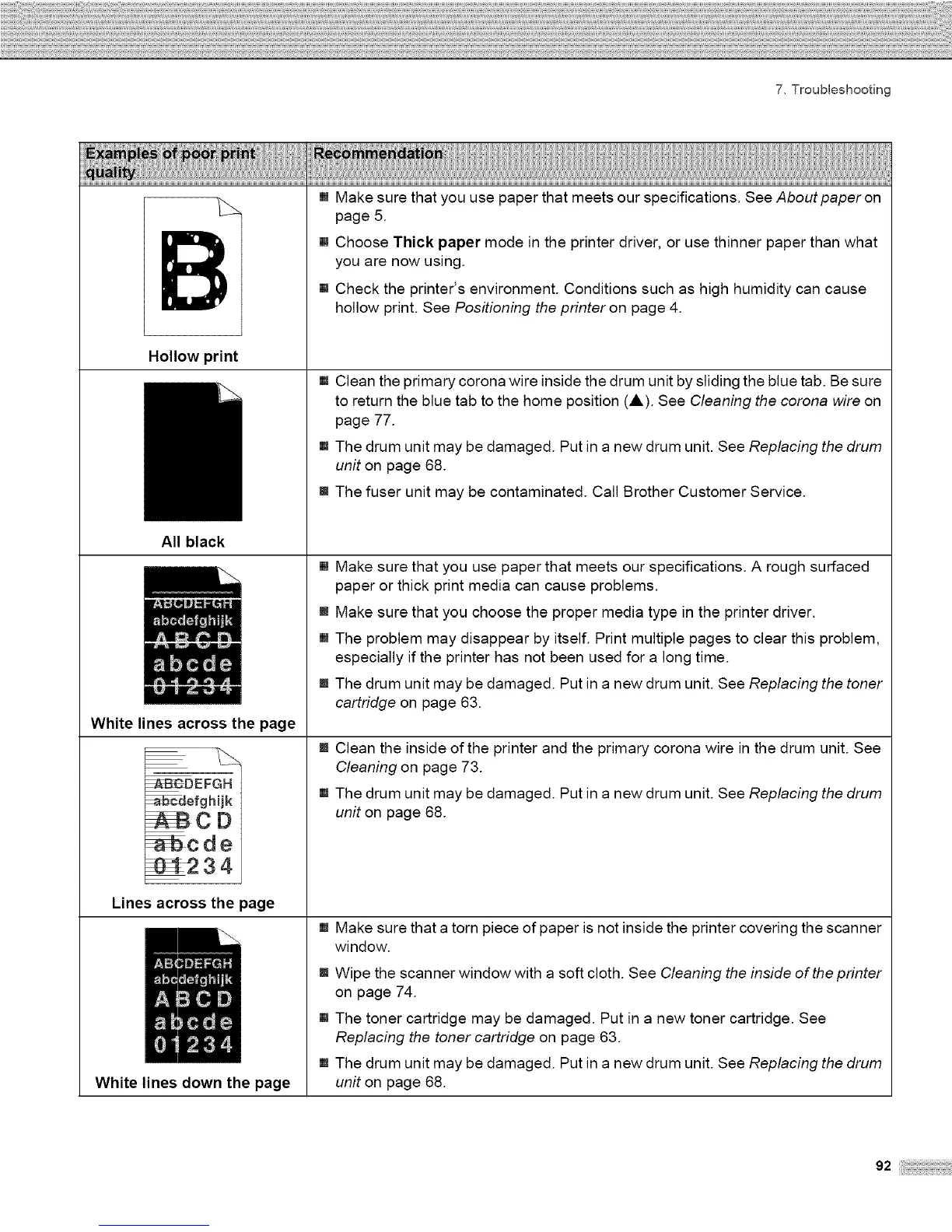7, Troubleshooting
Hollow print
All black
m
m
m
White lines across the page
m
_EFGH
_--cdefg hijk
Scde
Lines across the page
m
White lines down the page
Make sure that you use paper that meets our specifications. See About paper on
page 5.
Choose Thick paper mode in the printer driver, or use thinner paper than what
you are now using.
Check the printer's environment. Conditions such as high humidity can cause
hollow print. See Positioning the printer on page 4.
Clean the primary corona wire inside the drum unit by sliding the blue tab. Be sure
to return the blue tab to the home position (A). See Cleaning the corona wire on
page 77.
The drum unit may be damaged. Put in a new drum unit. See Replacing the drum
unit on page 68.
m The fuser unit may be contaminated. Call Brother Customer Service.
Make sure that you use paper that meets our specifications. A rough surfaced
paper or thick print media can cause problems.
Make sure that you choose the proper media type in the printer driver.
The problem may disappear by itself. Print multiple pages to clear this problem,
especially if the printer has not been used for a long time.
The drum unit may be damaged. Put in a new drum unit. See Replacing the toner
cartridge on page 63.
Clean the inside of the printer and the primary corona wire in the drum unit. See
Cleaning on page 73.
The drum unit may be damaged. Put in a new drum unit. See Replacing the drum
unit on page 68.
Make sure that a torn piece of paper is not inside the printer covering the scanner
window.
Wipe the scanner window with a soft cloth. See Cleaning the inside of the printer
on page 74.
The toner cartridge may be damaged. Put in a new toner cartridge. See
Replacing the toner cartridge on page 63.
The drum unit may be damaged. Put in a new drum unit. See Replacing the drum
unit on page 68.
92
