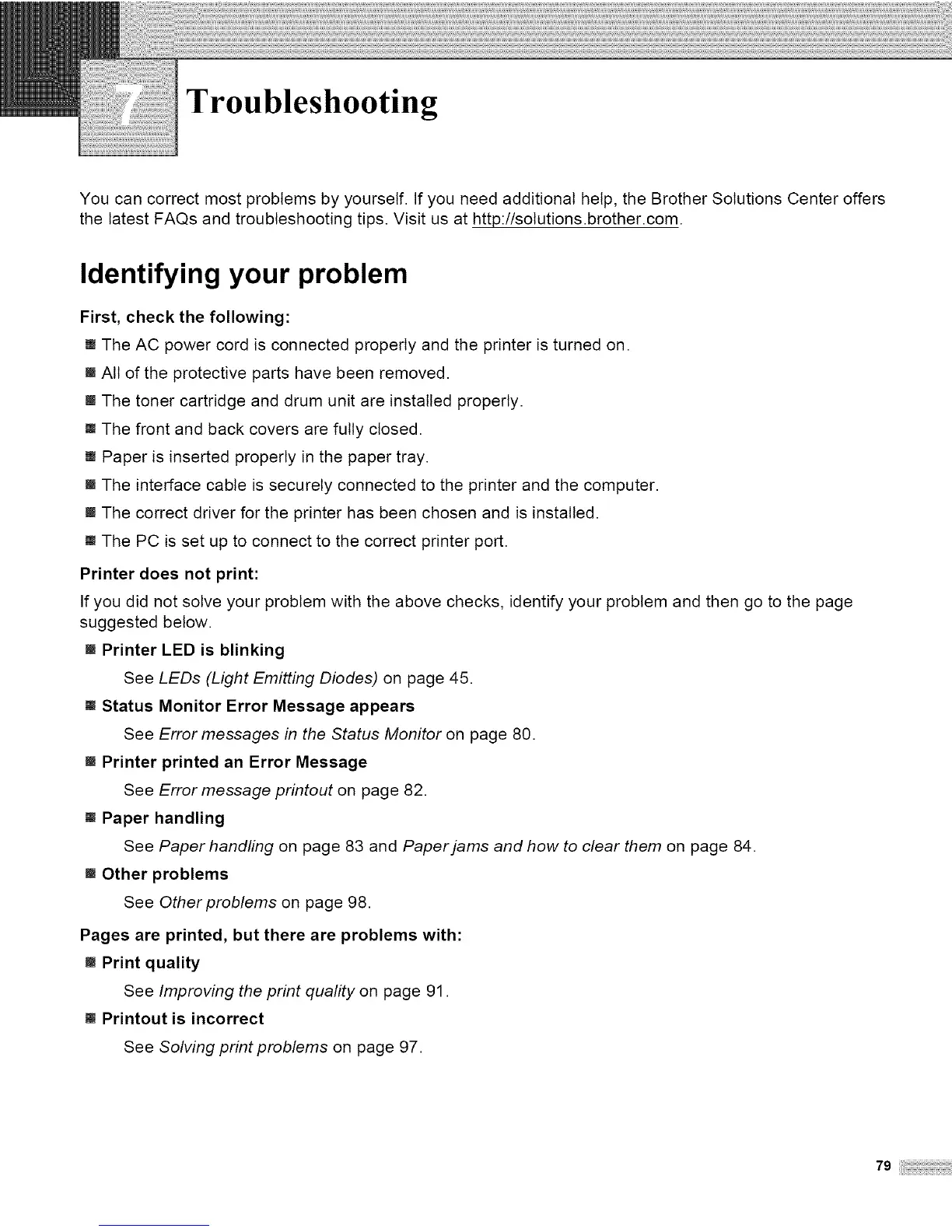Troubleshooting
You can correct most problems by yourself. If you need additional help, the Brother Solutions Center offers
the latest FAQs and troubleshooting tips. Visit us at http://solutions.brother.com.
Identifying your problem
First, check the following:
[] The AC power cord is connected properly and the printer is turned on.
[] All of the protective parts have been removed.
[] The toner cartridge and drum unit are installed properly.
[] The front and back covers are fully closed.
[] Paper is inserted properly in the paper tray.
[] The interface cable is securely connected to the printer and the computer.
[] The correct driver for the printer has been chosen and is installed.
[] The PC is set up to connect to the correct printer port.
Printer does not print:
If you did not solve your problem with the above checks, identify your problem and then go to the page
suggested below.
[] Printer LED is blinking
See LEDs (Light Emitting Diodes) on page 45.
[] Status Monitor Error Message appears
See Error messages in the Status Monitor on page 80.
[] Printer printed an Error Message
See Error message printout on page 82.
[] Paper handling
See Paper handling on page 83 and Paper jams and how to clear them on page 84.
[] Other problems
See Other problems on page 98.
Pages are printed, but there are problems with:
[] Print quality
See Improving the print quality on page 91.
[] Printout is incorrect
See Solving print problems on page 97.
79i
