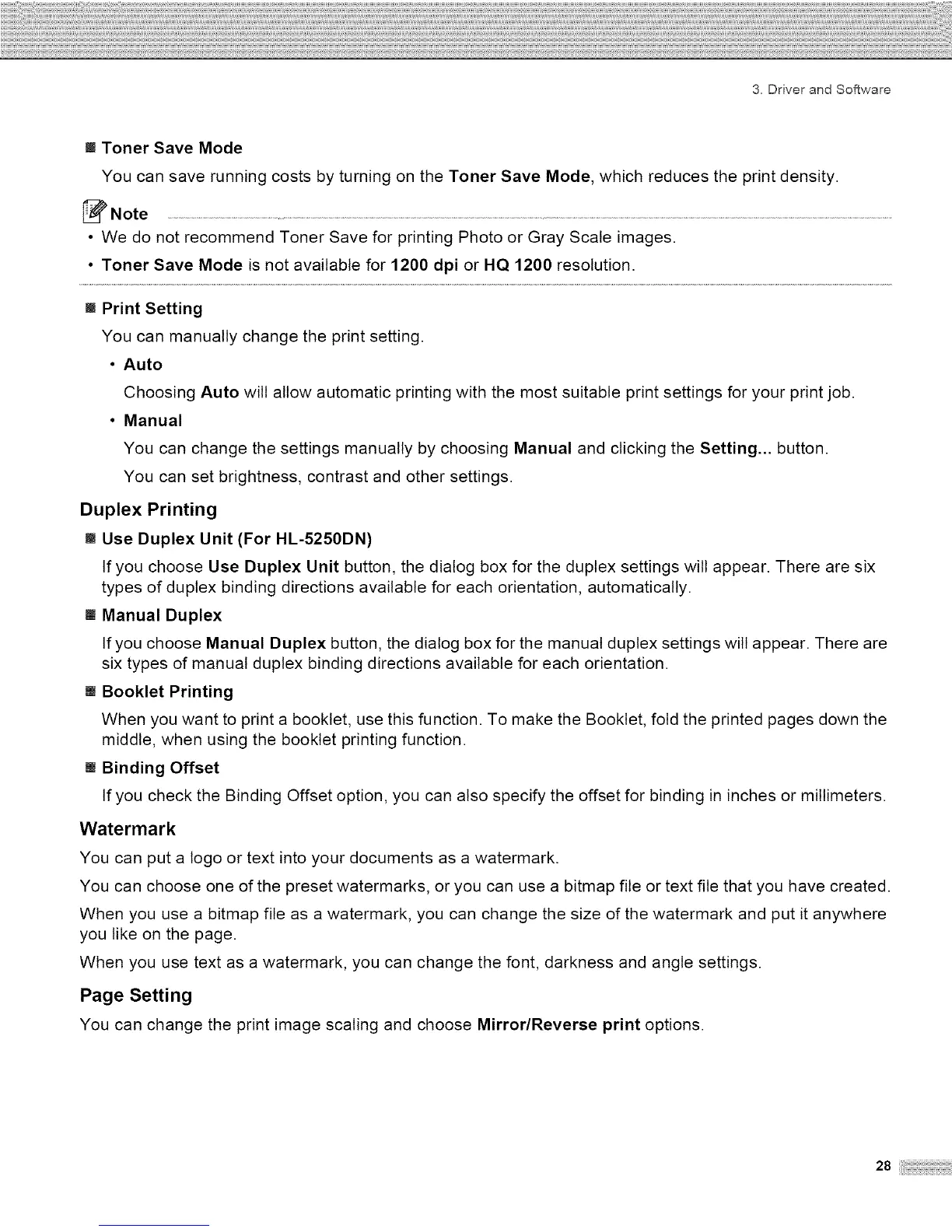3. Driver and Software
M Toner Save Mode
You can save running costs by turning on the Toner Save Mode, which reduces the print density.
Note .................................................................................................................................................................................................................................................................................
• We do not recommend Toner Save for printing Photo or Gray Scale images.
• Toner Save Mode is not available for 1200 dpi or HQ 1200 resolution.
[] Print Setting
You can manually change the print setting.
• Auto
Choosing Auto will allow automatic printing with the most suitable print settings for your print job.
• Manual
You can change the settings manually by choosing Manual and clicking the Setting... button.
You can set brightness, contrast and other settings.
Duplex Printing
[] Use Duplex Unit (For HL-5250DN)
If you choose Use Duplex Unit button, the dialog box for the duplex settings will appear. There are six
types of duplex binding directions available for each orientation, automatically.
J Manual Duplex
If you choose Manual Duplex button, the dialog box for the manual duplex settings will appear. There are
six types of manual duplex binding directions available for each orientation.
[] Booklet Printing
When you want to print a booklet, use this function. To make the Booklet, fold the printed pages down the
middle, when using the booklet printing function.
[] Binding Offset
If you check the Binding Offset option, you can also specify the offset for binding in inches or millimeters.
Watermark
You can put a logo or text into your documents as a watermark.
You can choose one of the preset watermarks, or you can use a bitmap file or text file that you have created.
When you use a bitmap file as a watermark, you can change the size of the watermark and put it anywhere
you like on the page.
When you use text as a watermark, you can change the font, darkness and angle settings.
Page Setting
You can change the print image scaling and choose Mirror/Reverse print options.
28i
