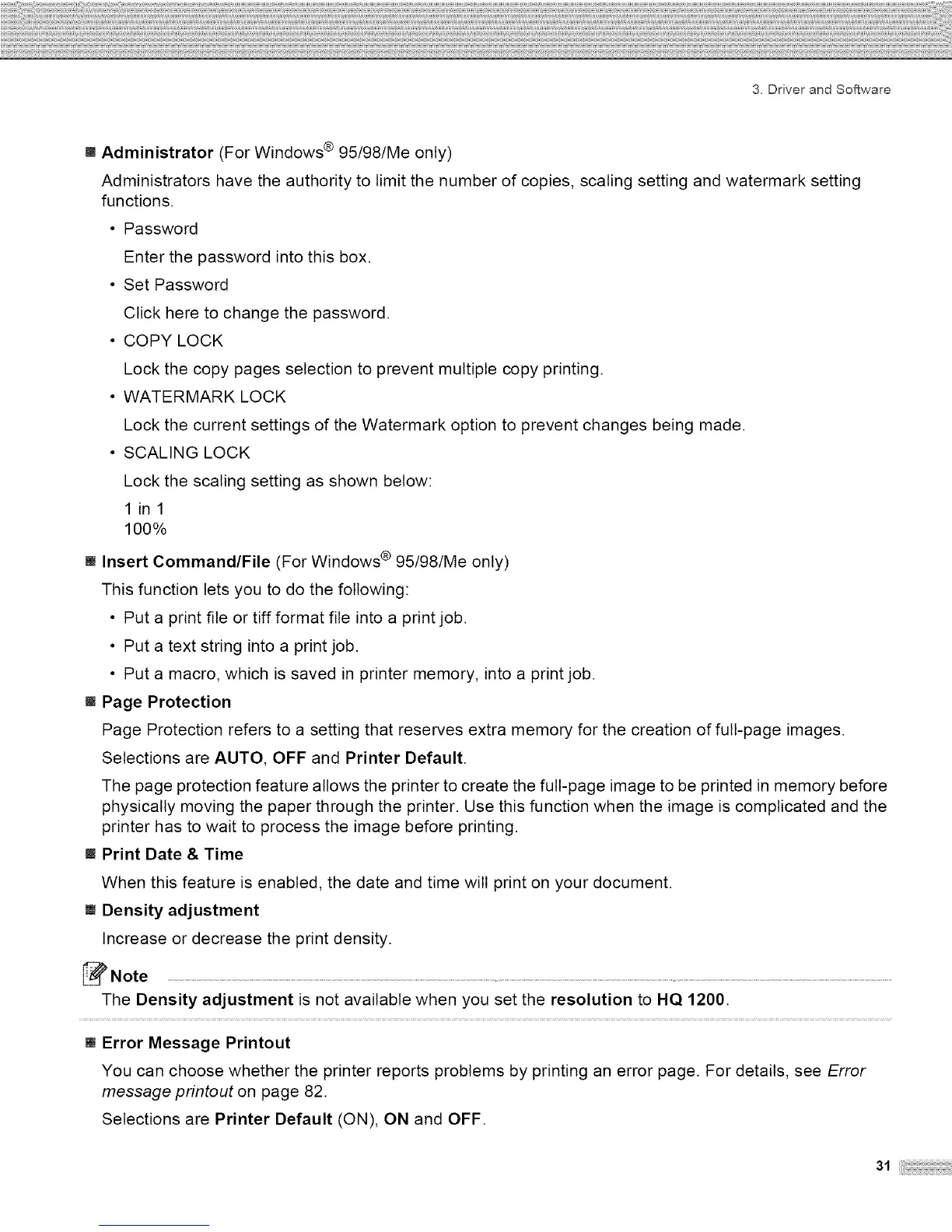3. Driver and Software
M Administrator (For Windows ® 95/98/Me only)
Administrators have the authority to limit the number of copies, scaling setting and watermark setting
functions.
• Password
Enter the password into this box.
• Set Password
Click here to change the password.
• COPY LOCK
Lock the copy pages selection to prevent multiple copy printing.
• WATERMARK LOCK
Lock the current settings of the Watermark option to prevent changes being made.
• SCALING LOCK
Lock the scaling setting as shown below:
1 in1
100%
[] Insert Command/File (For Windows ® 95/98/Me only)
This function lets you to do the following:
• Put a print file or tiff format file into a print job.
• Put a text string into a print job.
• Put a macro, which is saved in printer memory, into a print job.
[] Page Protection
Page Protection refers to a setting that reserves extra memory for the creation of full-page images.
Selections are AUTO, OFF and Printer Default.
The page protection feature allows the printer to create the full-page image to be printed in memory before
physically moving the paper through the printer. Use this function when the image is complicated and the
printer has to wait to process the image before printing.
[] Print Date & Time
When this feature is enabled, the date and time will print on your document.
[] Density adjustment
Increase or decrease the print density.
Note ......................................................................................................................................................................................................................................................................................
The Density adjustment is not available when you set the resolution to HQ 1200.
[] Error Message Printout
You can choose whether the printer reports problems by printing an error page. For details, see Error
message printout on page 82.
Selections are Printer Default (ON), ON and OFF.
31i
