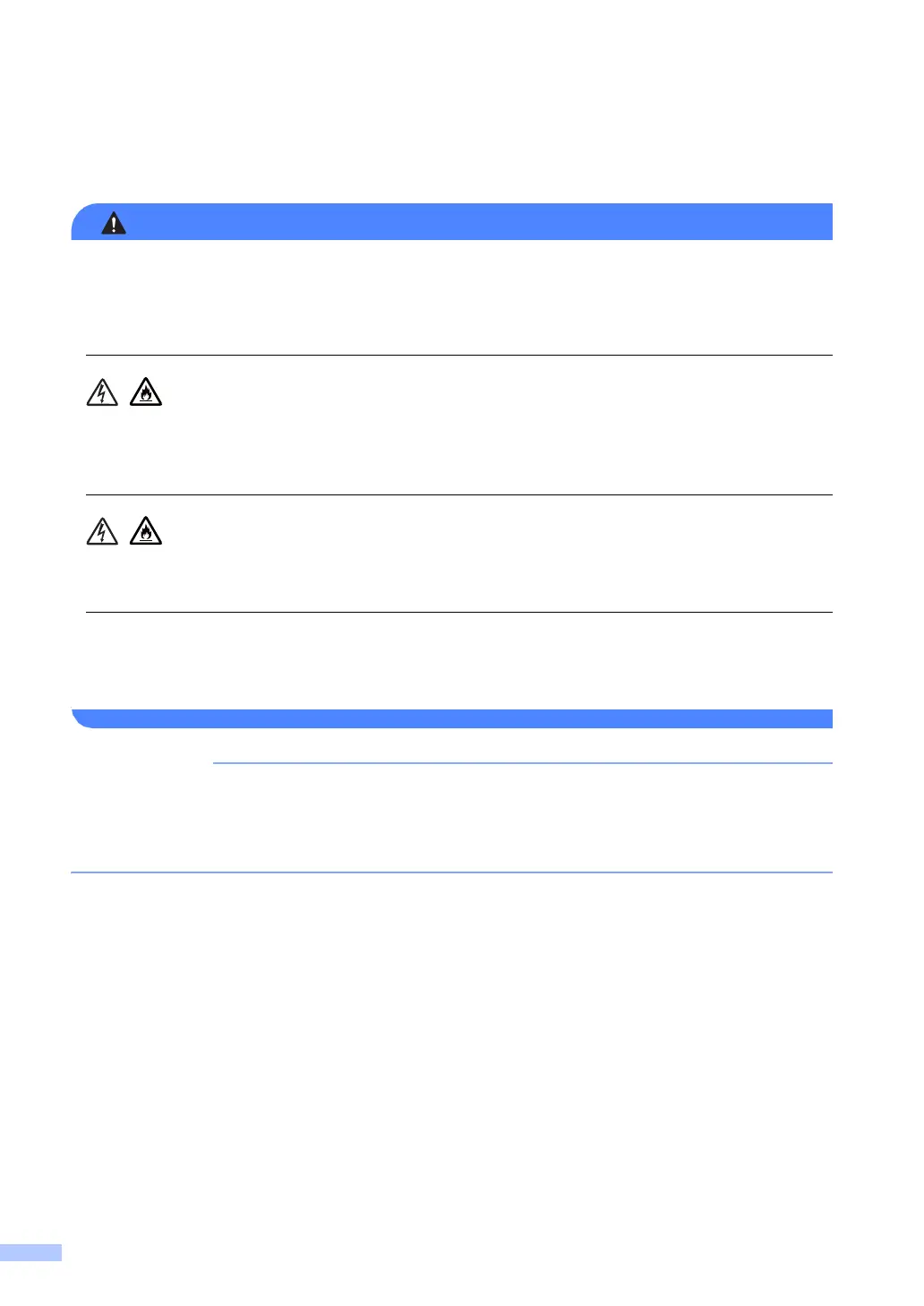14
Servicing the product A
DO NOT attempt to service this product yourself because opening or removing covers may
expose you to dangerous voltage points and other risks and may void your warranty. If you
experience any problems with your product, contact Brother customer service or your local
Brother dealer.
If the product has been dropped or the casing has been damaged, there may be the possibility
of an electric shock. Unplug the product from the electrical socket and contact Brother customer
service or your local Brother dealer.
If water, other liquids, or metal objects get inside the product, immediately unplug the product
from the AC power outlet, and contact Brother customer service or your local Brother dealer.
If the product becomes unusually hot, releases smoke, generates any strong smells, or if you
accidentally spill any liquid on it, immediately unplug the product from the electrical socket.
Contact Brother customer service or your local Brother dealer.
If the product does not operate normally when the operating instructions are followed, adjust
only those controls that are covered by the operating instructions. Incorrect adjustment of other
controls may result in damage and will often require extensive work by a qualified technician
to restore the product to normal operation.
