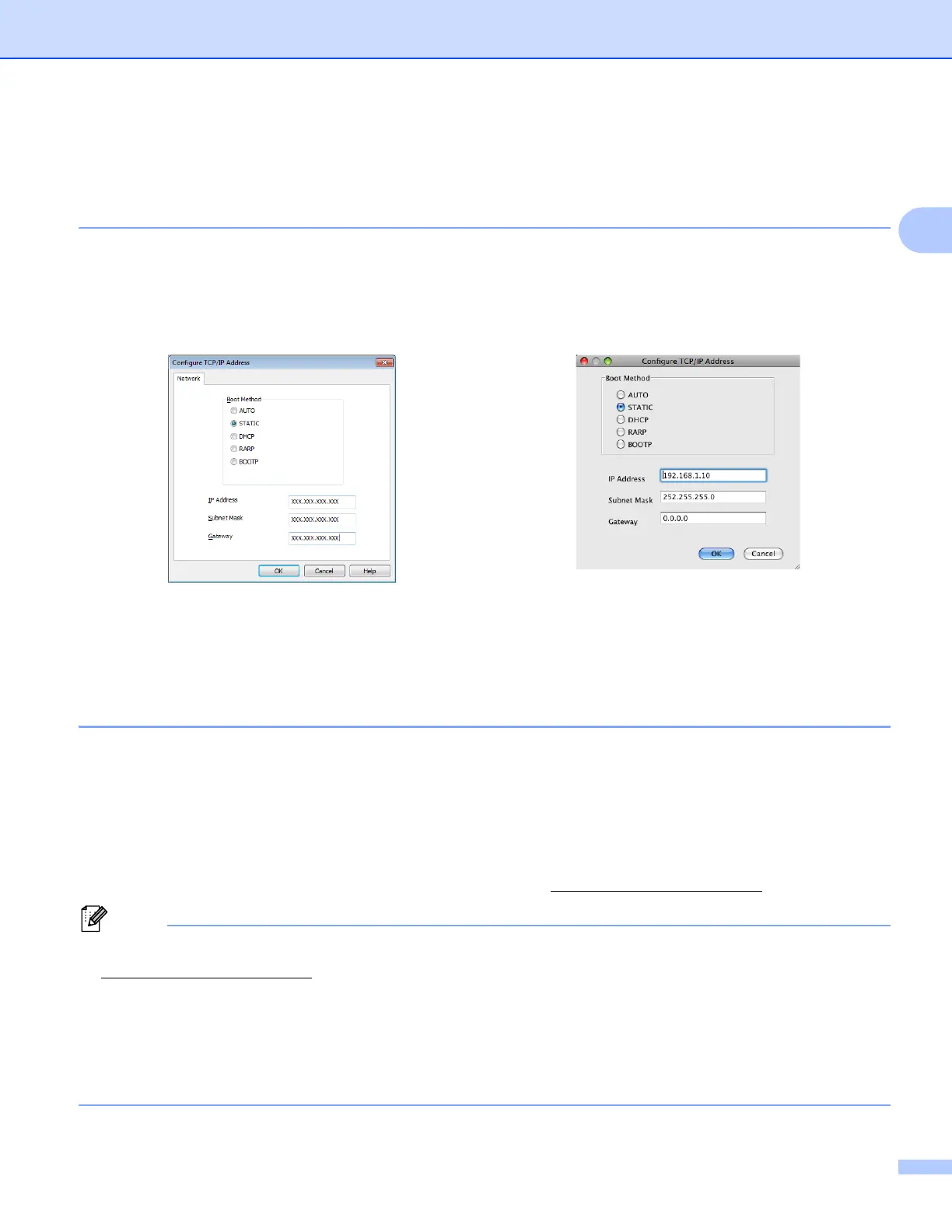Changing your machine’s network settings
6
2
• You can find the Node Name and MAC Address / Ethernet Address by printing the Network Configuration
Report. (See Printing the Network Configuration Report uu page 37 for information on how to print the
Network Configuration Report on your print server.) You can also find the MAC Address from the control
panel. (See Chapter 4: Control panel setup.)
d Choose STATIC from Boot Method. Enter the IP Address, Subnet Mask and Gateway (if needed) for
your machine.
e Click OK.
f With the correctly programmed IP address, you will see the Brother machine in the device list.
BRAdmin Professional 3 utility (Windows
®
) 2
BRAdmin Professional 3 is a utility for more advanced management of network connected Brother devices.
This utility can search for Brother products on your network and view the device status from an easy to read
Explorer style window that changes color identifying the status of each device. You can configure network
and device settings along with the ability to update device firmware from a Windows
®
computer on your LAN.
BRAdmin Professional 3 can also log activity of Brother devices on your network and export the log data in
an HTML, CSV, TXT or SQL format.
For more information and to download the software, visit us at http://solutions.brother.com/
.
• Please use the latest version of the BRAdmin Professional 3 utility that is available as a download from
http://solutions.brother.com/
. This utility is only available for Windows
®
users.
• If you are using a firewall function of anti-spyware or antivirus applications, temporarily disable them. Once
you are sure that you can print, configure the software settings following the instructions.
• Node name: The Node name for each Brother device on the network appears in BRAdmin Professional 3.
The default Node name is “BRNxxxxxxxxxxxx” for a wired network or “BRWxxxxxxxxxxxx” for a wireless
network. (“xxxxxxxxxxxx” is the last 6 figures of your machine’s MAC Address / Ethernet Address.)
Windows
®
Macintosh
