
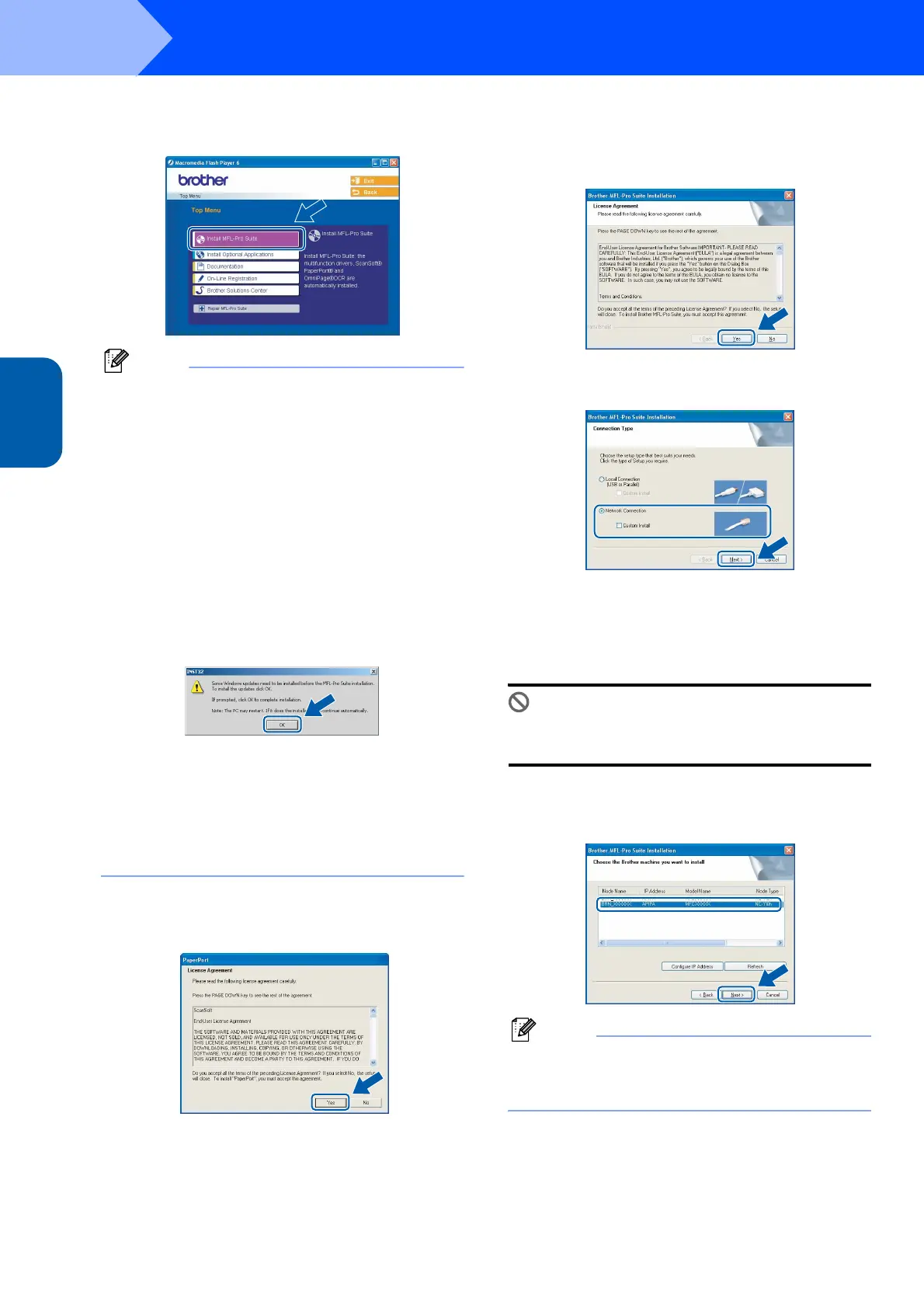 Loading...
Loading...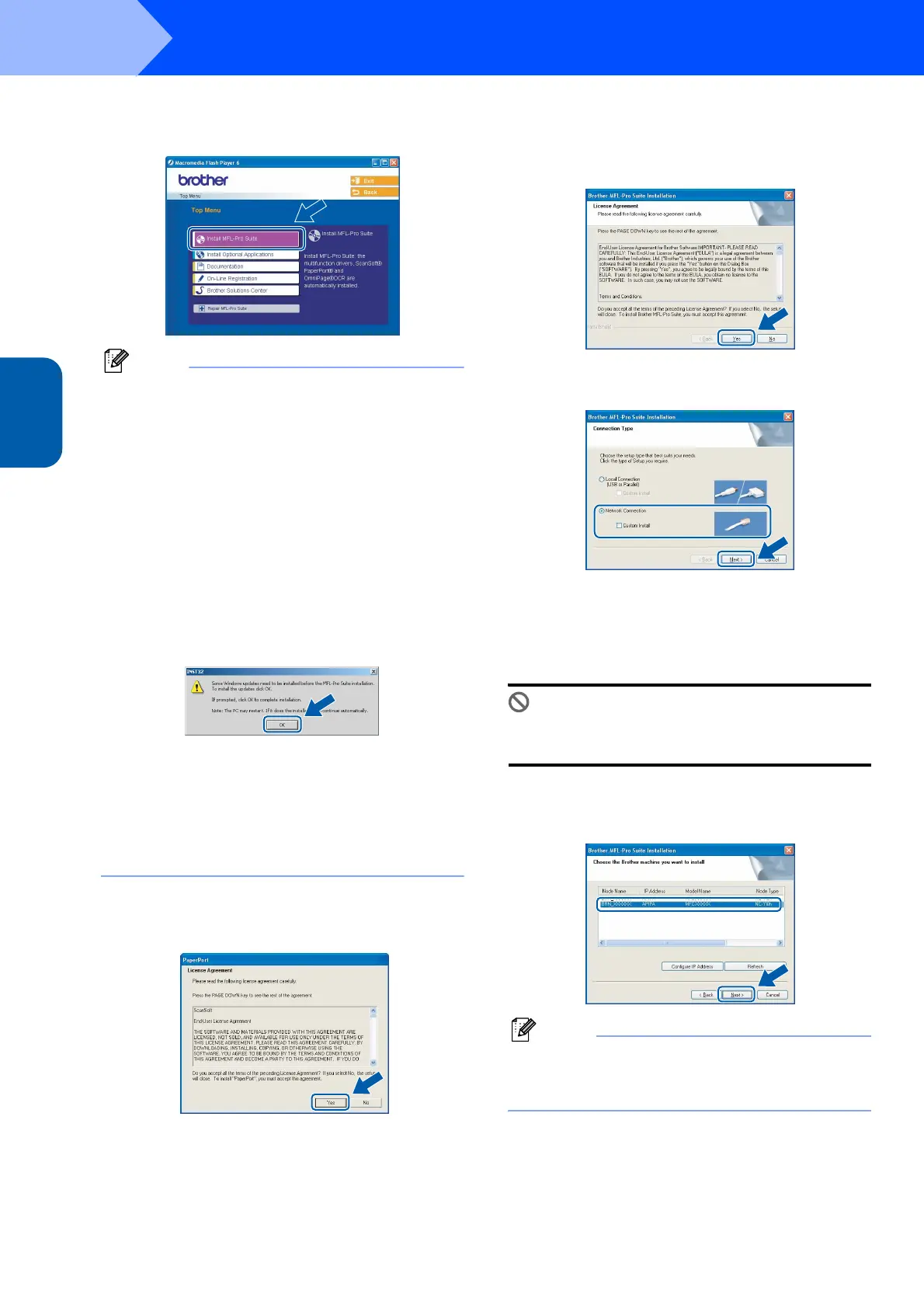
Do you have a question about the Brother MFC-215C and is the answer not in the manual?
| Print technology | Inkjet |
|---|---|
| Maximum resolution | 1200 x 6000 DPI |
| Print speed (black, normal quality, A4/US Letter) | 20 ppm |
| Print speed (color, normal quality, A4/US Letter) | 15 ppm |
| Maximum print size | 210 x 297 mm |
| Maximum ISO A-series paper size | A4 |
| Digital sender | No |
| Number of print cartridges | 4 |
| Scanner type | Flatbed scanner |
| PC free copying | Yes |
| Maximum copy resolution | 1200 x 1200 DPI |
| Copy speed (black, normal quality, A4) | 17 cpm |
| Copy speed (color, normal quality, A4) | 11 cpm |
| Faxing | Color faxing |
| Fax memory | 170 pages |
| Modem speed | 14.4 Kbit/s |
| Fax speed dialing (max numbers) | 20 |
| Total input capacity | 100 sheets |
| Compatible memory cards | SmartMedia |
| Dimensions (WxDxH) | 343 x 345 x 135 mm |
| Color all-in-one functions | copy, fax, print, scan |
| Compatible operating systems | Windows 98(SE)/Me/2000/XP/XP64 Mac OS 9.x Mac OS X 10.2.4 Linux |
| Standard interfaces | USB 2.0 |
| Market positioning | Home & office |











