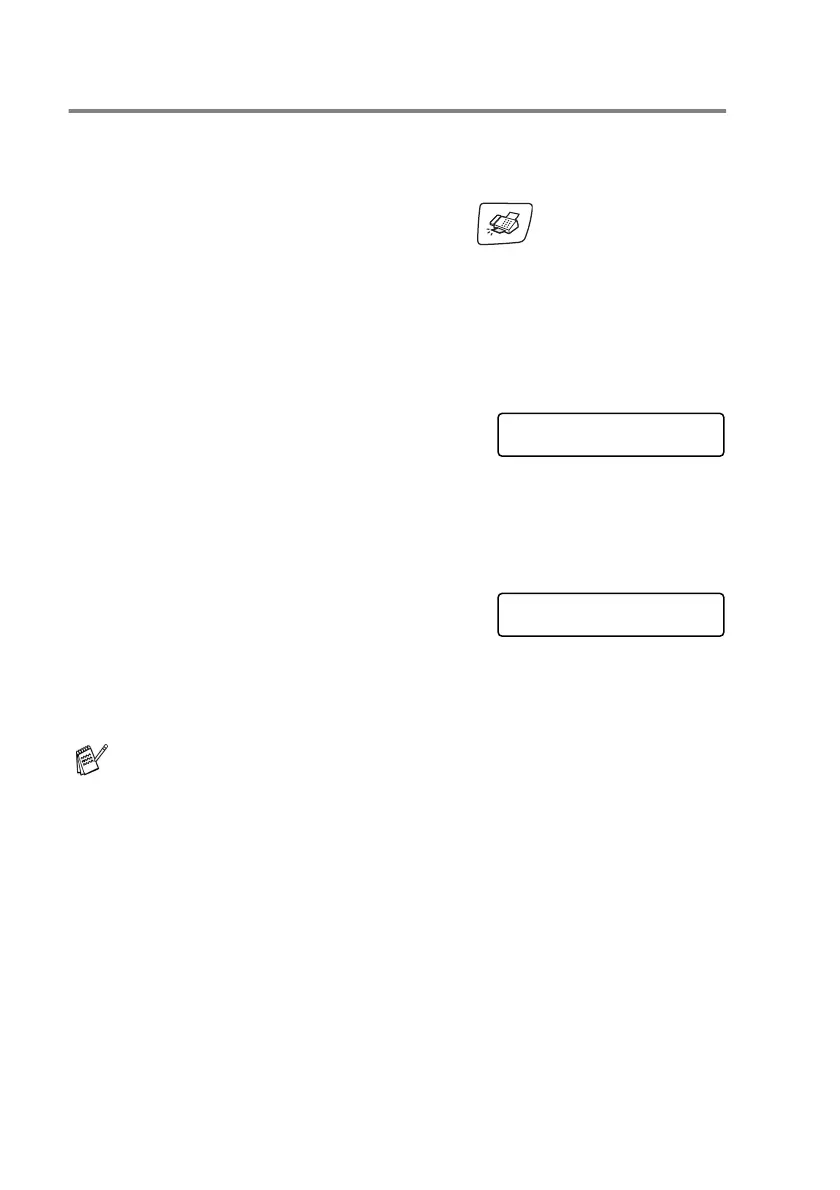3 - 4 SETUP SEND
Faxing from the scanner glass
You can use the scanner glass to fax pages of a book or one page
at a time. The documents can be up to letter size. To cancel, press
Stop/Exit
.
1
If it is not illuminated in green, press (
Fax
).
2
Load your document on the scanner glass.
3
Dial the fax number.
Press
Black Start
or
Color Start
.
The MFC starts scanning the first page.
If you press
Color Start
, the MFC starts sending.
4
To send a single page, press
2
(or
press
Black Start
again).
The MFC starts sending the
document.
—OR—
To send more than one page, press
1
and go to Step 5.
5
Place the next page on the scanner
glass.
Press
Menu/Set
.
The MFC starts scanning. (Repeat Steps 4 and 5 for each
additional page.)
■
If the memory is full and you are faxing a single page, it will
be sent in real time.
■
You cannot send multiple pages for color faxes.
Next Page?
1.Yes 2.No(Dial)
Set Next Page
Then Press Set
