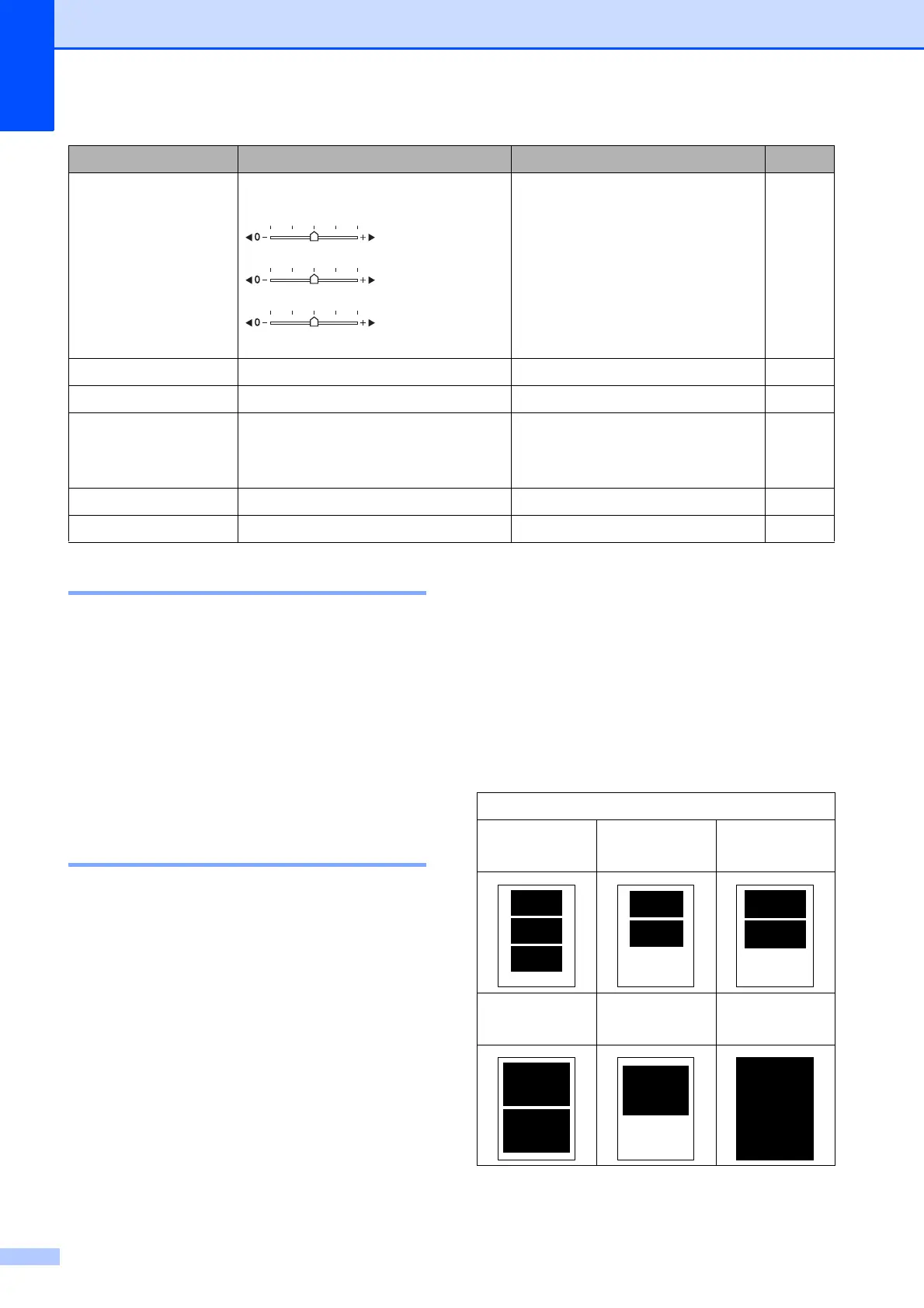Chapter 12
118
Print Quality 12
a Press a or b to choose
Print Quality.
b Press d or c to choose Normal or
Photo.
Press OK.
c If you do not want to change additional
settings, press Color Start to print.
Paper options 12
Paper Type 12
a Press a or b to choose Paper Type.
b Press d or c to choose the paper type
you are using, Plain Paper,
Inkjet Paper, Brother BP71 or
Other Glossy.
Press OK.
c If you do not want to change additional
settings, press Color Start to print.
Paper and print size 12
a Press a or b to choose Paper Size.
b Press d or c to choose the paper size
you are using, 4"x 6", 5"x 7",
Letter, Ledger, A4 or A3.
Press OK.
c If you chose Letter or A4, press d or c to
choose the Print Size.
Press OK.
d If you do not want to change additional
settings, press Color Start to print.
True2Life
(Does not appear
when
Enhance Photos is
chosen.)
On/Off
White Balance
Sharpness
Color Density
Exit
— 119
Cropping On/Off — 120
Borderless On/Off — 120
Print Date
(Does not appear when
DPOF Print is chosen.)
On/Off — 120
Set New Default Yes/No — 121
Factory Reset Yes/No — 121
Menu Selections Options 1 Options 2 Page
Example: Printed Position for Letter paper
1
3"x 4"
2
3.5"x 5"
3
4"x 6"
4
5"x 7"
5
6"x 8"
6
Max. Size
