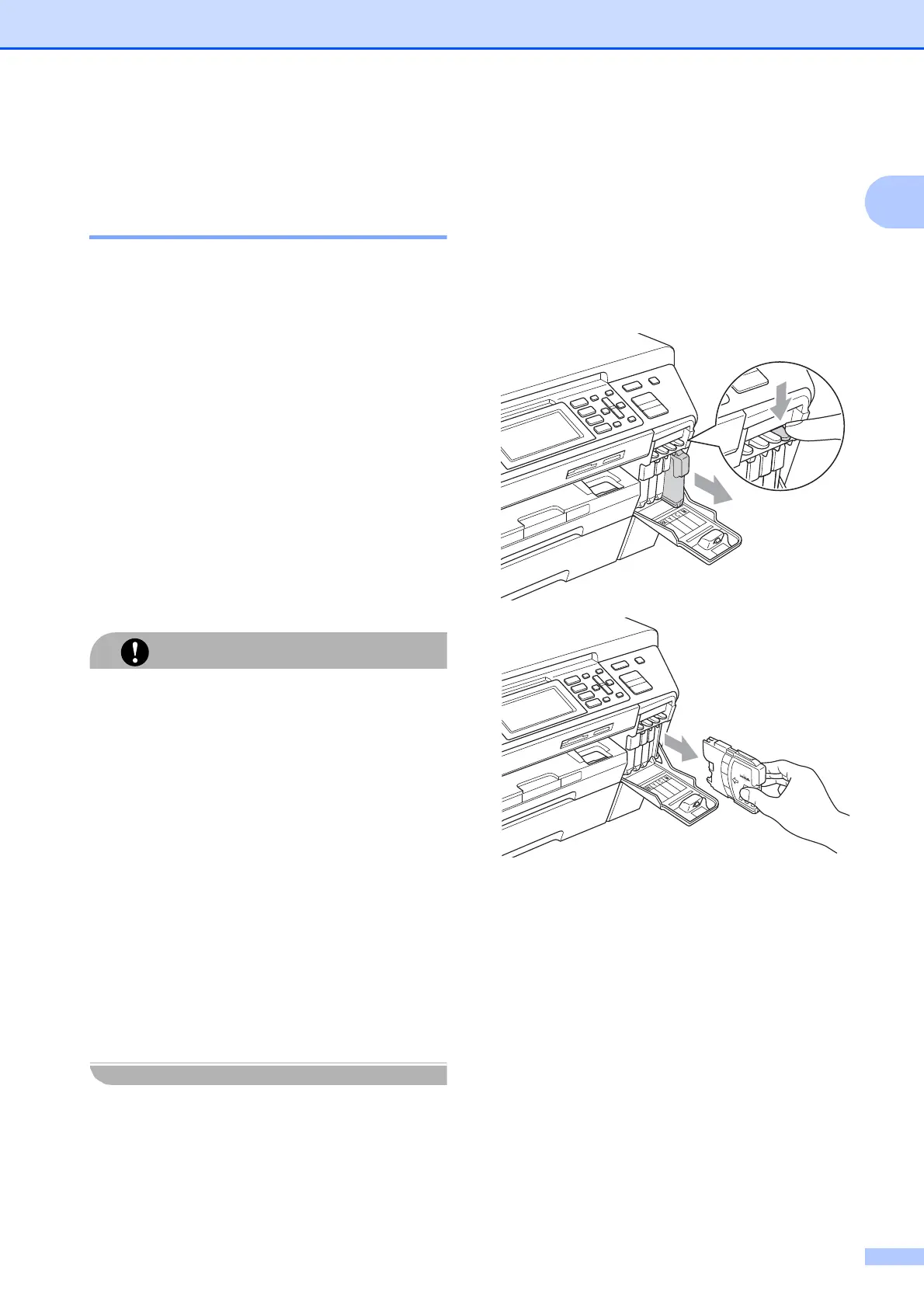Troubleshooting and Routine Maintenance
167
B
Routine maintenance B
Replacing the ink cartridges B
Your machine is equipped with an ink dot
counter. The ink dot counter automatically
monitors the level of ink in each of the 4
cartridges. When the machine detects an ink
cartridge is running out of ink, the machine
will tell you with a message on the LCD.
The LCD will tell you which ink cartridge is low
or needs replacing. Be sure to follow the LCD
prompts to replace the ink cartridges in the
correct order.
Even though the machine tells you to replace
an ink cartridge, there will be a small amount
of ink left in the ink cartridge. It is necessary
to keep some ink in the ink cartridge to
prevent air from drying out and damaging the
print head assembly.
Brother strongly recommends that you do
not refill the ink cartridges provided with
your machine. We also strongly
recommend that you continue to use only
Genuine Brother Brand replacement ink
cartridges. Use or attempted use of
potentially incompatible ink and/or
cartridges in the Brother machine may
cause damage to the machine and/or may
result in unsatisfactory print quality. Our
warranty coverage does not apply to any
problem that is caused by the use of
unauthorized third party ink and/or
cartridges. To protect your investment and
obtain premium performance from the
Brother machine, we strongly recommend
the use of Genuine Brother Supplies.
a Open the ink cartridge cover.
If one or more ink cartridges have
reached the end of their life, for example
Black, the LCD shows Cannot Print.
b Press down to unlock the release lever
and take out the ink cartridge for the
color shown on the LCD.
c Open the new ink cartridge bag for the
color shown on the LCD, and then take
out the ink cartridge.
Y
C
BK
Y
C
BK
