
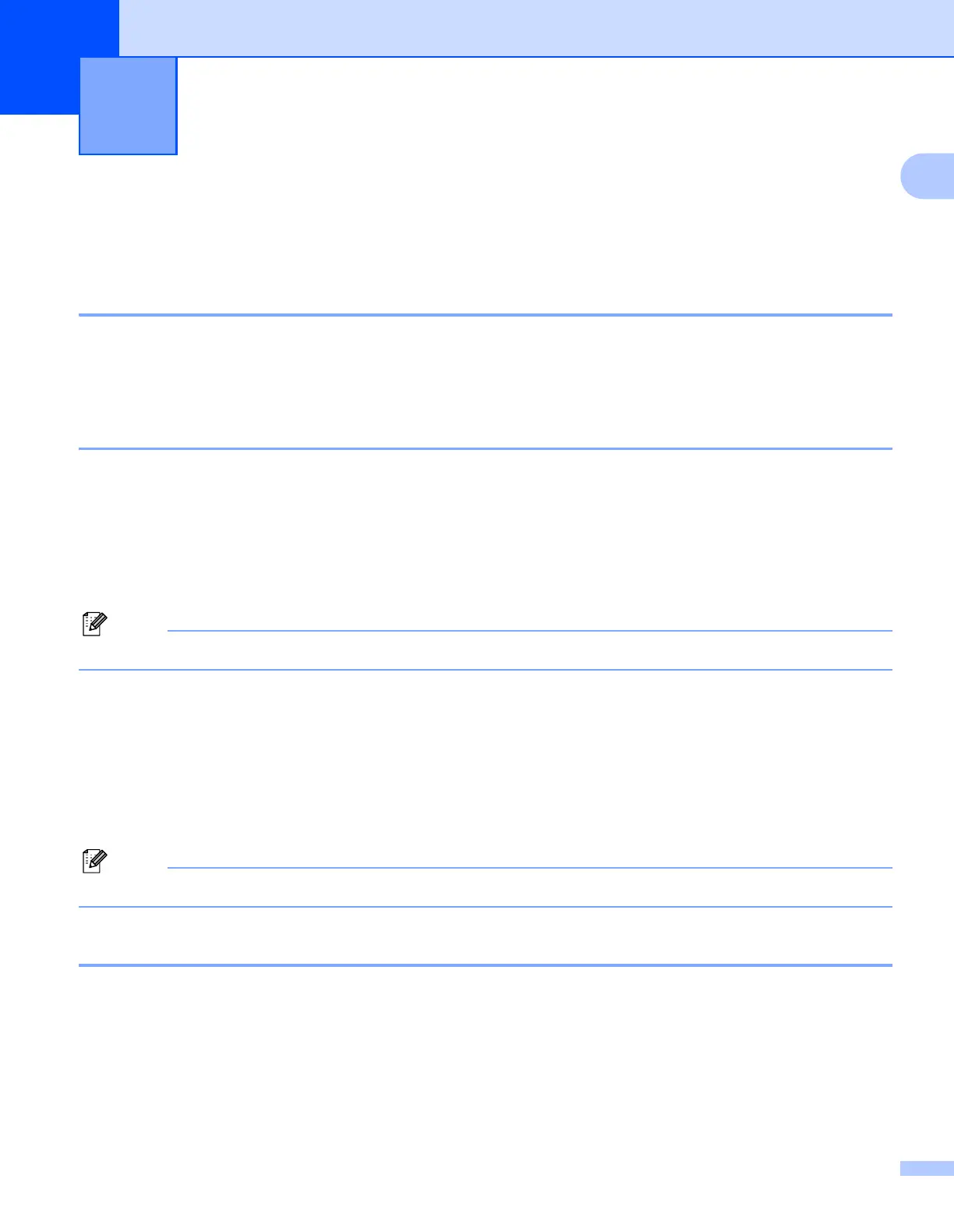 Loading...
Loading...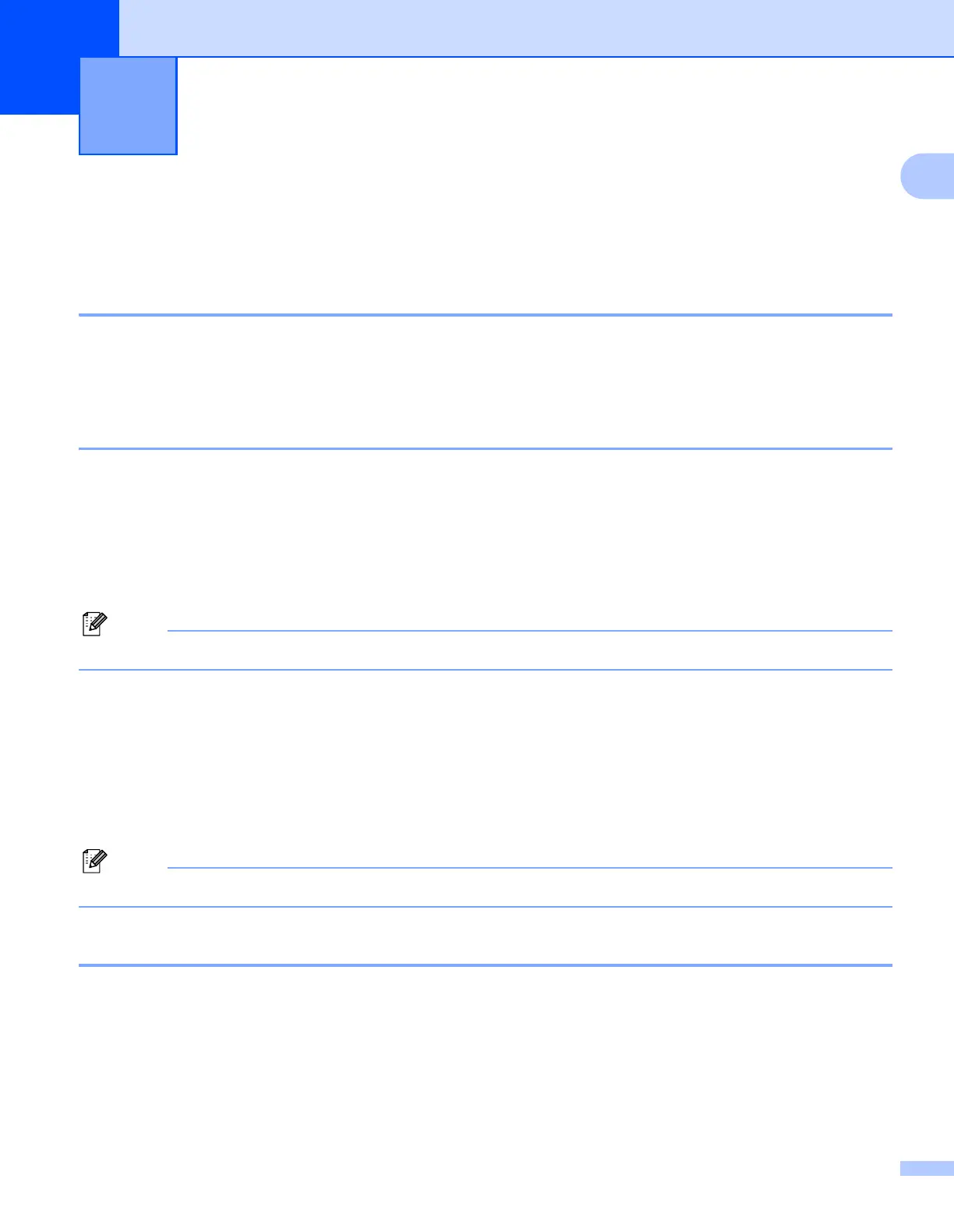








Do you have a question about the Brother MFC-7360N and is the answer not in the manual?
| Duplex printing | No |
|---|---|
| Print technology | Laser |
| Maximum resolution | 2400 x 600 DPI |
| Time to first page (black, normal) | 8.5 s |
| Print speed (black, normal quality, A4/US Letter) | 24 ppm |
| Scan to | E-mail, File, Image, OCR |
| Grayscale levels | 256 |
| Input color depth | 48 bit |
| Image formats supported | BMP, JPG, PNG, TIF |
| Maximum scan resolution | 19200 x 19200 DPI |
| Optical scanning resolution | 600 x 2400 DPI |
| Copier resize | 25 - 400 % |
| PC free copying | Yes |
| Maximum copy resolution | 600 x 600 DPI |
| Time to first copy (black, normal) | 11 s |
| Copy speed (black, normal quality, A4) | 24 cpm |
| Dimensions (WxDxH) | 405 x 399 x 316 mm |
| All-in-one functions | Copy, Fax, Print, Scan |
| Compatible operating systems | Linux Mac OS X 10.4.11, 10.5.x, 10.6x Windows 7, Vista, XP, 2000 |
| Faxing | Mono faxing |
| Fax memory | 400 pages |
| Modem speed | 14.4 Kbit/s |
| Fax speed dialing (max numbers) | 208 |
| Total input capacity | 250 sheets |
| Total output capacity | 100 sheets |
| Total number of input trays | 1 |
| Auto document feeder (ADF) input capacity | 35 sheets |
| Internal memory | 32 MB |
| Processor family | ARM |
| Compatible memory cards | Not supported |
| Sound power level (standby) | 30 dB |
| Sound pressure level (printing) | 53 dB |
| Display | LCD |
| Market positioning | Home & office |
| Display number of lines | 2 lines |
| Display number of characters | 16 |
| Maximum print size | 216 x 356 mm |
| Media weight (tray 1) | 60 - 105g/m2 |
| Paper tray media types | Bond paper, Envelopes, Labels, Plain paper, Recycled paper |
| Non-ISO print media sizes | Executive |
| ISO A-series sizes (A0...A9) | A4, A5, A6 |
| ISO B-series sizes (B0...B9) | B5, B6 |
| JIS B-series sizes (B0...B9) | B5 |
| Maximum ISO A-series paper size | A4 |
| Supported network protocols (IPv4) | TCP/IP (IPv4 & IPv6) |
| Direct printing | - |
| Standard interfaces | USB 2.0 |
| USB 2.0 ports quantity | USB 2.0 ports have a data transmission speed of 480 Mbps, and are backwards compatible with USB 1.1 ports. You can connect all kinds of peripheral devices to them. |
| Power consumption (standby) | 0.9 W |
| Power consumption (PowerSave) | 65 W |
| Power consumption (average operating) | 495 W |
| Package weight | 14800 g |
| Sustainability certificates | ENERGY STAR |
| Maximum duty cycle | 10000 pages per month |











