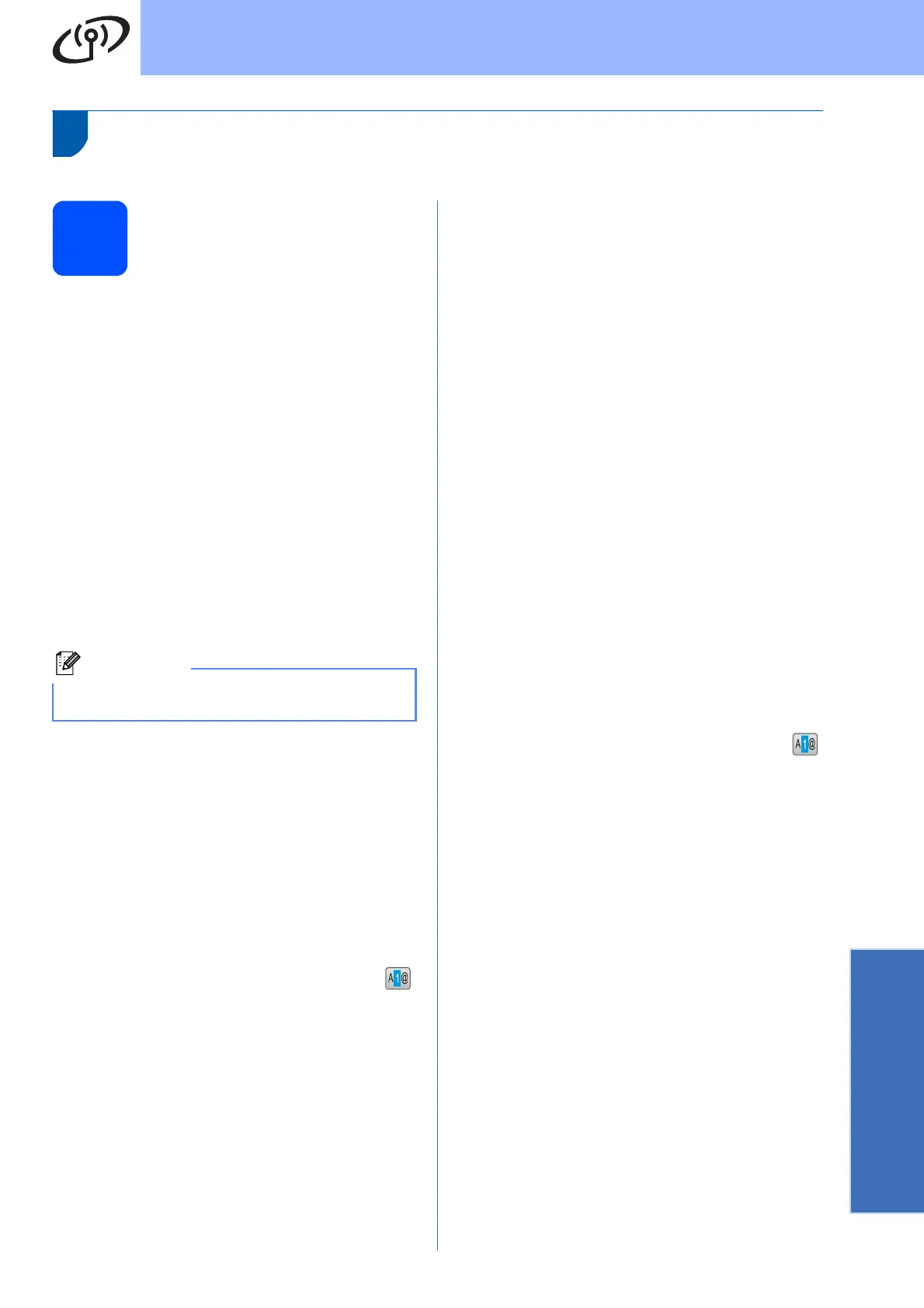29
For Wireless Network Users
Wireless Network
Connecting the Brother machine to the wireless network
16
Configure the wireless
settings (Typical
Wireless Setup in
infrastructure mode)
a On your machine, press MENU.
Press a or b to display Network and press
Network.
Press WLAN.
Press Setup Wizard.
When Switch Network interface to
wireless? is displayed, press Yes to accept.
This will start the wireless setup wizard.
To cancel, press No.
b The machine will search for available SSIDs. If
a list of SSIDs is displayed, press a or b to
choose the SSID you wrote down in step 15 on
page 28. Press the SSID you want to connect
with. Go to f.
If your access point is set to not broadcast the
SSID you will have to manually add the SSID
name. Go to c.
c Press <New SSID>. Go to d.
d Enter the SSID you wrote down in step 15 on
page 28 using the Touchscreen.
You can use the d and c keys to move the
cursor left and right.
The letters appear in this order: lower case and
then upper case.
To enter numbers or special letters, press
repeatedly until the character you want to enter
appears.
(For more information, see Entering Text for
Wireless Settings on page 43.)
Press OK when you have entered all the
characters.
e Press Infrastructure.
f Choose one of the options below: If your
network is configured for Authentication and
Encryption you must match the settings used
for your network.
No Authentication or Encryption:
Press Open System, then press None for
Encryption Type? Then press Yes to
apply your settings. Go to i.
No Authentication with WEP Encryption:
Press Open System, then press WEP for
the Encryption Type? Go to g.
Authentication with WEP Encryption:
Press Shared Key. Go to g.
Authentication with WPA/WPA2-PSK
(TKIP or AES) Encryption:
Press WPA/WPA2-PSK. Go to h.
g Choose the appropriate key number. Enter the
WEP key you wrote down in step 15 on
page 28 on the Touchscreen.
You can use the d and c keys to move the
cursor left and right.
The letters appear in this order: lower case and
then upper case.
To enter numbers or special letters, press
repeatedly until the character you want to enter
appears.
(For more information, see Entering Text for
Wireless Settings on page 43.)
Press OK when you have entered all the
characters, then press Yes to apply your
settings. Go to i.
Note
It will take several seconds to display a list of
available SSIDs.
