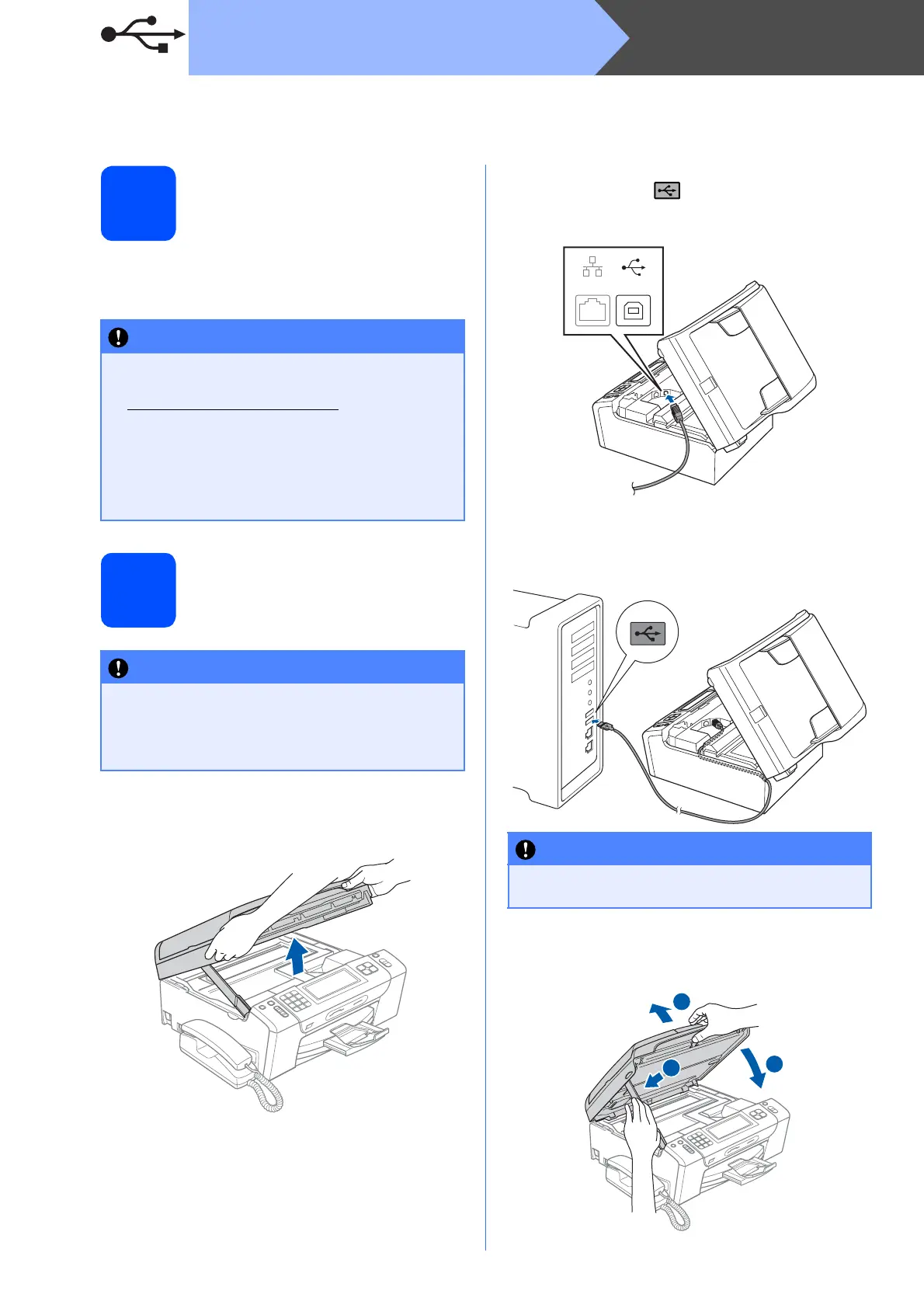18
Macintosh
USB
For USB interface users (Mac OS X 10.3.9 - 10.4.x - 10.5.x)
18
Before you install
a Make sure your machine is connected to the
power and your Macintosh is ON. You must be
logged on with Administrator rights.
19
Connect the USB cable
a Using both hands, use the plastic tabs on both
sides of the machine to lift the scanner cover
until it locks securely into the open position.
b Connect the USB cable to the USB socket
marked with a symbol. You will find the
USB socket inside the machine on the right as
shown below.
c Carefully route the USB cable through the
trench and out the back of the machine as
shown below and connect the cable to your
Macintosh.
d Lift the scanner cover to release the lock a.
Gently push the scanner cover support
down b and close the scanner cover c.
IMPORTANT
• For the latest drivers and information on the
Mac OS X you are using, visit
http://solutions.brother.com/
.
• For Mac OS X 10.3.0 to 10.3.8 users, upgrade
to Mac OS X 10.3.9 - 10.5.x.
• Make sure there are no memory cards or a
USB Flash memory drive inserted into the
machine.
IMPORTANT
• DO NOT connect the machine to a USB port
on a keyboard or a non-powered USB hub.
• Connect the machine directly to your
Macintosh.
IMPORTANT
Make sure that the cable does not restrict the
cover from closing, or an error may occur.
LAN USB
1
3
2
