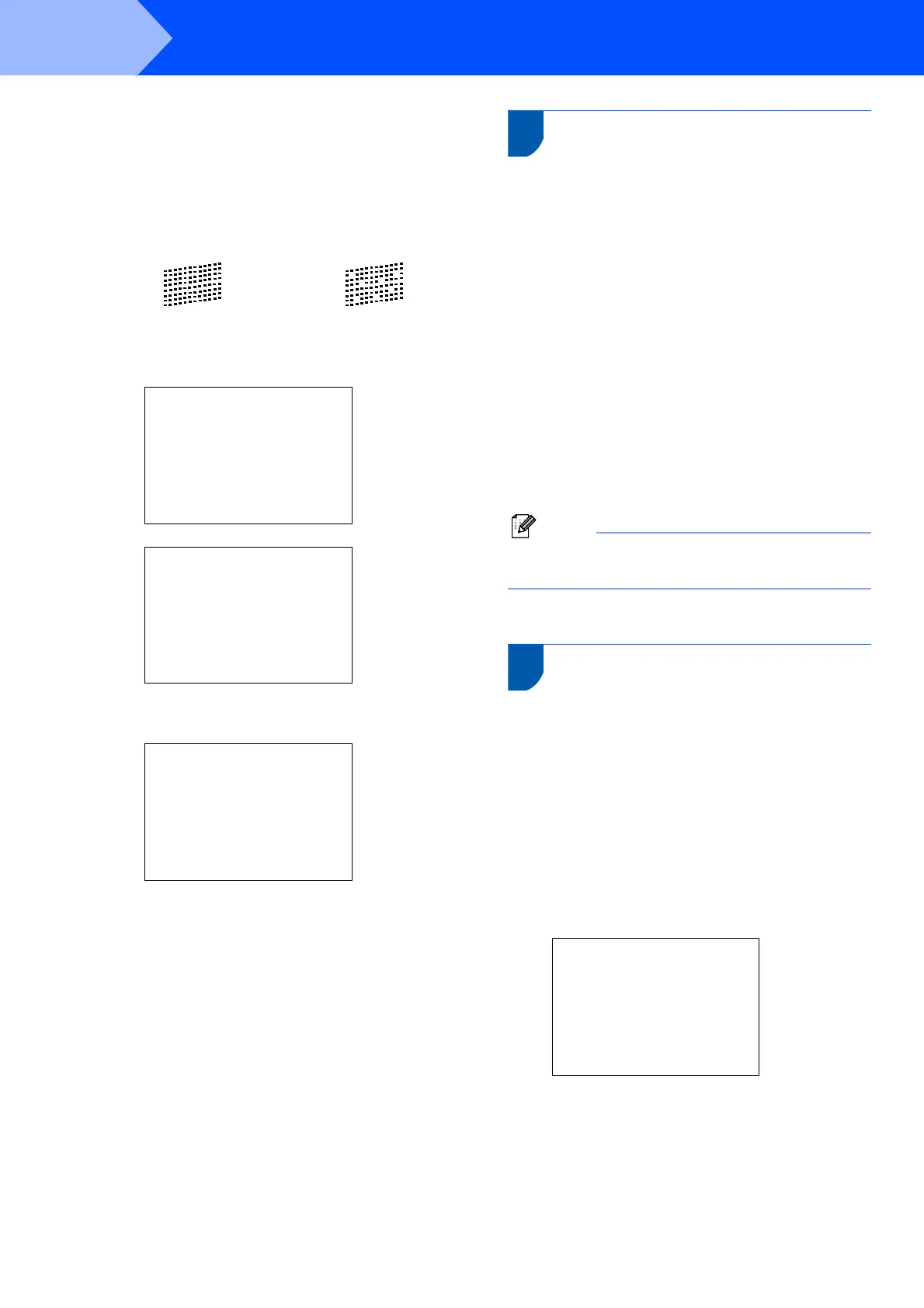Setting Up the Machine
12
STEP1
5 Do one of the following:
If all lines are clear and visible, press
1 (Yes) on the dial pad to finish the quality
check.
If you can see missing short lines, press
2 (No) on the dial pad and go to step 6.
6 The LCD asks you if the print quality is OK for
black and colour. Press 1 (Yes) or 2 (No) on
the dial pad.
Black OK?
Yes iPress 1
No iPress 2
Color OK?
Yes iPress 1
No iPress 2
After pressing 1 (Yes) or 2 (No) for both black
and colour, the LCD shows:
Start Cleaning?
Yes iPress 1
No iPress 2
7 Press 1 (Yes), the machine will then start
cleaning the colours.
8 After cleaning is finished, press Colour Start.
The machine starts printing the Print Quality
Check Sheet again and goes back to step 3.
13 Setting the LCD contrast
You can adjust the LCD contrast for a sharper and
more vivid display. If you are having difficulty reading
the LCD, try changing the contrast setting.
1 Press Menu.
2 Press a or b to choose General Setup.
Press OK.
3 Press a or b to choose LCD Settings.
Press OK.
4 Press a or b to choose LCD Contrast.
Press OK.
5 Press a or b to choose Light, Med or Dark.
Press OK.
6 Press Stop/Exit.
Note
You can also adjust the angle of the LCD display
by lifting it.
14 Setting the date and time
The machine displays the date and time, and if you
set up the station ID it will add it to each fax you send.
1 Press Menu.
2 Press a or b to choose Initial Setup.
Press OK.
3 Press a or b to choose Date/Time.
Press OK.
4 Enter the last two digits of the year on the dial
pad, and then press OK.
Date/Time
Year:20
07
(e.g. Enter 0 7 for 2007.)
OK Poor
