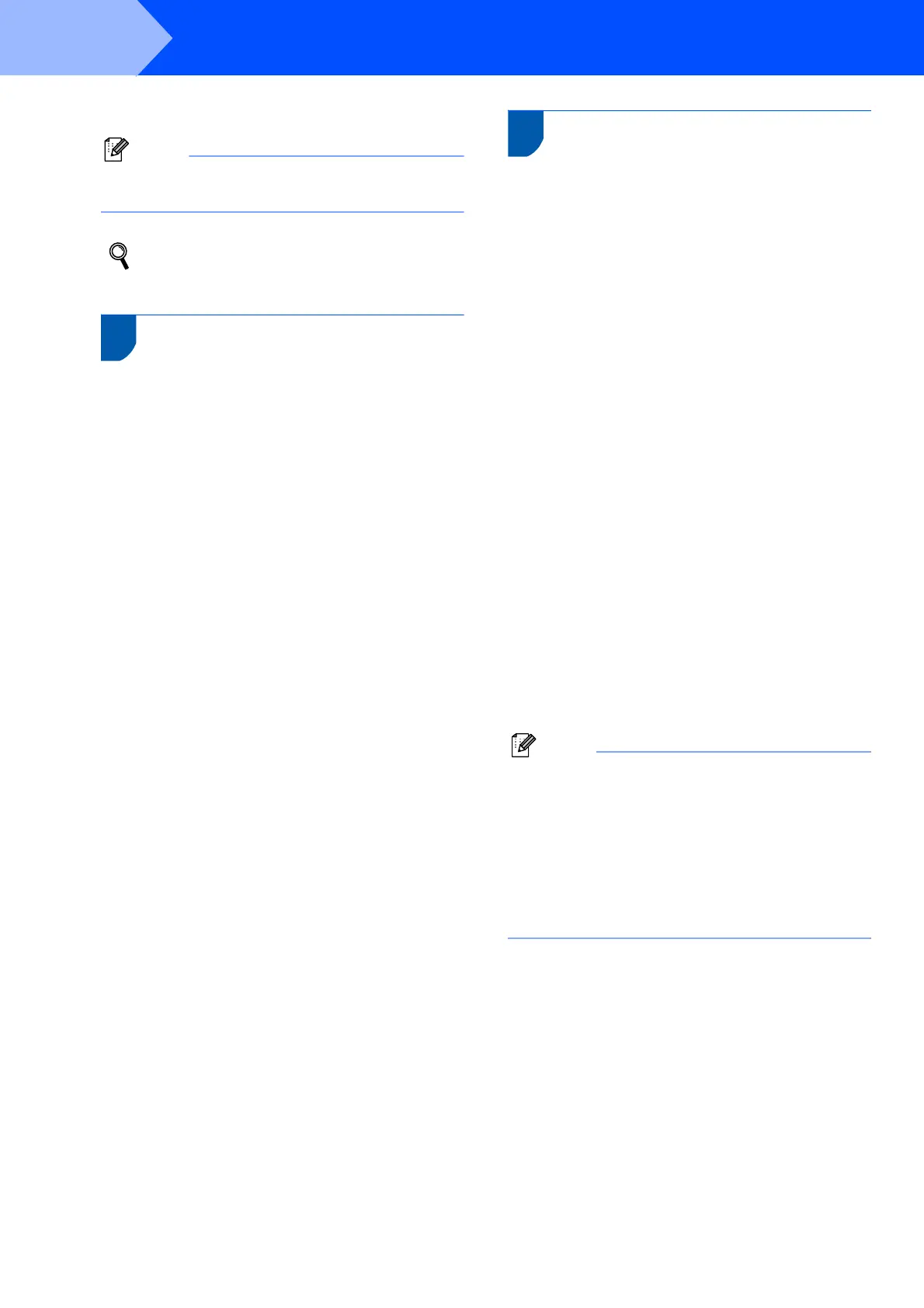Setting Up the Machine
14
STEP1
6 Press Stop/Exit.
Note
If you make a mistake and want to start again,
press Stop/Exit and go back to step 1.
For details, see Entering Text in Appendix C
of the User's Guide.
16 Setting tone or pulse dialling
mode
Your machine comes set for a Tone dialling service. If
you have a Pulse dialling service (rotary), you need to
change the dialling mode.
1 Press Menu.
2 Press a or b to choose Initial Setup.
Press OK.
3 Press a or b to choose Tone/Pulse.
Press OK.
4 Press a or b to choose Pulse (or Tone).
Press OK.
5 Press Stop/Exit.
17 Setting the phone line type
If you are connecting the machine to a line that
features PBX or ISDN to send and receive faxes, it is
also necessary to change the phone line type
accordingly by completing the following steps.
1 Press Menu.
2 Press a or b to choose Initial Setup.
Press OK.
3 Press a or b to choose Phone Line Set.
Press OK.
4 Press a or b to choose PBX, ISDN (or
Normal).
Press OK.
5 Press Stop/Exit.
PBX and TRANSFER
The machine is initially set to Normal, which lets the
machine connect to a standard PSTN (Public
Switched Telephone Network) line. However, many
offices use a central telephone system or Private
Branch Exchange (PBX). Your machine can be
connected to most types of PBX. The machine’s
recall feature supports timed break recall only (TBR).
TBR will work with most PBX systems allowing you to
gain access to an outside line or send calls to another
extension. The feature works when the R key is
pressed.
Note
You can program a R key press as part of a
number stored in a Speed-Dial location. When
programming the Speed-Dial number, press R first
(the LCD shows ‘!’), then enter the telephone
number. If you do this, you do not need to press R
each time before you dial using a Speed-Dial
location.
(See Storing numbers in Chapter 8 of the User’s
Guide.)
