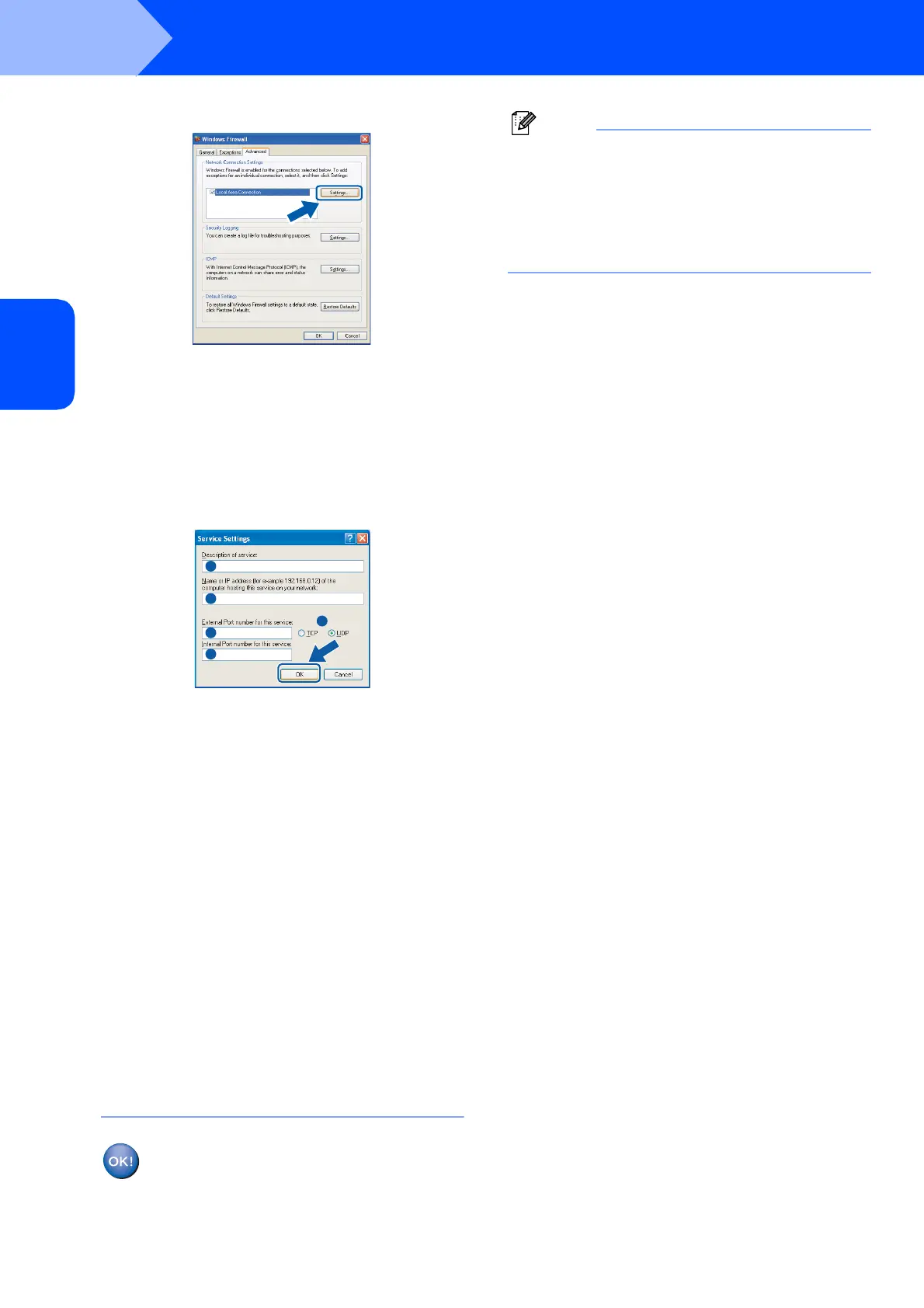Installing the Driver & Software
24
STEP2
Windows
®
Windows
®
Wired
Network
2 Click the Advanced tab and Settings... button.
3 Click the Add button.
4 Add port 54925 for network scanning, enter the
information below:
1) (Any description)
2) Localhost
3) 54925
4) 54925
5) Select UDP
Then, click OK.
5 Click the Add button.
6 Add port 54926 for Network PC-Fax, enter the
information below:
1) (Any description)
2) Localhost
3) 54926
4) 54926
5) Select UDP
Then, click OK.
7 If you still have trouble with your network
connection, click the Add button.
8 Add port 137 for both network scanning and
Network PC-Fax receiving, enter the
information below:
1) (Any description)
2) Localhost
3) 137
4) 137
5) Select UDP
Then, click OK.
9 Make sure if the new settings are added and
are checked, and then click OK.
The MFL-Pro Suite has been installed and
the installation is now complete.
Note
MFL-Pro Suite includes the Network Printer
Driver, Network Scanner Driver, Brother
ControlCenter3, ScanSoft
®
PaperPort
®
SE with
OCR and True Type
®
fonts.
PaperPort
®
SE is a document management
application for scanning and viewing documents.
1
2
3
4
5
