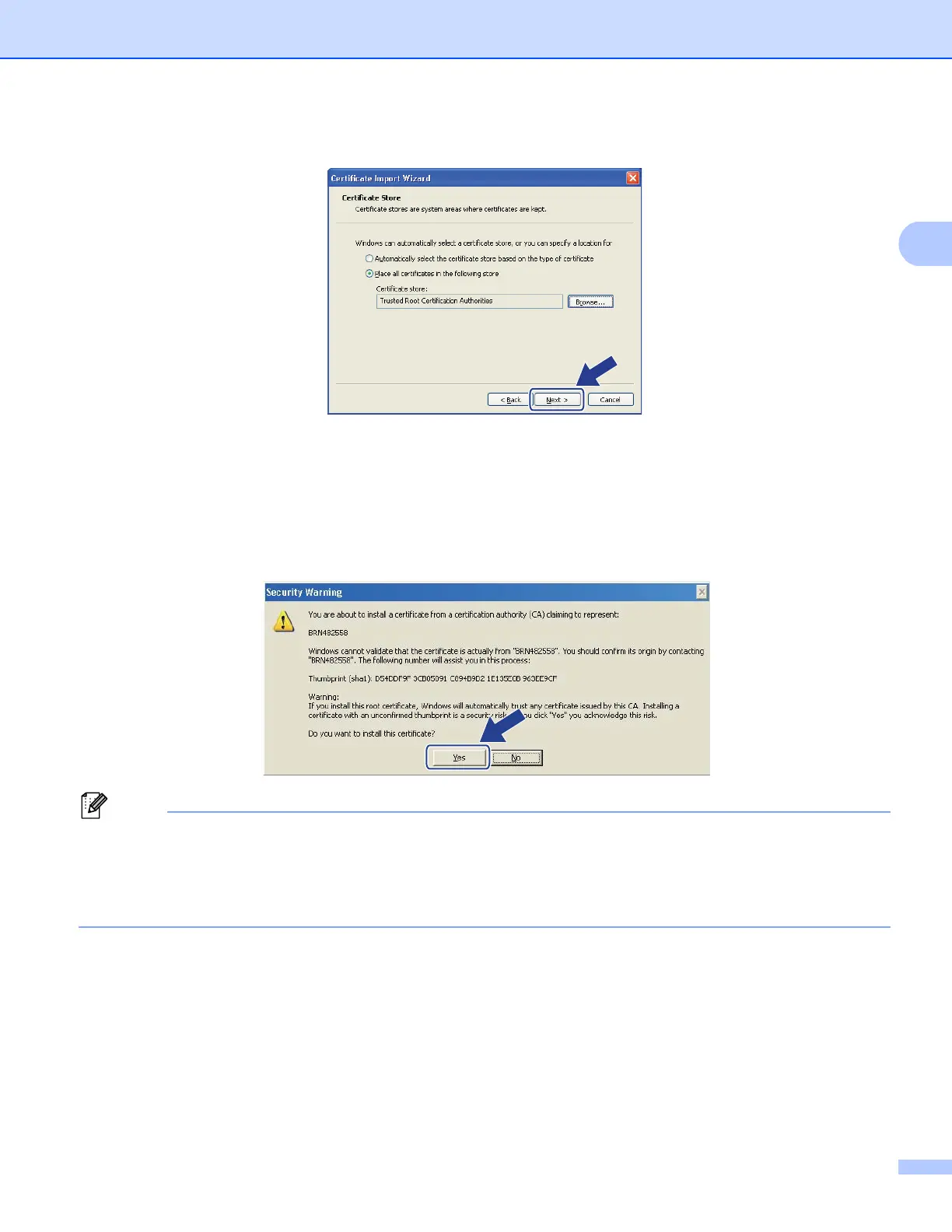16
Digital Certificate for SSL communication
h Click Next.
i On the next screen, click Finish.
j You will then be asked to install the certificate.
Do one of the following:
If you are installing the self-signed certificate, confirm the fingerprint (thumbprint) and then click Yes.
If you are installing the pre-installed certificate, click Yes.
• For the self-signed certificate, the fingerprint (thumbprint) is printed on the Network Configuration Report.
To learn how to print the Network Configuration, see Printing the Printer Settings Page (For
HL-5450DN(T)) uu page 29 or Printing the Network Configuration Report (For other models) uu page 29.
• For the pre-installed certificate, the fingerprint is not printed on the Network Configuration Report.
k Click OK.
l The self-signed certificate or pre-installed certificate is now installed on your computer, and SSL/TLS
communication is available.
Each computer wanting to print securely must do the same. However, once it has been installed, these steps
will not need to be repeated unless the certificate changes.
