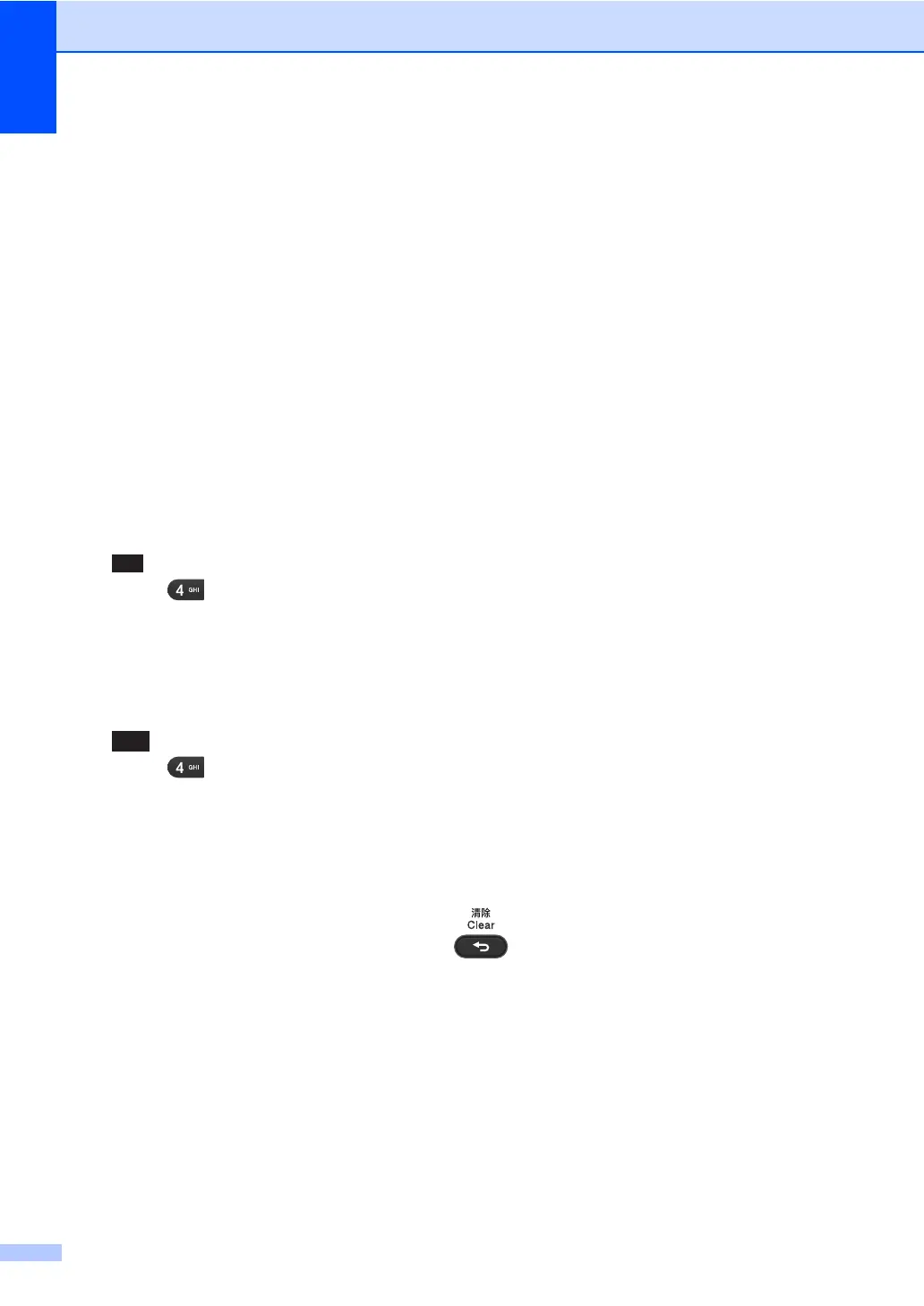152
Special characters and symbols
Press l, # or 0, then press d or c to move the cursor to the symbol or character you want. Press
OK to choose it. The symbols and characters below will appear depending on your menu
selection.
Conversion and Enter Characters
You can register your name in Chinese or English in this machine, you can switch between the
alphabet input mode and the Chinese-entry mode by pressing a button, the current input mode
will appear in the lower right corner of LCD. Simplified Chinese can be converted from Pinyin
entry.
For example, if you want to enter “ ”, follow the below procedures:
a Make sure you are in the alphabet input mode.
will appear in the lower right corner.
Press [ ] repeatedly until showing G, and press c.
By pressing the correct button repeatedly, you can access the character you want,
and press c.
If you need to enter a letter that is NOT on the same button as the letter before it, you needn't
press c, just press the correct button.
b Press a to enter the Chinese-entry mode.
will appear in the lower right corner.
Press [ ] one time until showing Pinyin g, and press c, the cursor move to the next.
By pressing the correct button repeatedly, you can access the Pinyin you want.
In actual operation of entering Pinyin, some Chinese words and phrases appear in the lower
part of LCD, then press b, the cursor come to this lower part.
c Press a, b , d or c to move the cursor to choose “ ” which you exactly want.
Press OK to complete.
During the above operation, you can press to erase the character above the cursor.
Press l for (space) ! " # $ % & ’ ( ) l + , - . / m
Press # for : ; < = > ? @ [ ] ^ _ \ ~ ‘ | { }
Press 0 for Ä Ë Ö Ü À Ç È É 0
ًᜨ
