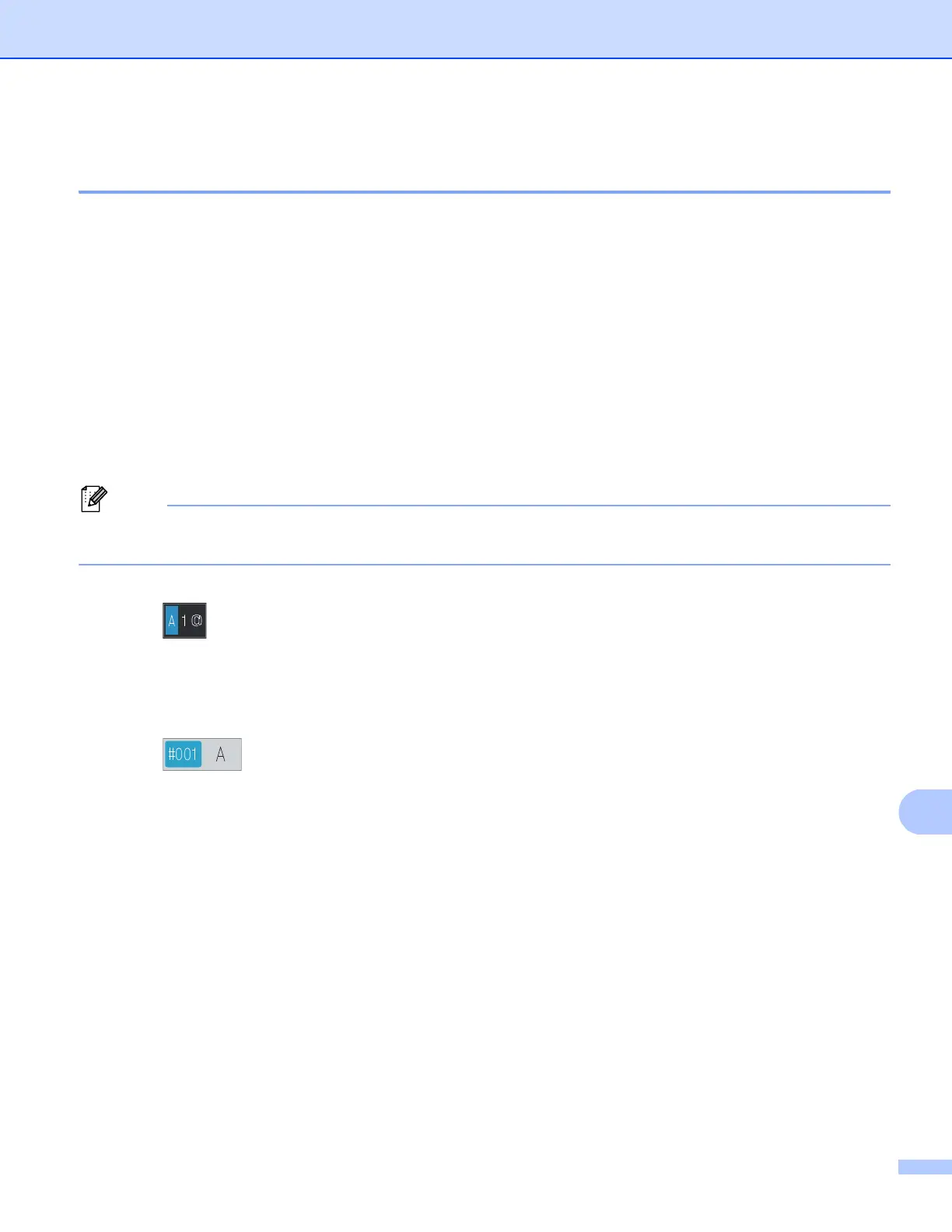Network Scanning
257
How to set a new default for Scan to E-mail
(E-mail Server, For MFC-8950DW(T)) 13
You can set your own default settings.
Setting the new default 13
a Press Scan.
b Press Scan to E-mail.
c Enter the destination E-mail address.
Do one of the following:
To enter the E-mail address manually, press Manual and go to step d.
If you have stored the E-mail address to the machine’s address book, press Address Book and go
to step e.
If your network supports the LDAP protocol, you can search for E-mail addresses on your server. (For
information on how to configure the LDAP protocol: uu Network User's Guide.)
d Enter the E-mail address.
Press to choose numbers, letters or special characters. Press OK.
Confirm E-mail address. Press OK and go to step f. (For information on how to enter text: uu Basic
User's Guide.)
e Press a or b to choose the E-mail address.
You can also use the following search option.
Press to search by alphabetical order or numerical order. Press OK.
Confirm E-mail address. Press OK and go to step f. (For more information on using the Address Book:
uu Basic User's Guide.)
f Press and choose your new setting. Repeat this step for each setting you want to change.
g After changing the last setting, press d or c to display Set New Default. Press Set New Default.
h Press Yes to confirm.
i Press Stop/Exit.
