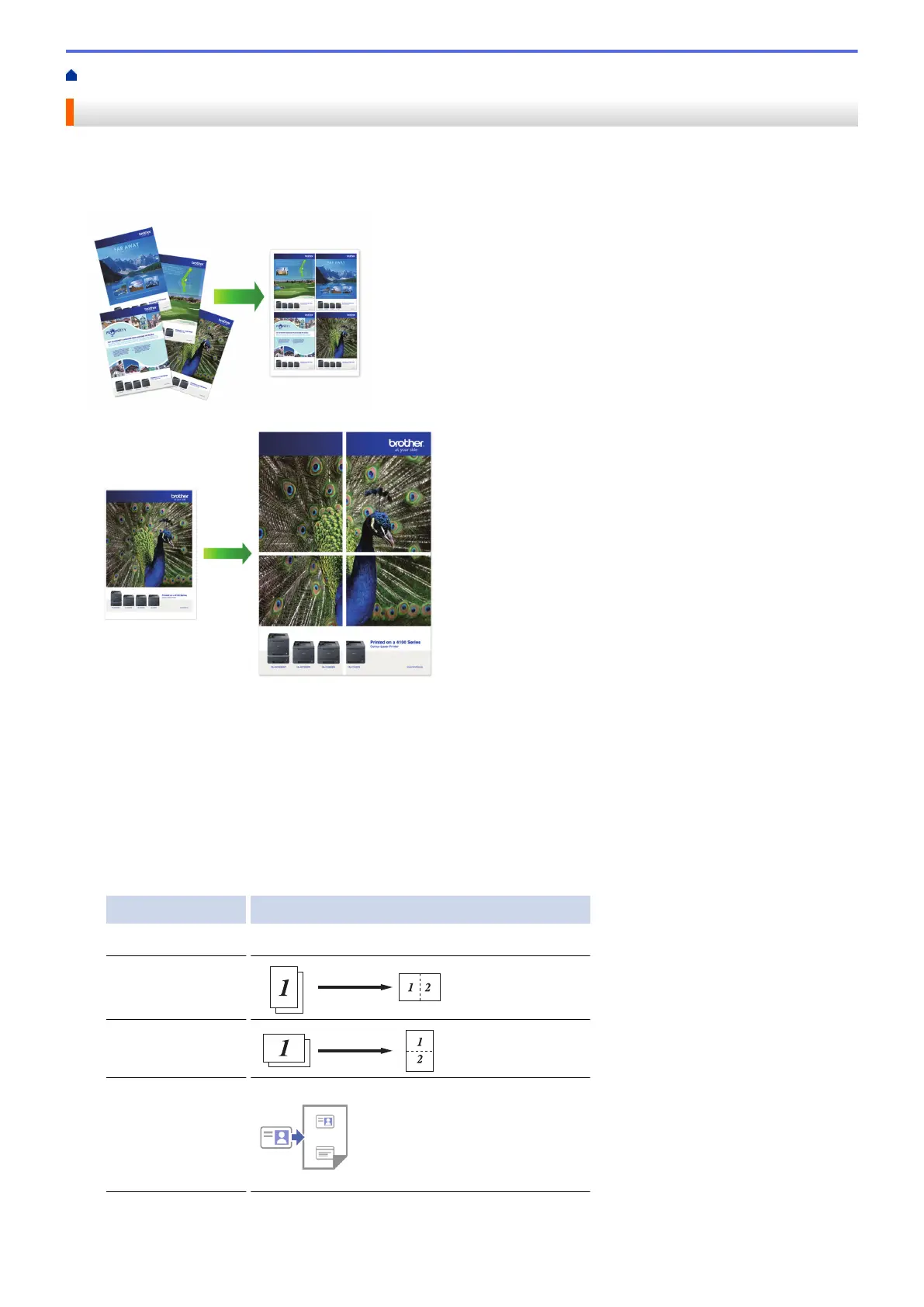Home > Copy > Copy Using Brother Mobile Connect > Make Page Layout Copies (N in 1 or Poster)
Make Page Layout Copies (N in 1 or Poster)
The N in 1 copy feature saves paper by copying two or four pages of your document onto one page of the copy.
The poster feature divides your document into sections, then enlarges the sections so you can assemble them
into a poster.
• Make sure the paper size is set to Letter, A4, or Executive.
• Poster copy is not available for Executive size paper.
• You can make only one Poster copy at a time.
1. Load your document.
2. Start Brother Mobile Connect on your mobile device.
3. Tap Copy.
4. Select the Page Layout option you want.
Option Description
Normal -
2in1 (Portrait)
2in1 (Landscape)
2in1 ID Vertical
100
