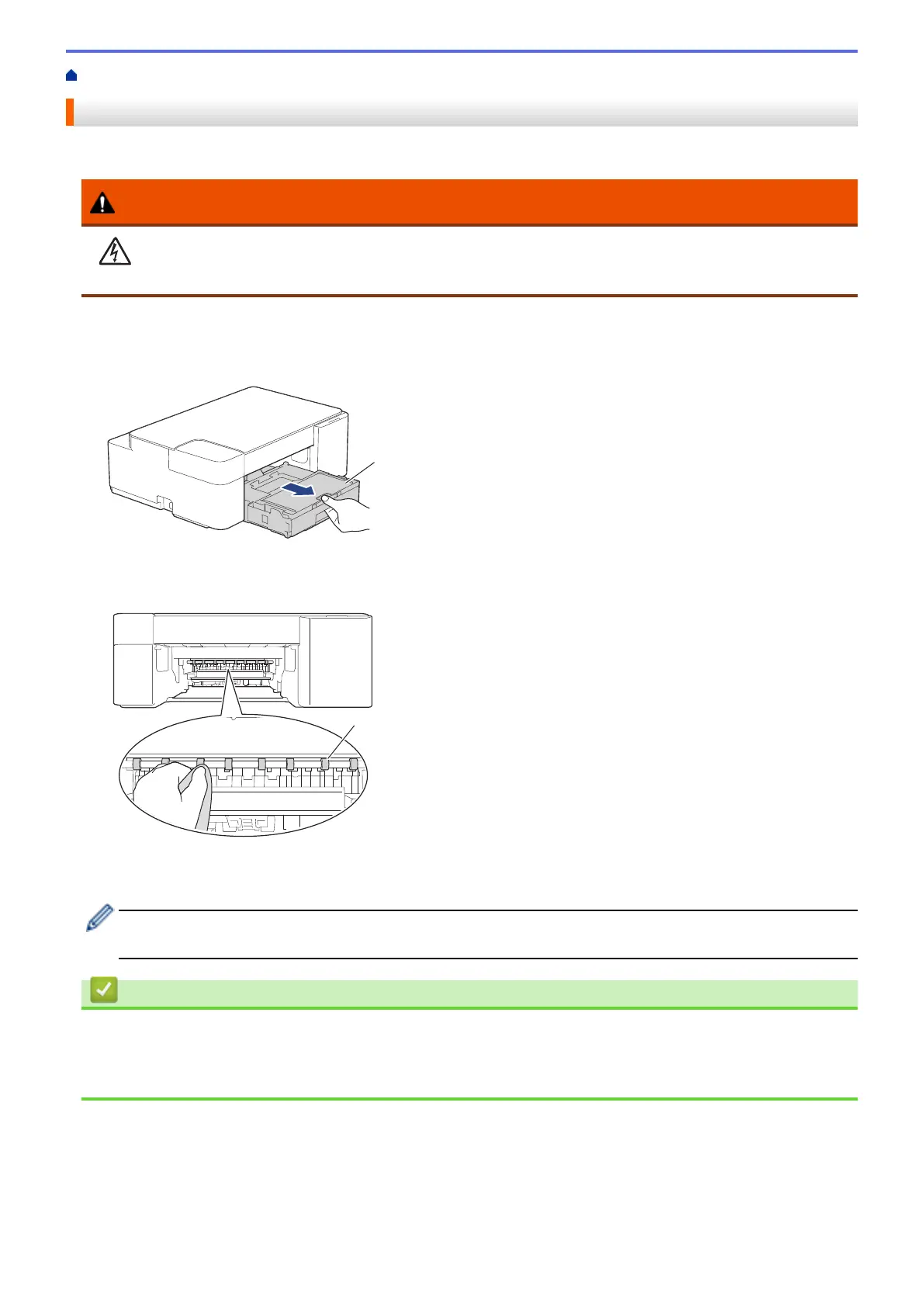Home > Routine Maintenance > Clean Your Brother Machine > Clean the Paper Feed Rollers
Clean the Paper Feed Rollers
If the paper feed rollers are stained with ink or have a buildup of paper dust, it may cause paper feed problems.
WARNING
Be sure to unplug the machine from the AC power outlet before cleaning the paper feed rollers to avoid
an electrical shock.
1. Unplug the machine from the AC power outlet.
2. If the paper support flap is open, close it, and then close the paper support.
3. Pull the paper tray (1) completely out of the machine.
4. Clean the front and back sides of the Paper Feed Rollers (1) with a soft lint-free cloth moistened with water,
using a side-to-side motion. After cleaning, wipe the rollers with a dry, soft lint-free cloth to remove all
moisture.
5. Slowly push the paper tray completely into the machine.
6. Reconnect the power cord.
Do not use the machine again until the rollers are dry. Using the machine before the rollers are dry may
cause paper feed problems.
Related Information
• Clean Your Brother Machine
Related Topics:
• Paper Handling and Printing Problems
202
