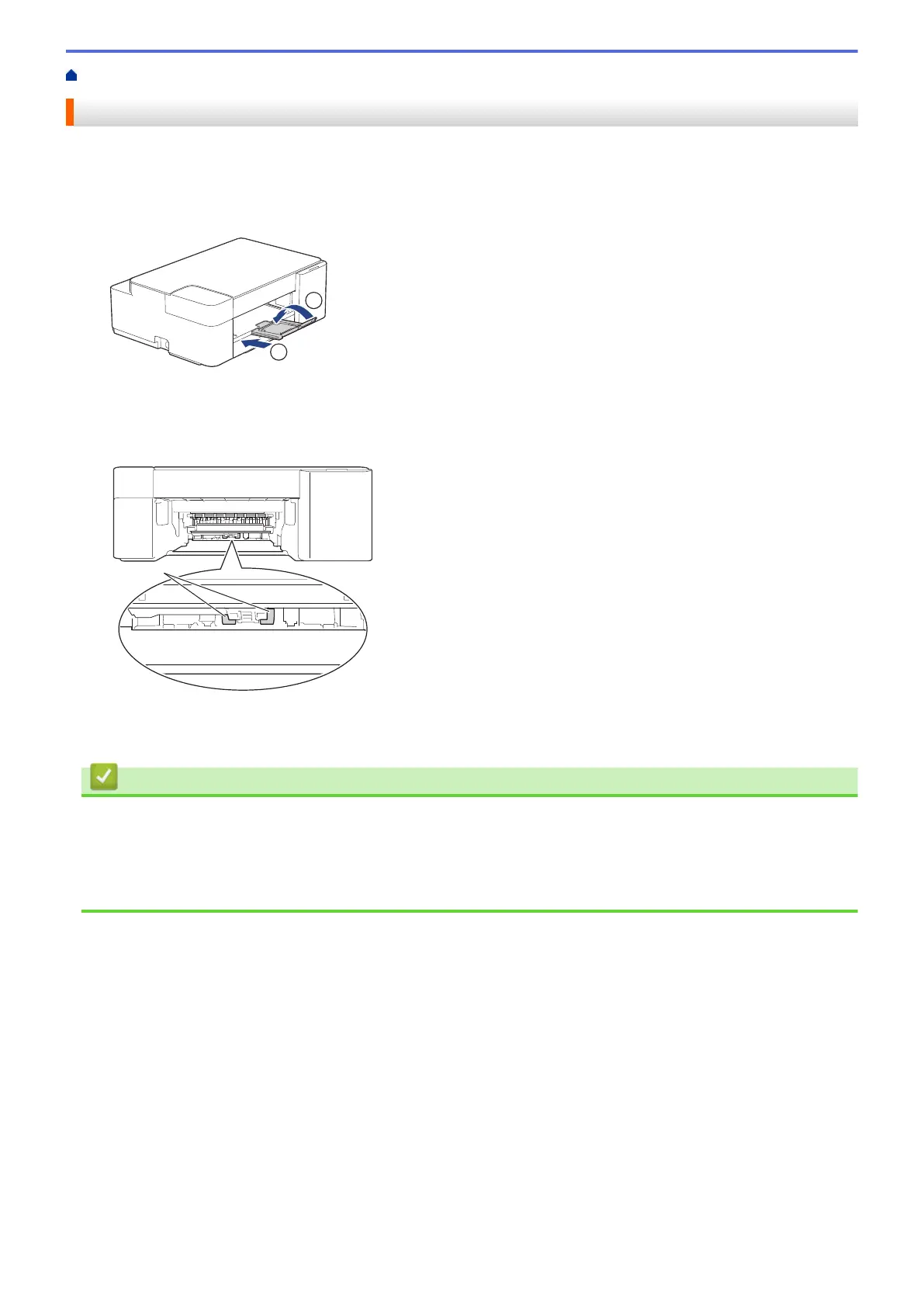Home > Routine Maintenance > Clean Your Brother Machine > Clean the Paper Pick-up Rollers
Clean the Paper Pick-up Rollers
Cleaning the paper pick-up rollers periodically may prevent paper jams by ensuring that paper feeds correctly.
1. Unplug the machine from the AC power outlet.
2. If the paper support flap (1) is open, close it, and then close the paper support (2).
3. Pull the paper tray completely out of the machine.
4. Clean the Paper Pick-up Rollers (1) with a soft lint-free cloth moistened with water. Slowly turn the rollers so
that the whole surface is cleaned. After cleaning, wipe the rollers with a dry, soft lint-free cloth to remove all
moisture.
5. Slowly push the paper tray completely into the machine.
6. Reconnect the power cord.
Related Information
• Clean Your Brother Machine
Related Topics:
• Error and Maintenance LED Indications
• Paper Handling and Printing Problems
204
