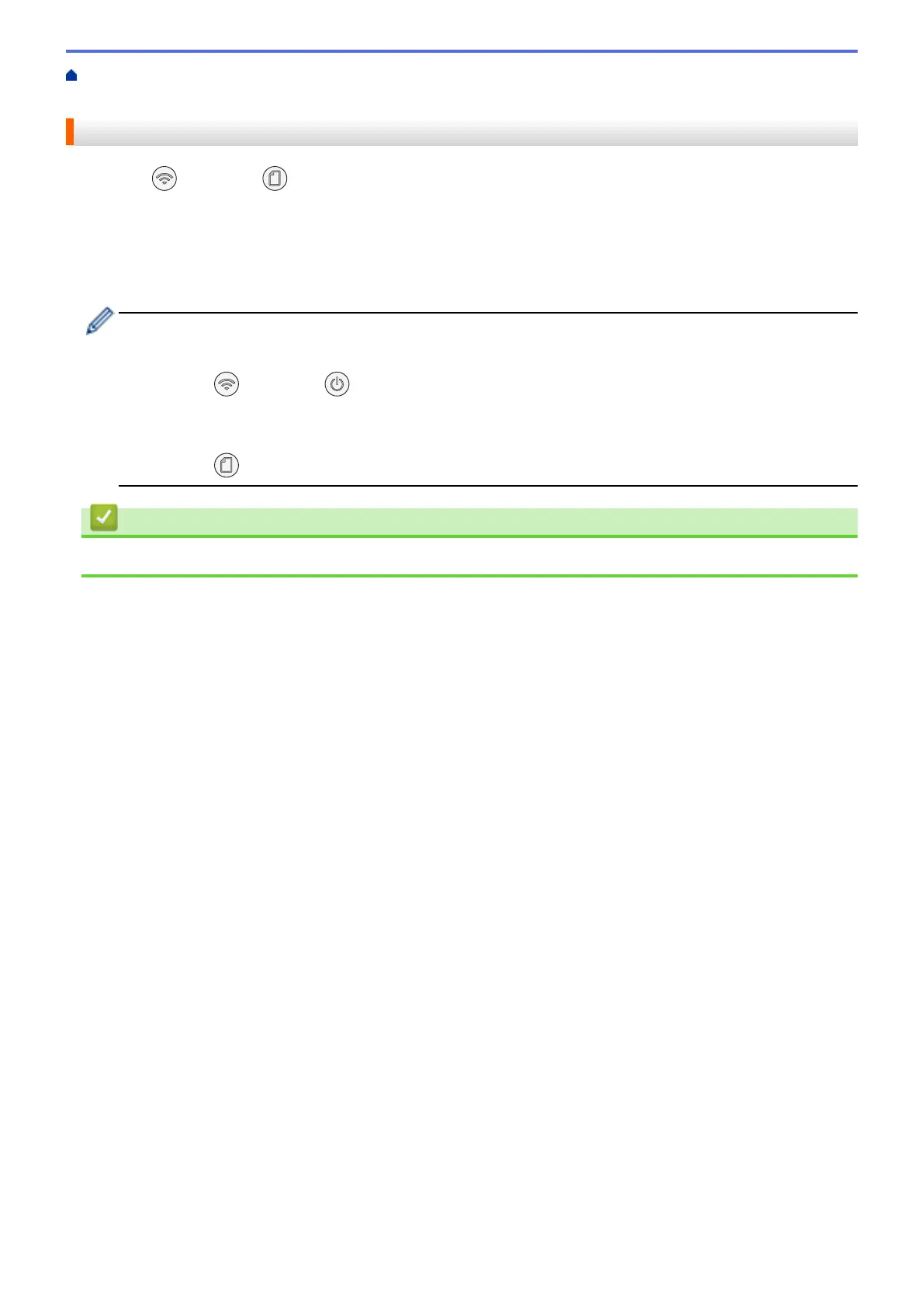Home > Network > Wireless Network Settings > Use Wireless Direct > Configure Your Wireless Direct
Network
Configure Your Wireless Direct Network
1. Press (Wi-Fi) and (Paper) simultaneously.
Wireless Direct is enabled and the machine starts printing the Wireless Direct Information Sheet.
2. Activate the Wi-Fi function on your wireless device and search for your Brother machine.
3. Select your Brother machine's SSID (Network Name) on your wireless device (DIRECT-xxxxx-xxxx_BRxxxx).
4. Enter the Network Key (Password) when prompted.
• The SSID and Network Key are printed on the Wireless Direct Information Sheet.
• To disable Wireless Direct:
a. Press
(Wi-Fi) and (STOP) simultaneously.
The Power LED, Warning LED, and Ink LED light up for one second, and then the Wi-Fi LED
starts blinking.
b. Press (Paper).
Related Information
• Use Wireless Direct
118
