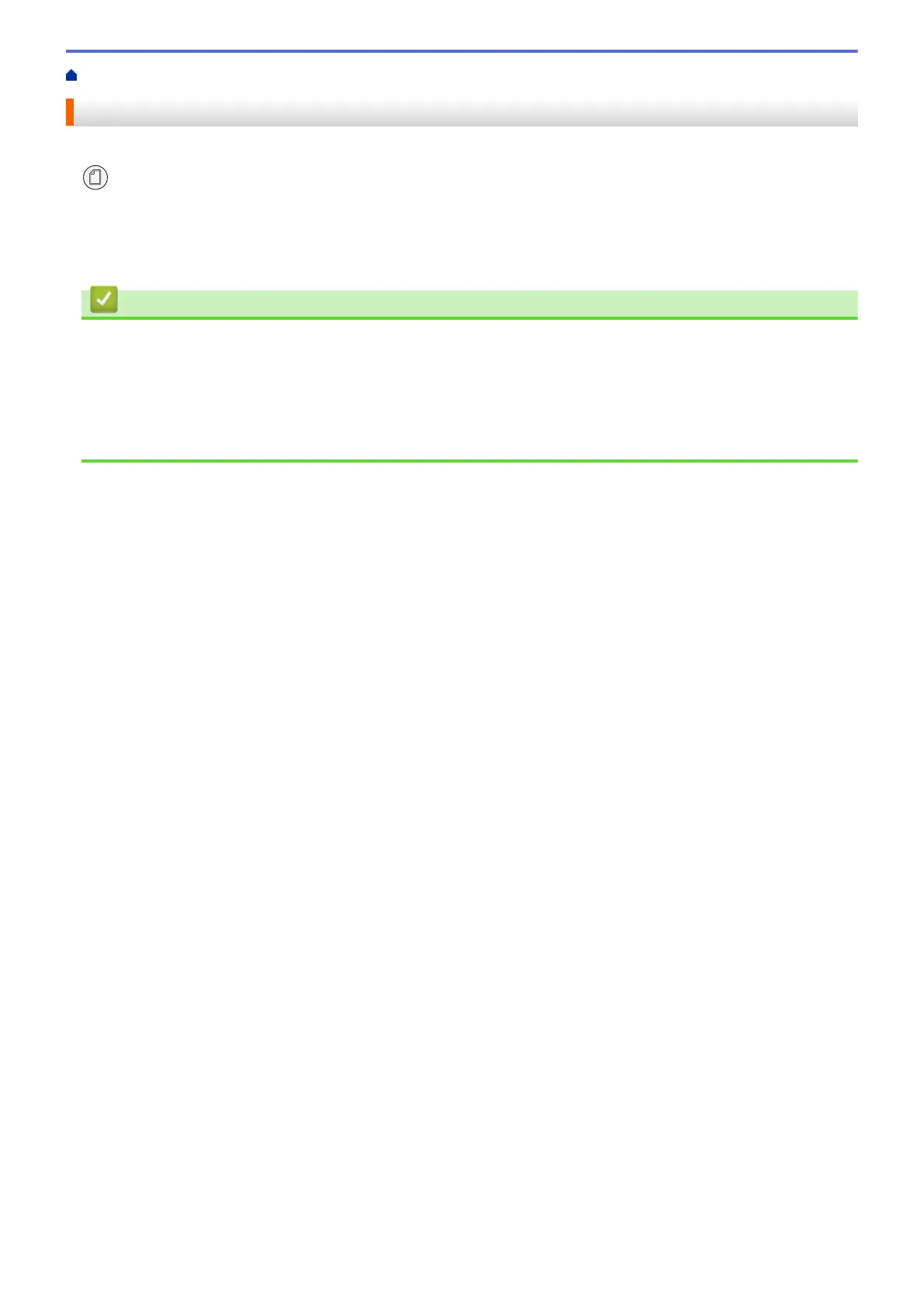Home > Paper Handling > Load Paper > Paper Settings > Change the Paper Size and Paper Type
Change the Paper Size and Paper Type
You can select Letter size with plain paper, 4” x 6” size with other glossy paper, or custom size paper by pressing
(Paper).
• When Letter size with plain paper is selected, LTR LED lights up.
• When 4” x 6” size with other glossy paper is selected, 4" x 6" LED lights up.
• When custom size paper is selected, both LTR LED and 4" x 6" LED light up.
Related Information
• Paper Settings
• Customize the Paper Size and Paper Type
Related Topics:
• Copy a Document
• Acceptable Print Media
33
