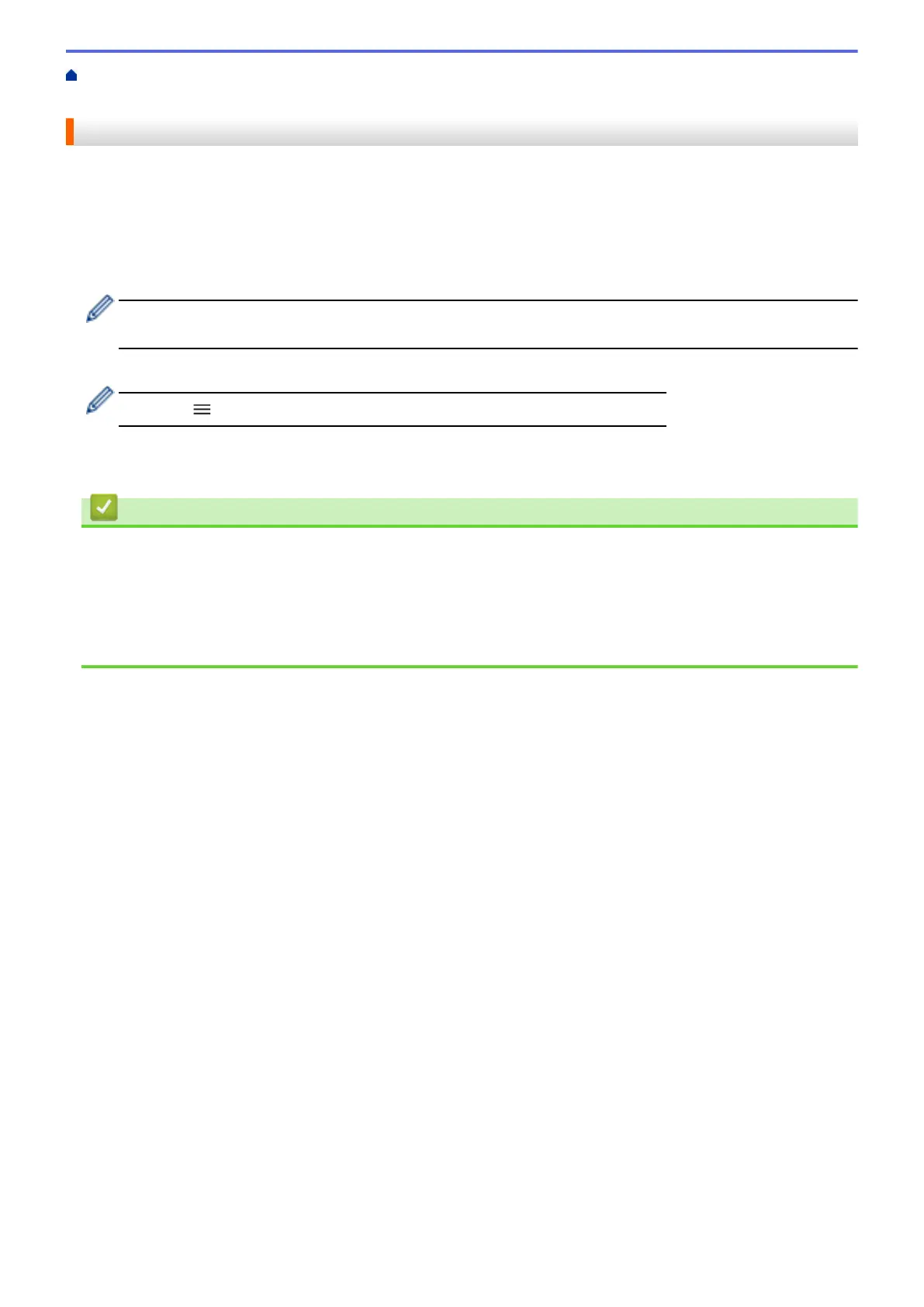Home > Paper Handling > Load Paper > Paper Settings > Change the Paper Size and Paper Type
> Customize the Paper Size and Paper Type
Customize the Paper Size and Paper Type
1. Start Brother Mobile Connect on your mobile device.
2. Tap your model name on the top of the screen.
3. Tap All Machine Settings.
Web Based Management appears.
4. If required, type the password in the Login field, and then tap Login.
The default password to manage this machine’s settings is located on the back of the machine and marked
"Pwd".
5. Go to the navigation menu, and then tap Print > Paper Tray (Custom).
Start from , if the navigation menu is not shown on the left side of the screen.
6. Select the Paper Type and Paper Size options you want to use.
7. Tap Submit.
Related Information
• Change the Paper Size and Paper Type
Related Topics:
• Access Web Based Management
• Acceptable Print Media
• Brother Mobile Connect
34
