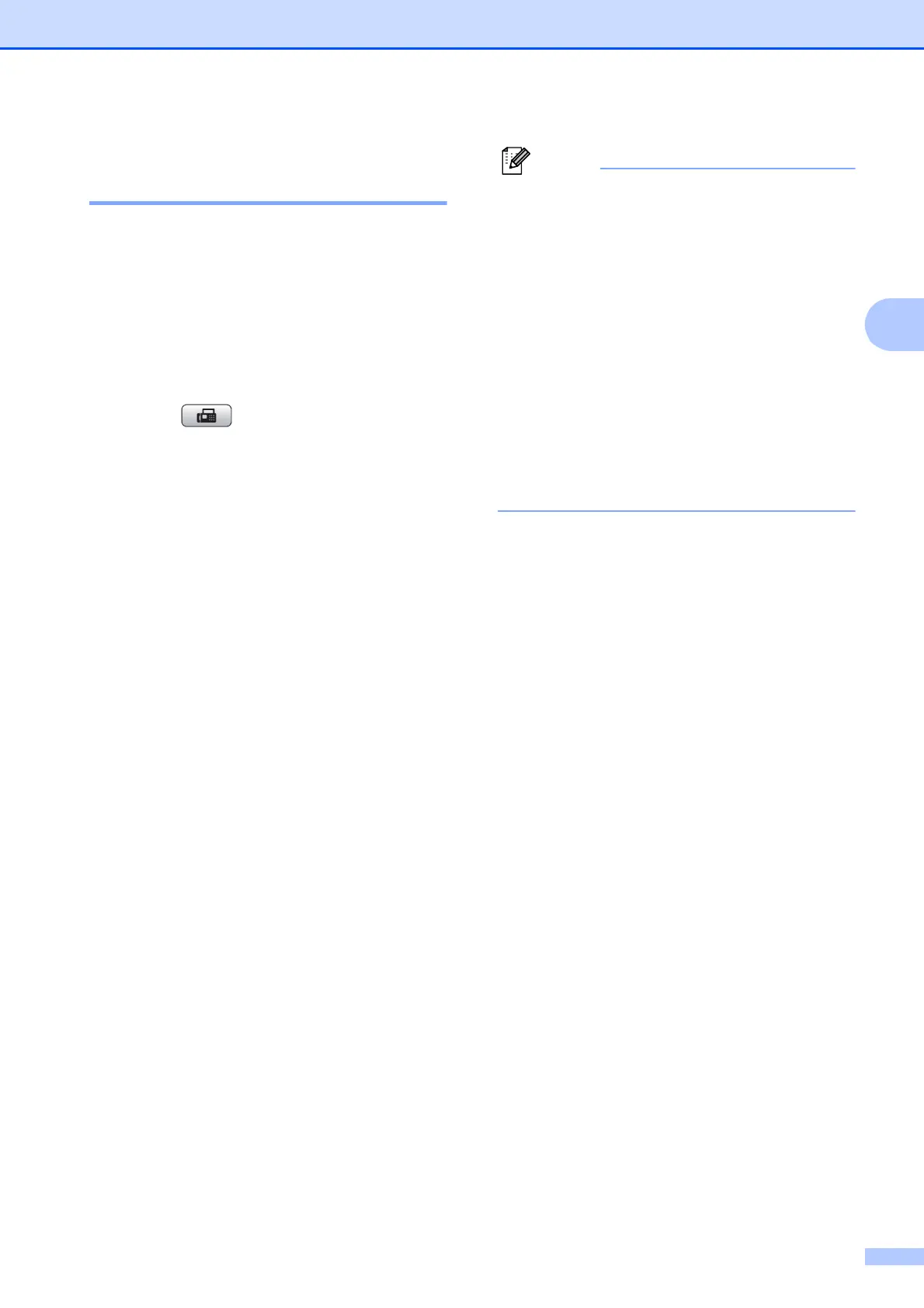Sending a fax
11
3
Broadcasting
(Black & White only) 3
Broadcasting is when the same fax message
is automatically sent to more than one fax
number. You can include Groups, Speed Dial
numbers, and up to 50 manually dialed
numbers in the same broadcast.
After the broadcast is finished, a Broadcast
Report will be printed.
a Press (FAX).
b Load your document.
c Press a or b to choose Broadcasting.
Press OK.
d You can add numbers to the broadcast
in the following ways:
Press a or b to choose Add Number
and press OK. Enter a number using
dial pad.
Press OK.
Press a or b to choose Speed Dial
and OK. Press a or b to choose
Alphabetical Order or
Numerical Order and OK.
Press a or b to select a number and
OK.
e After you have entered all the fax
numbers by repeating step d, press
a or b to choose Complete.
Press OK.
f Press Black Start.
• If you did not use up any of the numbers
for Groups, you can broadcast faxes to as
many as 90 different numbers.
• The machine’s available memory will vary
depending on the types of jobs in the
memory and the number of locations used
for broadcasting. If you broadcast to the
maximum number available, you will not
be able to use dual access.
• If the Out of Memory message
appears, press Stop/Exit to stop the job.
If more than one page has been scanned,
press Black Start to send the portion that
is in the machine’s memory.
Canceling a Broadcast in progress 3
a Press Menu.
b Press a or b to choose Fax.
Press OK.
c Press a or b to choose
Remaining Jobs.
Press OK.
The LCD will show the fax number being
dialed and the Broadcast job number.
d Press OK.
The LCD will ask you the following
question:
Cancel Job?
Yes i Press 1
No i Press 2
e Press 1 to cancel the fax number being
dialed.
The LCD will then show the Broadcast
job number.
f Press OK.
The LCD will ask you the following
question:
Cancel Job?
Yes i Press 1
No i Press 2
