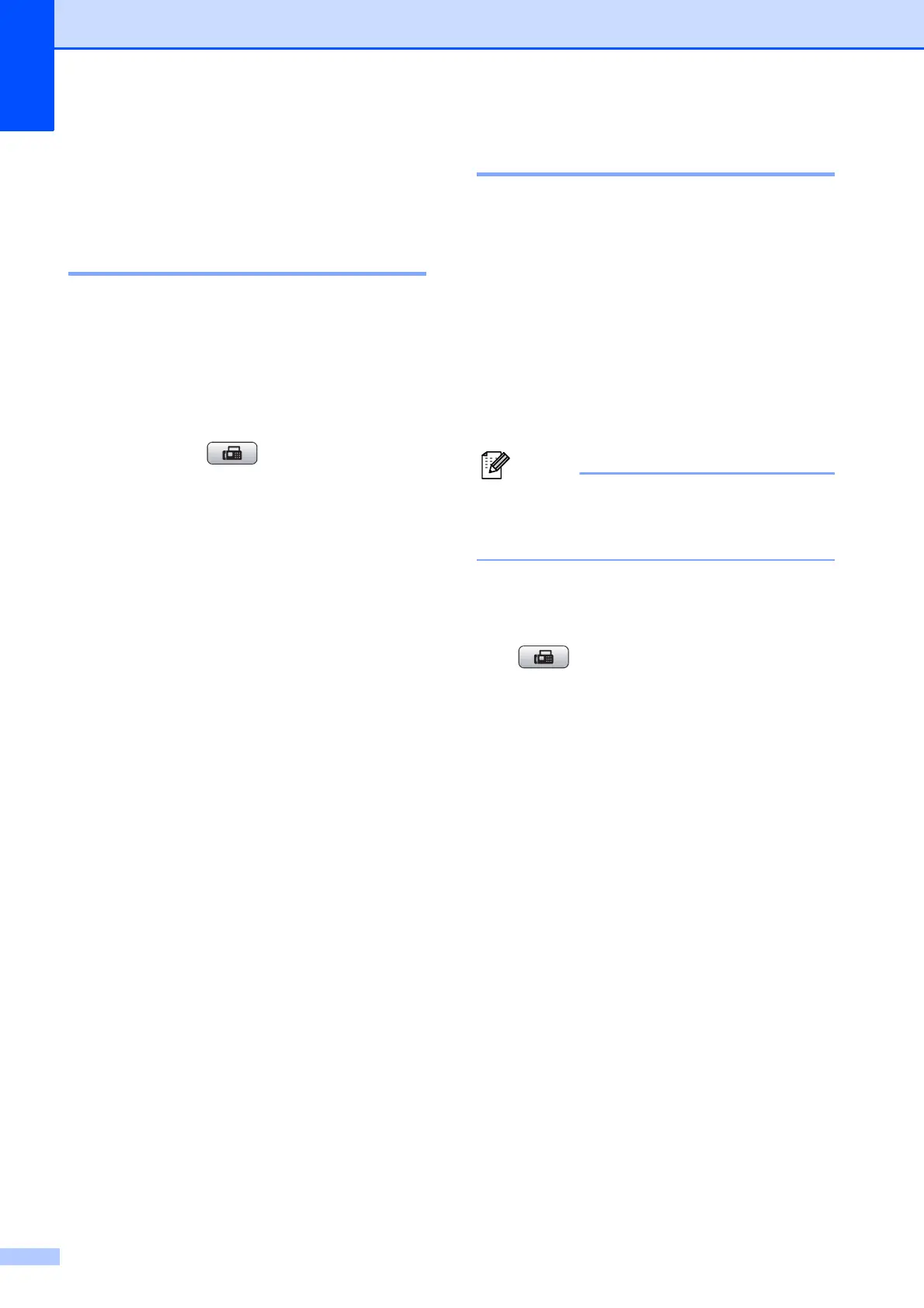Chapter 5
18
Additional dialing
operations
5
Outgoing Call 5
The last 30 numbers you sent a fax to will be
stored in the outgoing call history. You can
choose one of these numbers to fax to, add to
Speed Dial, or delete from the history.
a Press Redial/Pause.
You can also choose Outgoing Call
by pressing (FAX).
b Press a or b to choose the number you
want.
Press OK.
c Do one of the following:
To send a fax, press a or b to choose
Send a fax.
Press OK.
Press Black Start or Color Start.
If you want to store the number,
press a or b to choose
Add to Speed Dial.
Press OK.
(See Storing Speed Dial numbers
from Outgoing Calls on page 20.)
Press a or b to choose Delete.
Press OK.
Press 1 to confirm.
d Press Stop/Exit.
Caller ID history 5
This feature requires the Caller ID subscriber
service offered by many local telephone
companies. (See Caller ID on page 15.)
The number, or name if available, from the
last 30 faxes and telephone calls you
received will be stored in the Caller ID history.
You can view the list or choose one of these
numbers to fax to, add to Speed Dial or delete
from the history. When the thirty-first call
comes into the machine, it replaces
information about the first call.
If you are not a Caller ID subscriber, Caller
ID history only allows you to view and
delete the dates of calls.
a Press Redial/Pause and press l.
You can also choose
Caller ID hist. by pressing
(FAX).
b Press a or b to choose the number you
want.
Press OK.
c Do one of the following:
To send a fax, press a or b to choose
Send a fax.
Press OK.
Press Black Start or Color Start.
If you want to store the number,
press a or b to choose
Add to Speed Dial.
Press OK.
(See Storing Speed Dial numbers
from Outgoing Calls on page 20.)
Press a or b to choose Delete.
Press OK.
Press 1 to confirm.
d Press Stop/Exit.
