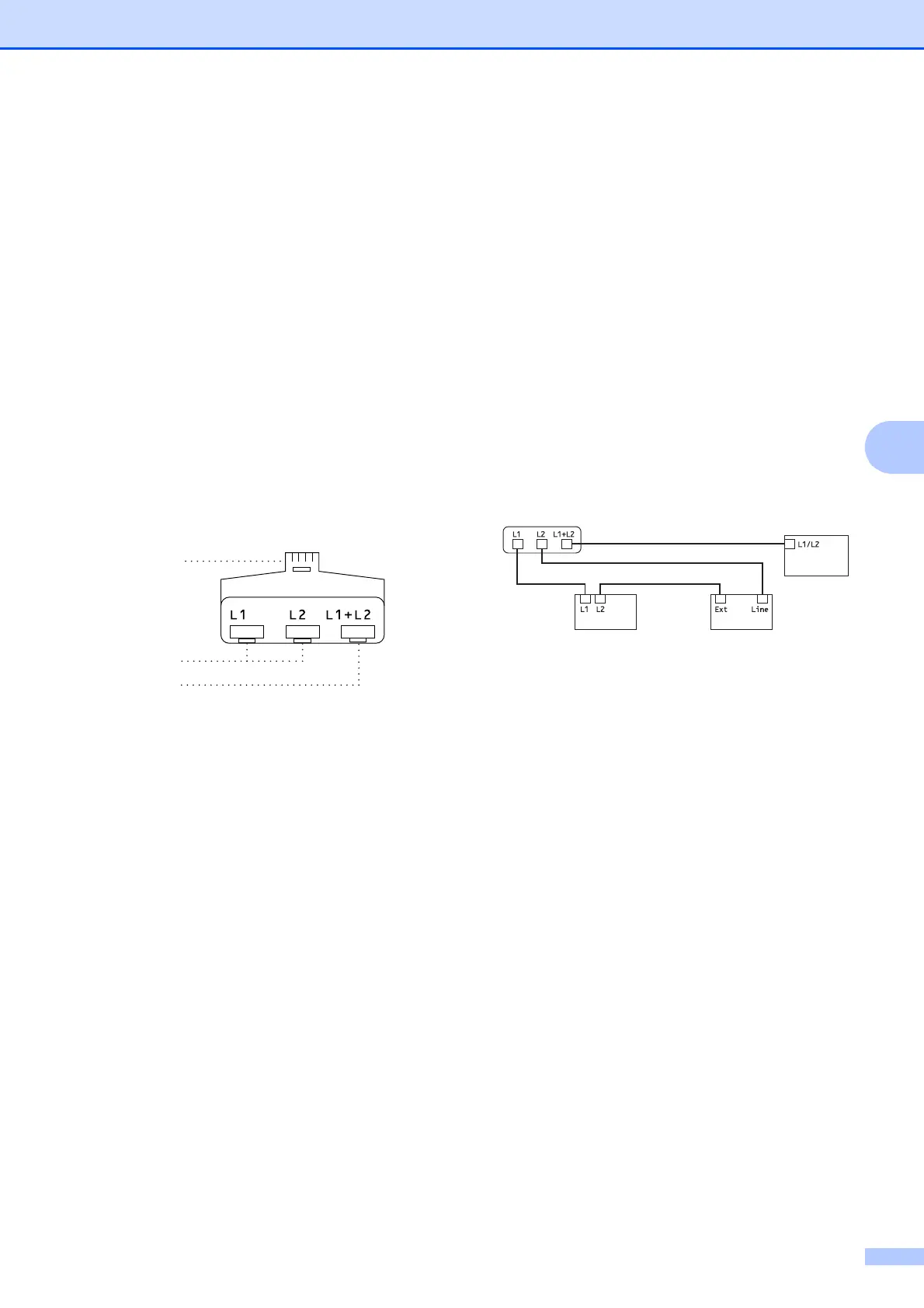Dialing and storing numbers
17
5
Converting telephone wall outlets 5
There are three ways to convert to an RJ11
jack. The first two ways may require help from
the telephone company. You can change the
wall outlets from one RJ14 jack to two RJ11
jacks. Or you can have an RJ11 wall outlet
installed and slave or jump one of the
telephone numbers to it.
The third way is the easiest: Buy a triplex
adapter. You can plug a triplex adapter into
an RJ14 outlet. It separates the wires into two
separate RJ11 jacks (Line 1, Line 2) and a
third RJ14 jack (Lines 1 and 2). If your
machine is on Line 1, plug the machine into
L1 of the triplex adapter. If your machine is on
Line 2, plug it into L2 of the triple adapter.
Triplex Adapter
5
Installing machine, external two-line
TAD and two-line telephone
5
When you are installing an external two-line
telephone answering device (TAD) and a
two-line telephone, your machine must be
isolated on one line at both the wall jack and
at the TAD. The most common connection is
to put the machine on Line 2, which is
explained in the following steps. The back of
the two-line TAD must have two telephone
jacks: one labeled L1 or L1/L2, and the other
labeled L2. You will need at least three
telephone line cords, the one that came with
your machine and two for your external two-
line TAD. You will need a fourth line cord if
you add a two-line telephone.
a Put the two-line TAD and the two-line
telephone next to your machine.
b Plug one end of the telephone line cord
for your machine into the L2 jack of the
triplex adapter. Plug the other end into
the LINE jack on the back of the
machine.
c Plug one end of the first telephone line
cord for your TAD into the L1 jack of the
triplex adapter. Plug the other end into
the L1 or L1/L2 jack of the two-line TAD.
d Plug one end of the second telephone
line cord for your TAD into the L2 jack of
the two-line TAD. Plug the other end into
the EXT. jack on the left side of the
machine.
1 Triplex Adapter
2 Two Line Telephone
3 External Two Line TAD
4 Machine
You can keep two-line telephones on other
wall outlets as always. There are two ways to
add a two-line telephone to the machine's
wall outlet. You can plug the telephone line
cord from the two-line telephone into the
L1+L2 jack of the triplex adapter. Or you can
plug the two-line telephone into the TEL jack
of the two-line TAD.
1
2
3
4
