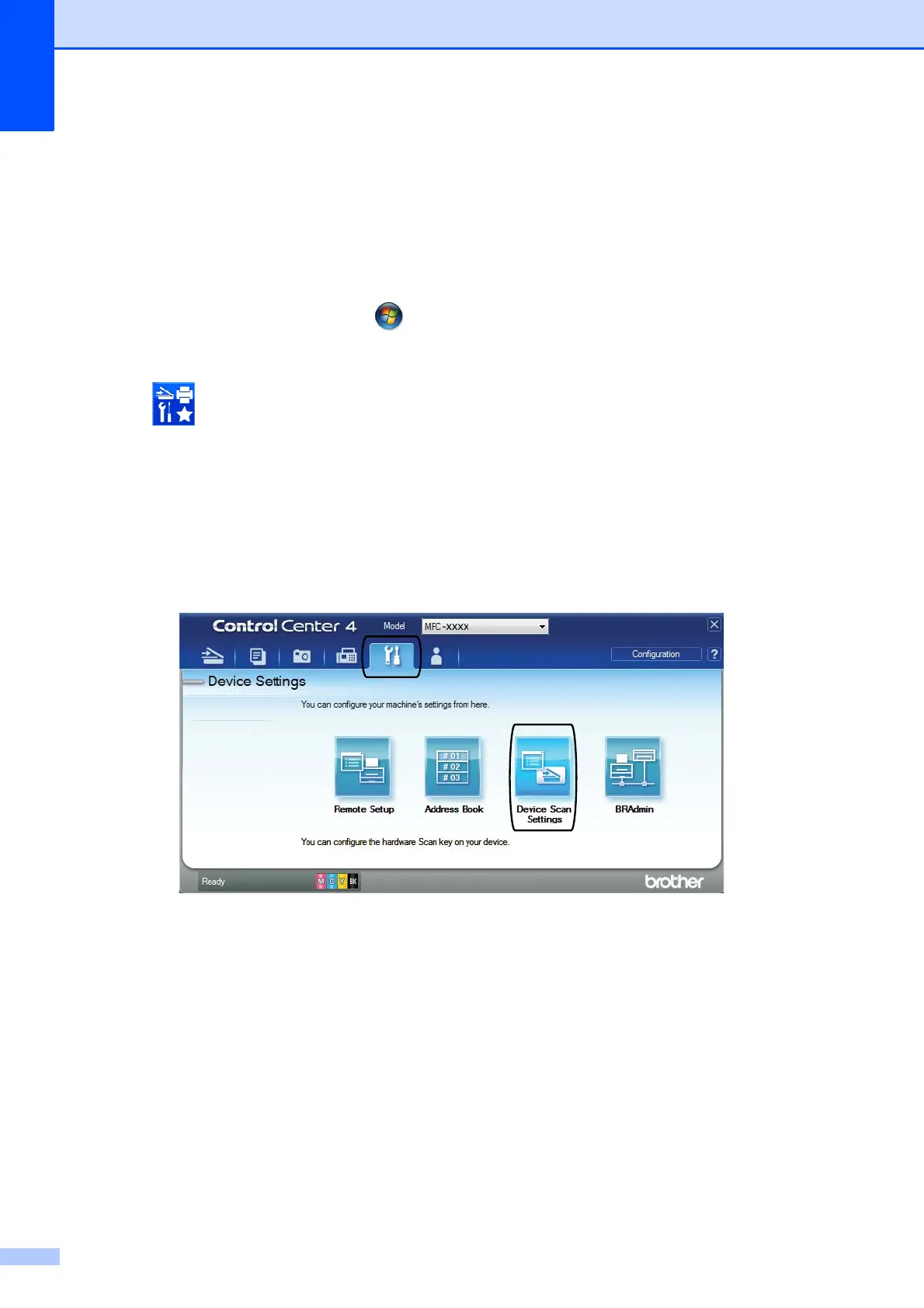Chapter 12
96
How to change the machine’s SCAN mode
settings for PDF scanning
12
You can change your machine’s Scan mode settings using ControlCenter4. (Windows
®
)
a (Windows
®
XP, Windows Vista
®
and Windows
®
7)
Open ControlCenter4 by clicking (Start)/All Programs/Brother/MFC-XXXX (where
XXXX is your model name)/ControlCenter4. The ControlCenter4 application will open.
(Windows
®
8)
Click (Brother Utilities), and then click the drop-down list and select your model name
(if not already selected). Click SCAN in the left navigation bar, and then click
ControlCenter4. The ControlCenter4 application will open.
b Make sure the machine you want to use is selected from the Model drop-down list.
c Click the Device Settings tab.
d Click Device Scan Settings.
