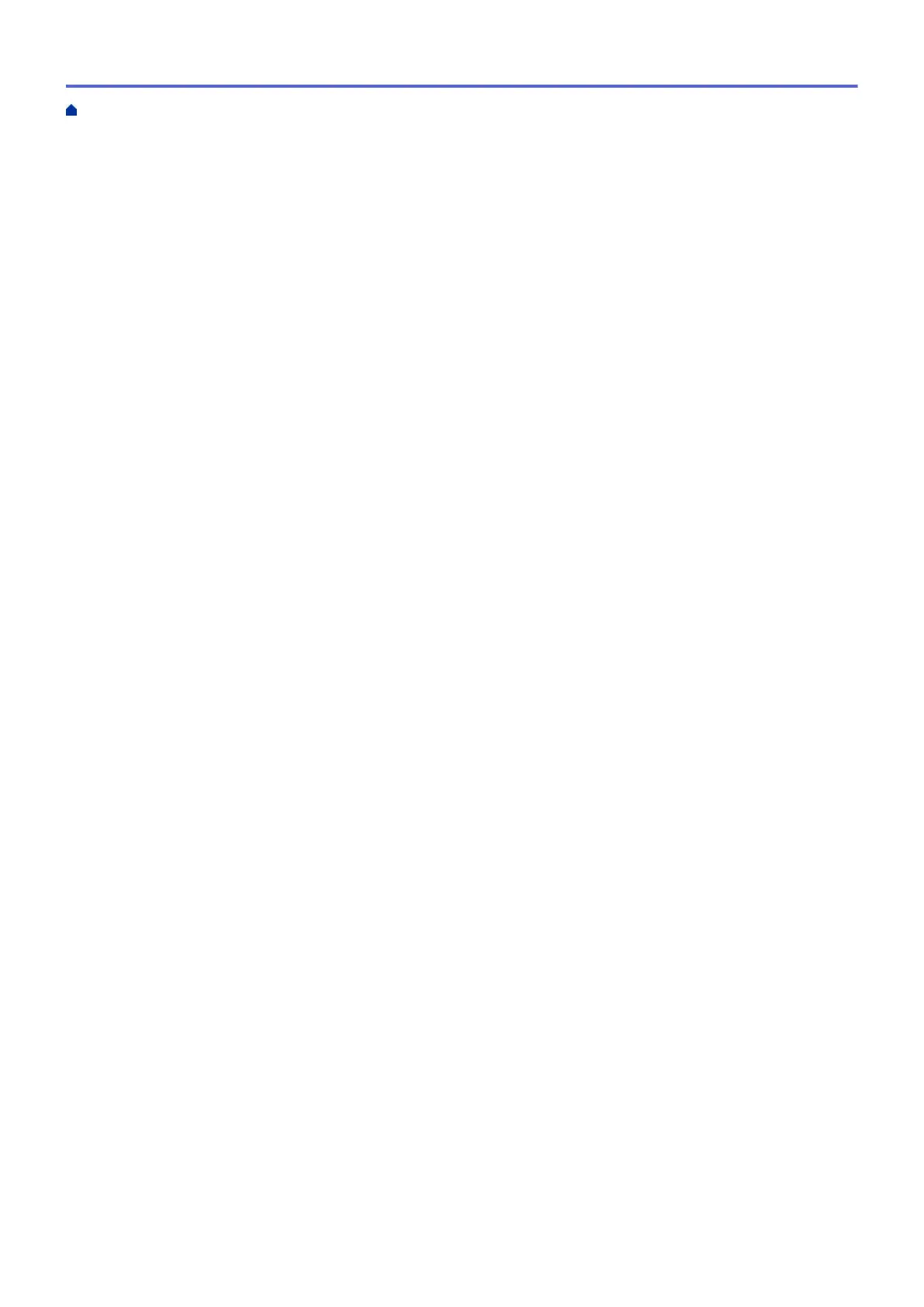Print Settings (Windows) .................................................................................................................... 91
Print from Your Computer (Mac) .................................................................................................................. 95
Print Using Brother iPrint&Scan (Windows/Mac) ......................................................................................... 96
Print Photos or Documents Using Brother iPrint&Scan (Windows/Mac)............................................ 97
Print on Both Sides of the Paper Automatically Using Brother iPrint&Scan (Automatic 2-sided
Printing) (Windows/Mac) .................................................................................................................... 99
Print More Than One Page on a Single Sheet of Paper Using Brother iPrint&Scan (N in 1)
(Windows/Mac)................................................................................................................................. 101
Print a Colour Document in Greyscale Using Brother iPrint&Scan (Windows/Mac) ........................ 102
Print Data Directly from a USB Flash Drive ............................................................................................... 103
Compatible USB Flash Drives.......................................................................................................... 104
Print Photos Directly from a USB Flash Drive .................................................................................. 105
Scan.....................................................................................................................................................115
Scan Using the Scan Button on Your Machine .......................................................................................... 116
Scan Multi-page Letter or A4 Size Documents ................................................................................ 117
Scan Photos and Graphics............................................................................................................... 118
Save Scanned Data to a Folder as a PDF File ................................................................................ 120
Save Scanned Data to a USB Flash Drive....................................................................................... 122
Scan Multiple Business Cards and Photos (Auto Crop)................................................................... 125
Scan to an Editable Text File Using OCR......................................................................................... 126
Save Scanned Data as an Email Attachment .................................................................................. 128
Send Scanned Data to an Email Recipient ...................................................................................... 130
Scan to FTP ..................................................................................................................................... 132
Scan to Network (Windows) ............................................................................................................. 136
Web Services for Scanning on Your Network (Windows 7, Windows 8.1, and Windows 10) .......... 140
Change Scan Settings Using Brother iPrint&Scan........................................................................... 144
Scan Using Brother iPrint&Scan (Windows/Mac) ...................................................................................... 145
Scan from Your Computer (Windows)........................................................................................................ 146
Scan Using Nuance
™
PaperPort
™
14SE or Other Windows Applications....................................... 147
Scan Using Windows Fax and Scan ................................................................................................ 152
Scan from Your Computer (Mac)................................................................................................................ 156
Configure Scan Settings Using Web Based Management......................................................................... 157
Set the Scan File Name Using Web Based Management................................................................ 158
Set the Scan Job Email Report Using Web Based Management .................................................... 159
Copy ................................................................................................................................................... 160
Copy a Document ..................................................................................................................................... 161
Enlarge or Reduce Copied Images ............................................................................................................ 163
Sort Copies ................................................................................................................................................ 164
Make Page Layout Copies (N in 1 or Poster)............................................................................................. 165
Copy on Both Sides of the Paper (2-sided Copy) ...................................................................................... 168
Copy an ID Card ........................................................................................................................................ 171
Use the A3 Copy Shortcuts........................................................................................................................ 173
Copy Settings............................................................................................................................................. 175
Fax ...................................................................................................................................................... 177
Send a Fax................................................................................................................................................. 178
Send a Fax from Your Brother Machine ........................................................................................... 179
Send a 2-sided Fax from the ADF.................................................................................................... 181
Home > Table of Contents
ii
