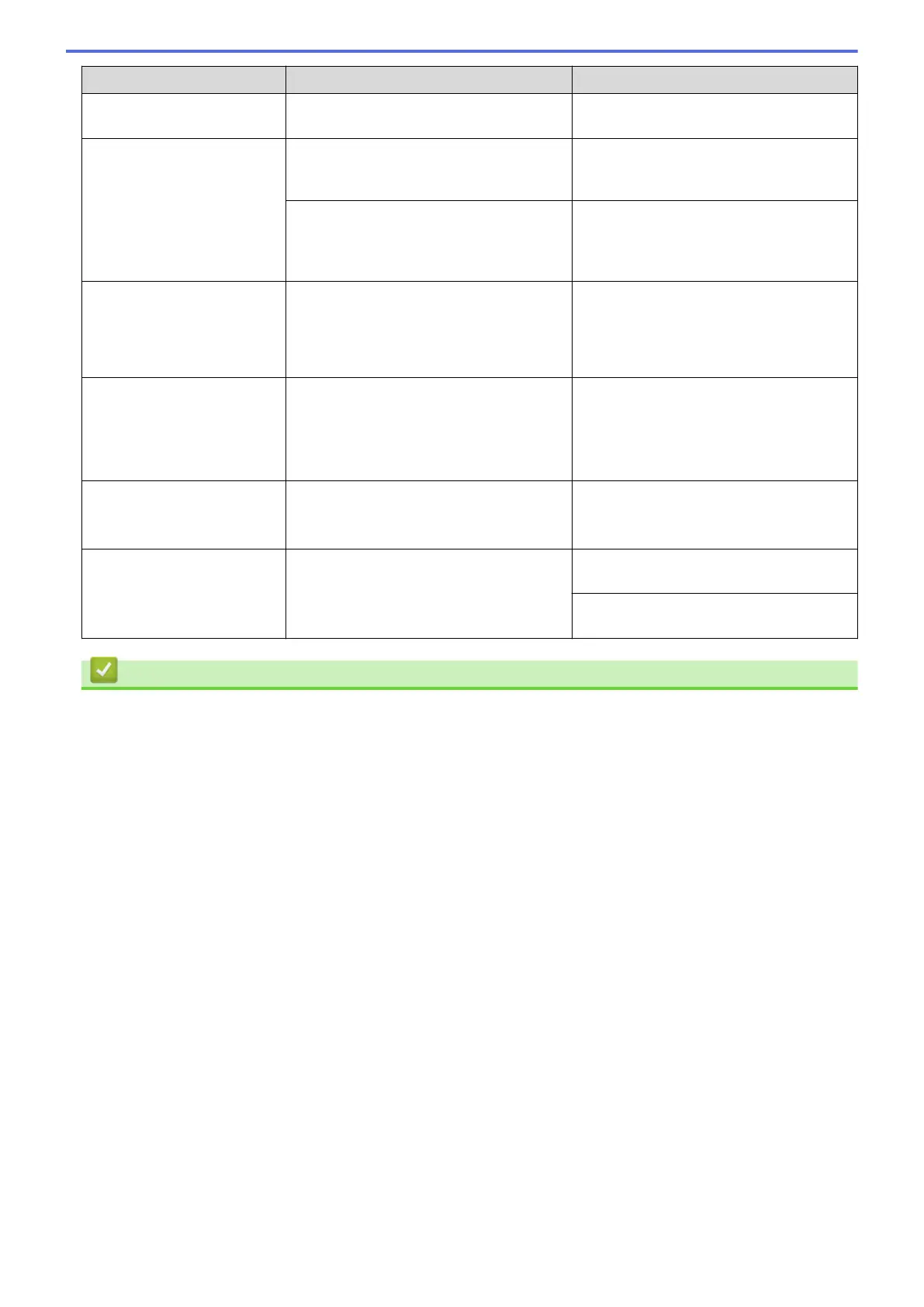Error Message Cause Action
See Related Information: Print the
Network Configuration Report.
Touchscreen Init.
Failed
The touchscreen was pressed before the
power on initialisation was completed.
Make sure nothing is touching or resting
on the touchscreen, especially when
plugging the machine in.
Debris may be stuck between the lower
part of the touchscreen and its frame.
Insert a piece of stiff paper between the
lower part of the touchscreen and its
frame and slide it back and forth to push
out the debris.
Tray Settings
Tray 1 Settings
Tray 2 Settings
MP Tray Settings
This message is displayed when the
setting to confirm the paper type and size
is enabled.
To not display this confirmation message,
change the setting to Off.
See Related Information: Change the
Check Paper Setting.
Unusable Device
Disconnect device
from front connector
& turn machine off &
then on
A broken device is connected to the USB
direct interface.
Unplug the device from the USB direct
interface. Turn the machine off and then
on again.
Unusable Device
Please disconnect USB
device.
A USB device or USB flash drive that is
not supported has been connected to the
USB direct interface.
Unplug the device from the USB direct
interface.
Wrong Tray Settings
The machine's paper size settings and
tray select settings do not match the size
of paper in the tray you are using.
Follow the instructions on the touchscreen
and try to print again.
Configure the paper size setting for the
tray according to the LCD instructions.
Related Information
• Troubleshooting
• Transfer Your Faxes or Fax Journal Report
Related Topics:
• Touchscreen LCD Overview
• Print the Network Configuration Report
• Replace the Ink Cartridges
• Telephone Line Interference/VoIP
• Load Documents in the Automatic Document Feeder (ADF)
• Document Jams
• Caller ID
• Load Paper
• Load Paper in the Manual Feed Slot
• Printer Jam or Paper Jam
• Remove Paper Scraps
• Clean the Paper Pick-up Rollers for Paper Tray #1
• Clean the Paper Pick-up Rollers for Paper Tray #2
• Turn Off Memory Receive
• Print a Fax Stored in the Machine's Memory
• Print Settings (Windows)
• Paper Handling and Printing Problems
• Change the Check Paper Setting
416
