
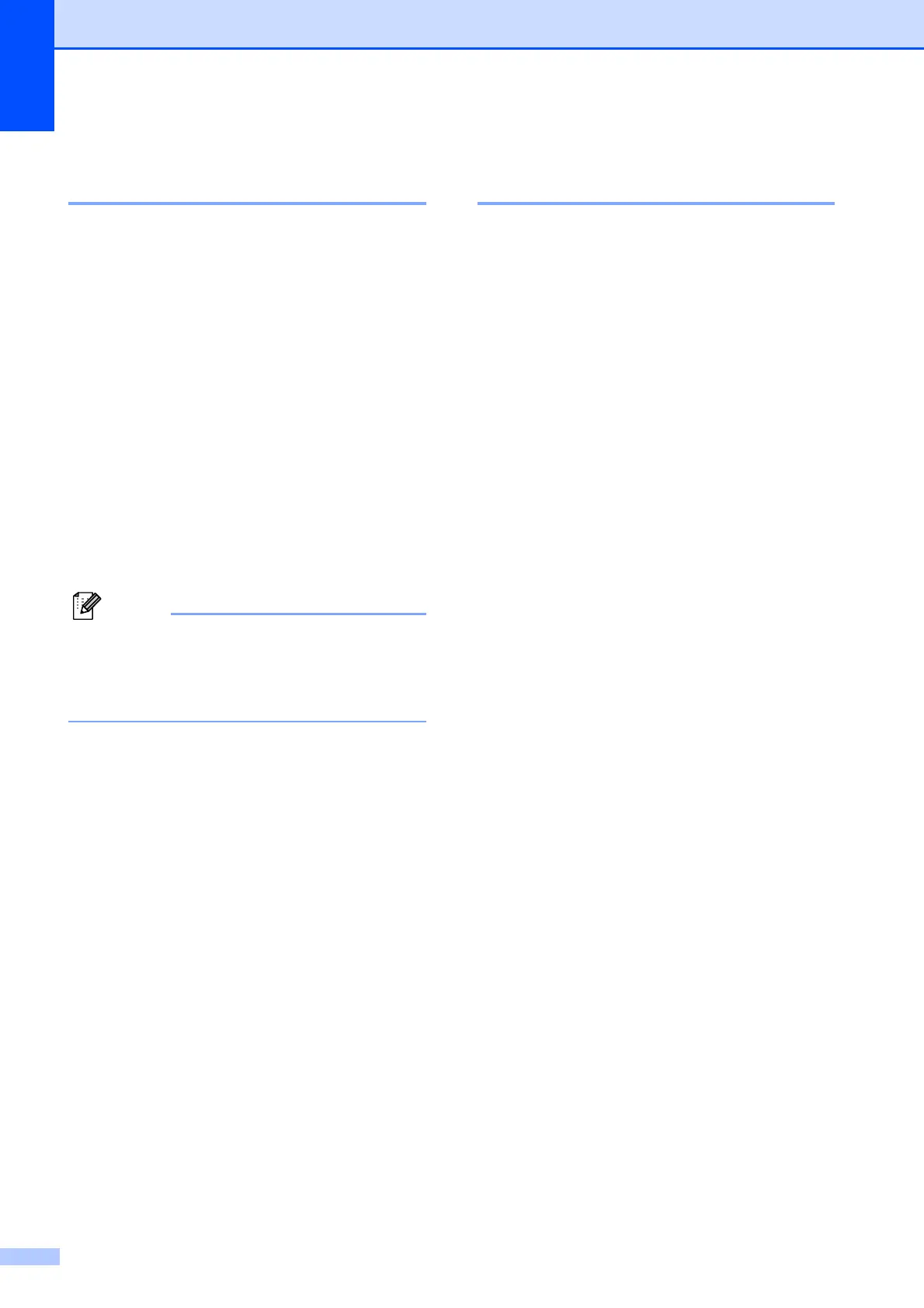 Loading...
Loading...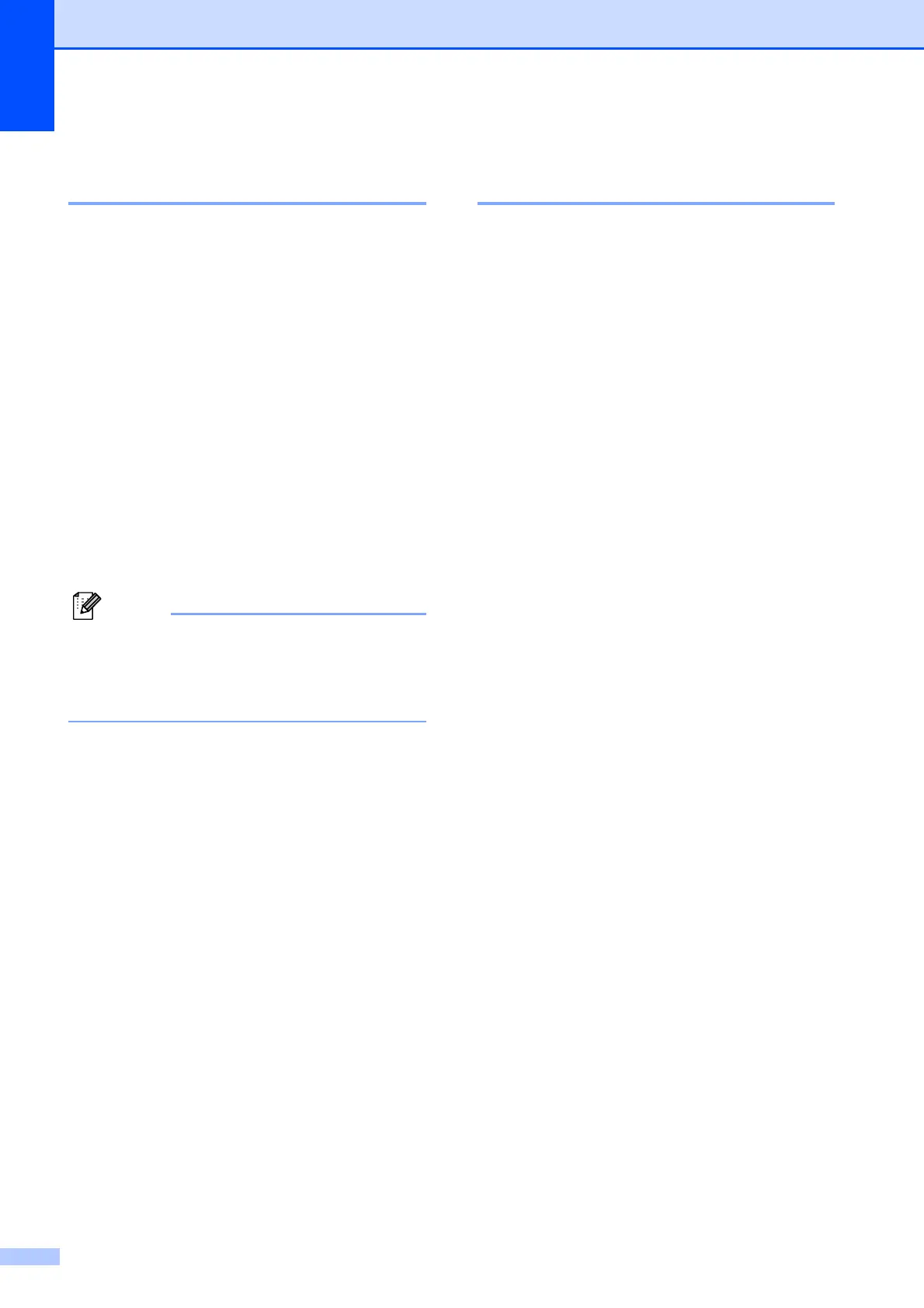






Do you have a question about the Brother MFC-J410W and is the answer not in the manual?
| Dimensions (WxDxH) | 390 x 370 x 180 mm |
|---|---|
| All-in-one functions | Copy, Fax, Print, Scan |
| Color all-in-one functions | copy, fax, print, scan |
| Duplex printing | No |
| Print technology | Inkjet |
| Maximum resolution | 1200 x 6000 DPI |
| Print speed (black, normal quality, A4/US Letter) | 33 ppm |
| Print speed (color, normal quality, A4/US Letter) | 27 ppm |
| Maximum duty cycle | - pages per month |
| Copier resize | 25 - 400 % |
| Maximum copy resolution | 1200 x 1200 DPI |
| Maximum number of copies | 99 copies |
| Grayscale levels | 256 |
| Input color depth | 36 bit |
| Output color depth | 24 bit |
| Image formats supported | JPG, TIF |
| Optical scanning resolution | 1200 x 2400 DPI |
| Faxing | Color faxing |
| Fax memory | 170 pages |
| Modem speed | 14.4 Kbit/s |
| Total input capacity | 100 sheets |
| Total output capacity | 50 sheets |
| Auto document feeder (ADF) | Yes |
| Auto document feeder (ADF) input capacity | 15 sheets |
| Envelopes sizes | 10, C5 |
| Maximum print size | 216 x 356 mm |
| Paper tray media types | Coated paper, Envelopes, Glossy paper, Plain paper, Transparencies |
| ISO A-series sizes (A0...A9) | A4, A5, A6 |
| JIS B-series sizes (B0...B9) | B5 |
| Photo paper sizes (imperial) | 4x6, 5x7 \ |
| Borderless printing media sizes | 4x6, 5x7, A4, Letter |
| Maximum ISO A-series paper size | A4 |
| Display | - |
| Market positioning | Home & office |
| Standard interfaces | USB 2.0, Wireless LAN |
| USB 2.0 ports quantity | 1 |
| Internal memory | 32 MB |
| Compatible memory cards | Memory Stick (MS), MS Duo, MS PRO, MS PRO Duo |
| Sound pressure level (printing) | 50 dB |
| Power consumption (off) | 0.65 W |
| Power consumption (standby) | 4 W |
| Power consumption (average operating) | 19 W |
| Operating temperature (T-T) | 10 - 35 °C |
| Operating relative humidity (H-H) | 20 - 80 % |
| Sustainability certificates | ENERGY STAR |











