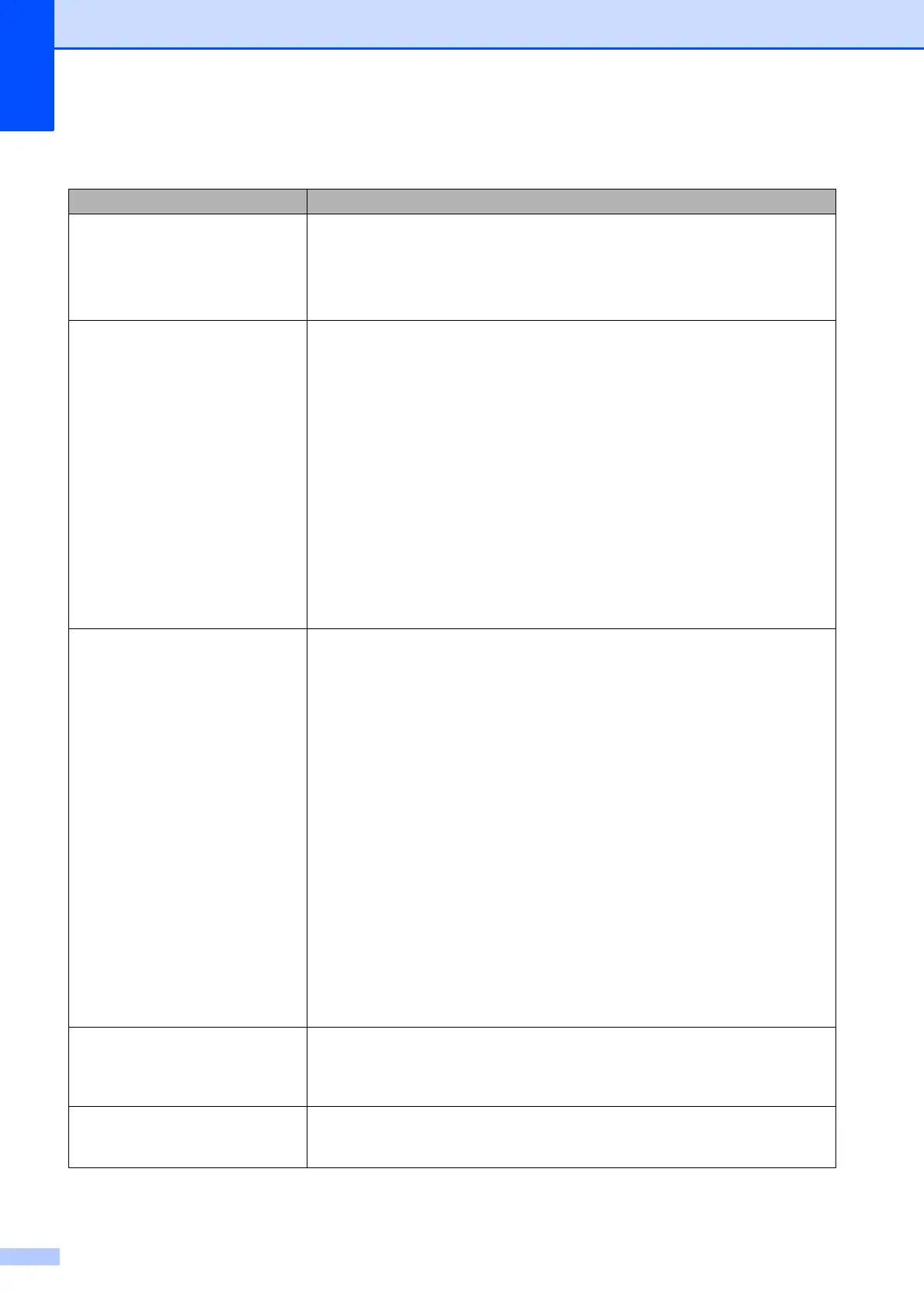72
Network Difficulties
Difficulty Suggestions
Cannot print over the network. Make sure that your machine is powered on and is online and in Ready mode.
Print a Network Configuration list (see Reports in chapter 6 in the Advanced
User’s Guide) and check the current Network settings printed in this list.
(If you are using a wireless connection or are having Network problems, see the
Network User’s Guide for more information.)
The network scanning feature does
not work.
(Windows
®
users)
It is necessary to configure the third-party Security/Firewall Software to allow
Network scanning. To add port 54925 for Network scanning, enter the information
below:
In Name: Enter any description, for example Brother NetScan.
In Port number: Enter 54925.
In Protocol: UDP is selected.
Please refer to the instruction manual that came with your third-party
Security/Firewall Software or contact the software manufacturer.
(Macintosh users)
Re-select your machine in the Device Selector application located in
Macintosh HD/Library/Printers/Brother/Utilities/DeviceSelector or from the
model list in ControlCenter2.
The Brother software cannot be
installed.
(Windows
®
users)
If the Security Software warning appears on the PC screen during the installation,
change the Security Software settings to permit the Brother product setup
program or other program to run.
BrC3Rgin.exe
BrnIPMon
Brother Status Monitor (Network)
ControlCenter Program
Generic Host Process f...
Setup.exe
Spooler SubSystem App
wdsw MFC Application
(Macintosh users)
Re-select your machine in the Device Selector application located in
Macintosh HD/Library/Printers/Brother/Utilities/DeviceSelector or from the
model list in ControlCenter2.
Cannot connect to wireless
network.
Investigate the problem using WLAN Report.
Press Menu key, choose Print Reports and then press OK. Choose
WLAN Report.
For details, see the Network User’s Guide.
Reset the network settings. Press Menu key, choose Network and then press OK. Choose
Network Reset.
For details, see the Network User’s Guide.
