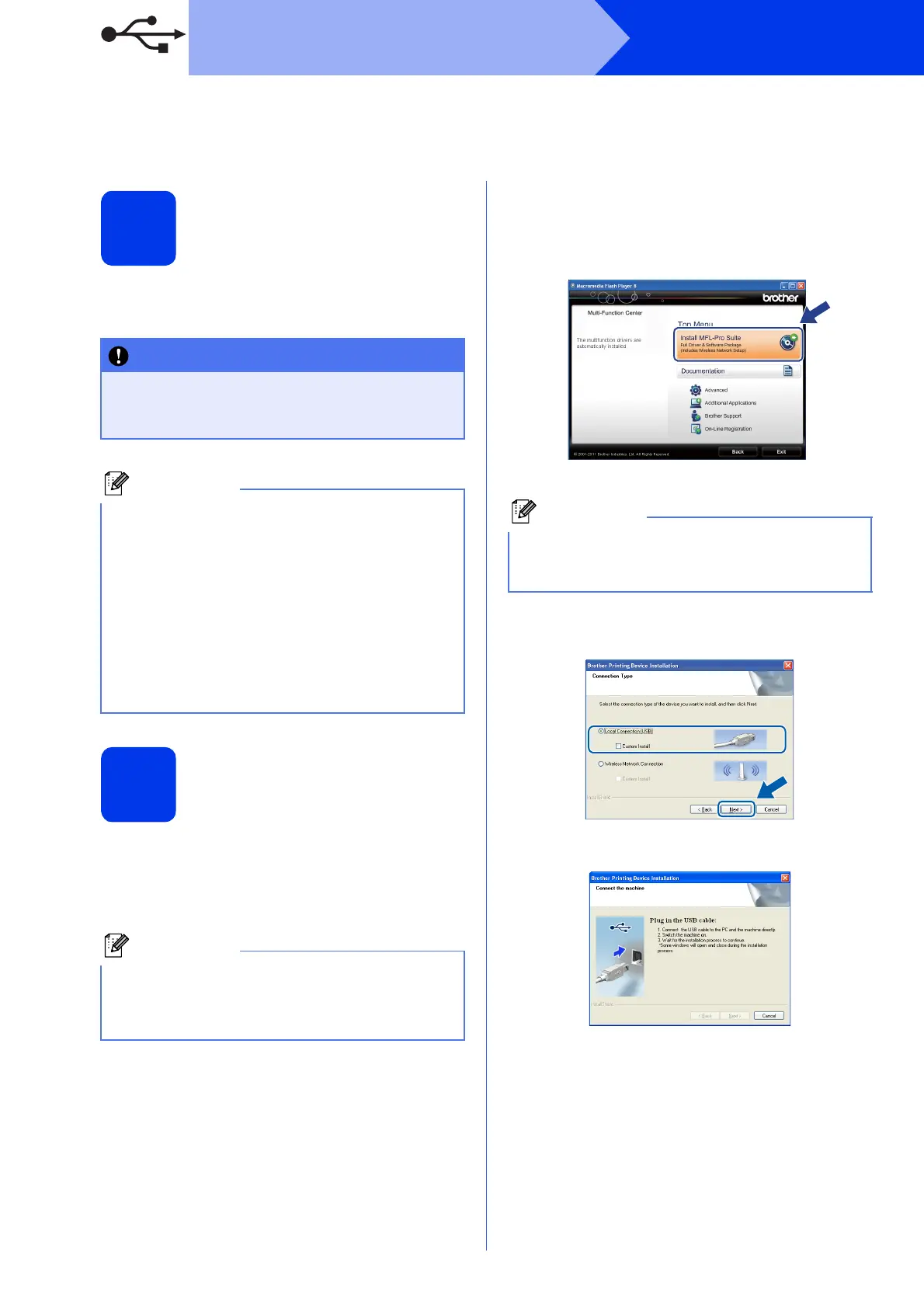14
Windows
®
USB
For USB interface users
(Windows
®
XP Home/XP Professional/Windows Vista
®
/Windows
®
7)
17
Before you install
Make sure that your computer is ON and you are
logged on with Administrator rights.
18
Install MFL-Pro Suite
a Put the supplied installer CD-ROM into your
CD-ROM drive. If the model name screen
appears, choose your machine. If the language
screen appears, choose your language.
b The CD-ROM Top Menu will appear. Click
Install MFL-Pro Suite and click Yes if you
accept the license agreements. Follow the
on-screen instructions.
c Choose Local Connection (USB), and then
click Next. The installation continues.
d When this screen appears, go to the next step.
• DO NOT connect the USB cable yet.
• If there are any programs running, close
them.
• The screens may differ depending on your
operating system.
• The CD-ROM includes ScanSoft™
PaperPort™12SE. This software supports
Windows
®
XP Home (SP3 or greater), XP
Professional (SP3 or greater), XP Professional
x64 Edition (SP2 or greater), Windows Vista
®
(SP2 or greater) and Windows
®
7. Update to
the latest Windows
®
Service Pack before
installing MFL-Pro Suite.
If the Brother screen does not appear
automatically, go to My Computer (Computer),
double-click the CD-ROM icon, and then
double-click start.exe.
For Windows Vista
®
and Windows
®
7, when the
User Account Control screen appears, click
Allow or Yes.
