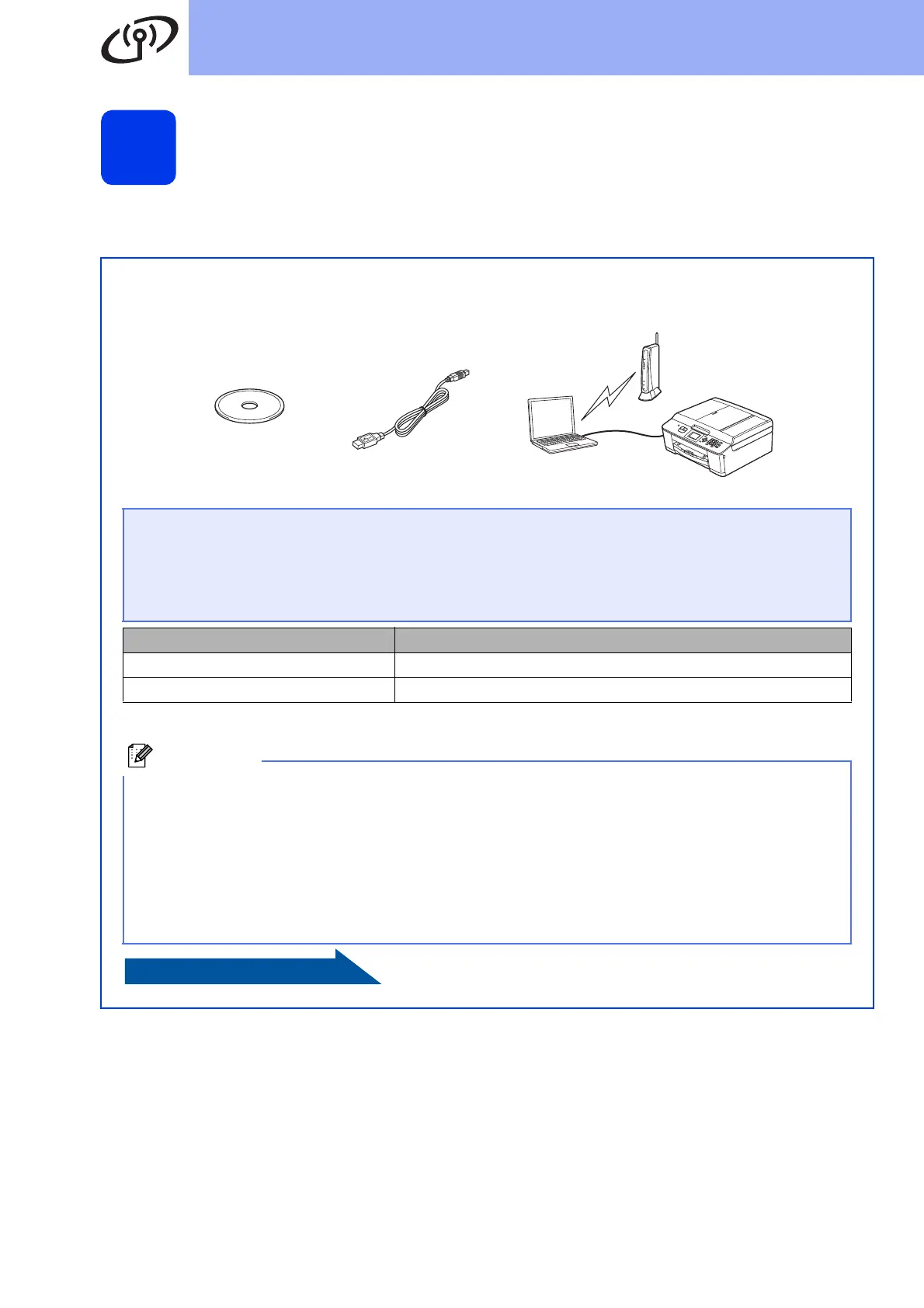20
For Wireless Network Users
18
Choose your wireless install method
The following instructions will offer three methods for installing your Brother machine in a wireless network
environment. Choose the method you prefer for your environment.
a Configuration using the CD-ROM installer and a USB cable (Windows
®
only)
• You need to temporarily use a USB cable during configuration (cable not included).
It is recommended that you use a PC wirelessly connected to your network for this method.
• If you are using Windows
®
XP, or currently using a computer connected to an access
point/router by network cable, you need to know your wireless settings. Please write down
your wireless network settings in the area below.
• Please do not contact Brother Customer Service for assistance without the wireless security
information. We cannot assist you in locating your network security settings.
Item Record the current wireless network settings
SSID (Network Name)
Network Key
* The Network Key may also be described as the Password, Security Key or Encryption Key.
If you do not know this information (SSID and Network Key), you cannot continue the wireless
setup.
How can I find this information?
1) You should see the documentation provided with your wireless access point/router.
2) The initial network name could be the manufacturer’s name or the model name.
3) If you do not know the security information, please consult the router manufacturer, your system
administrator, or internet provider.
page 22
