
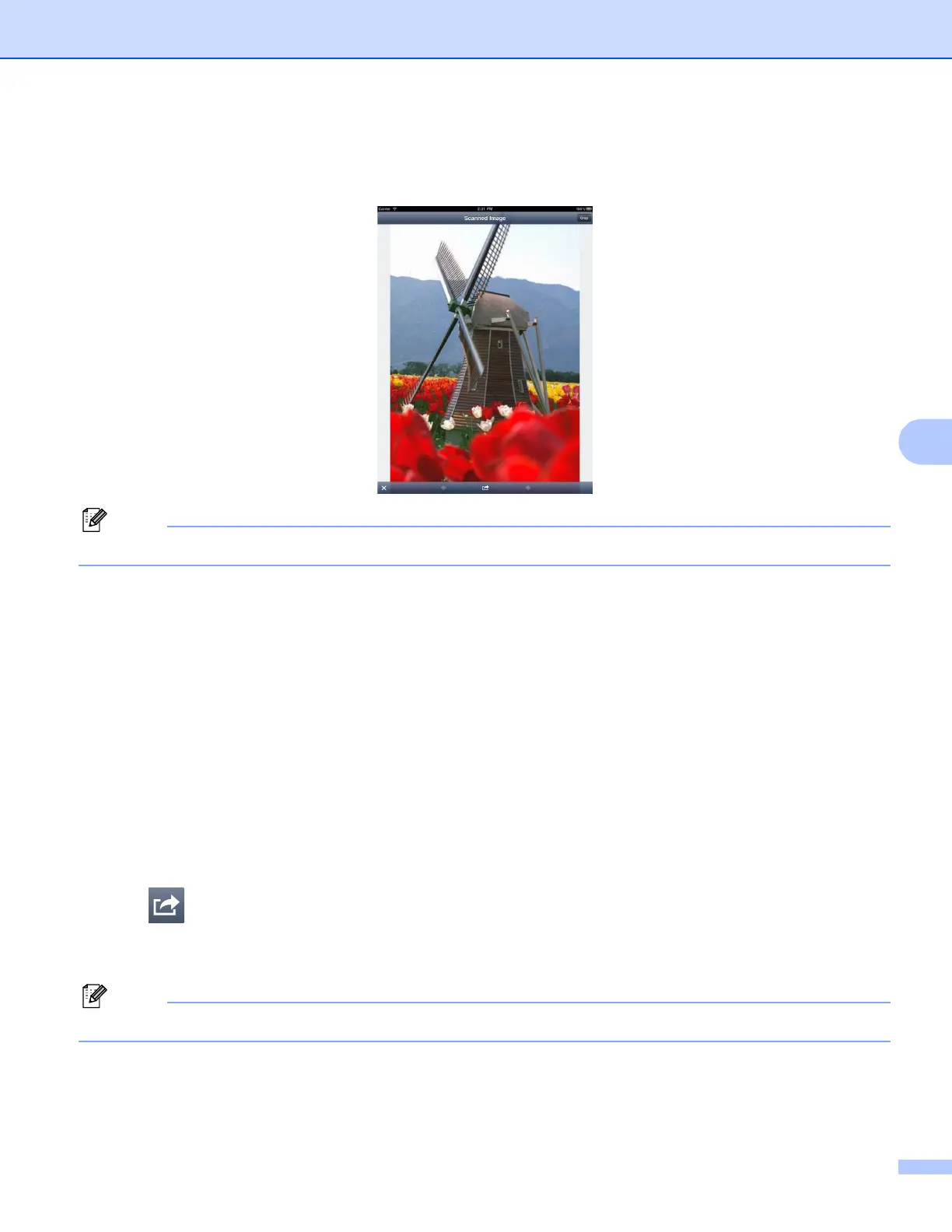 Loading...
Loading...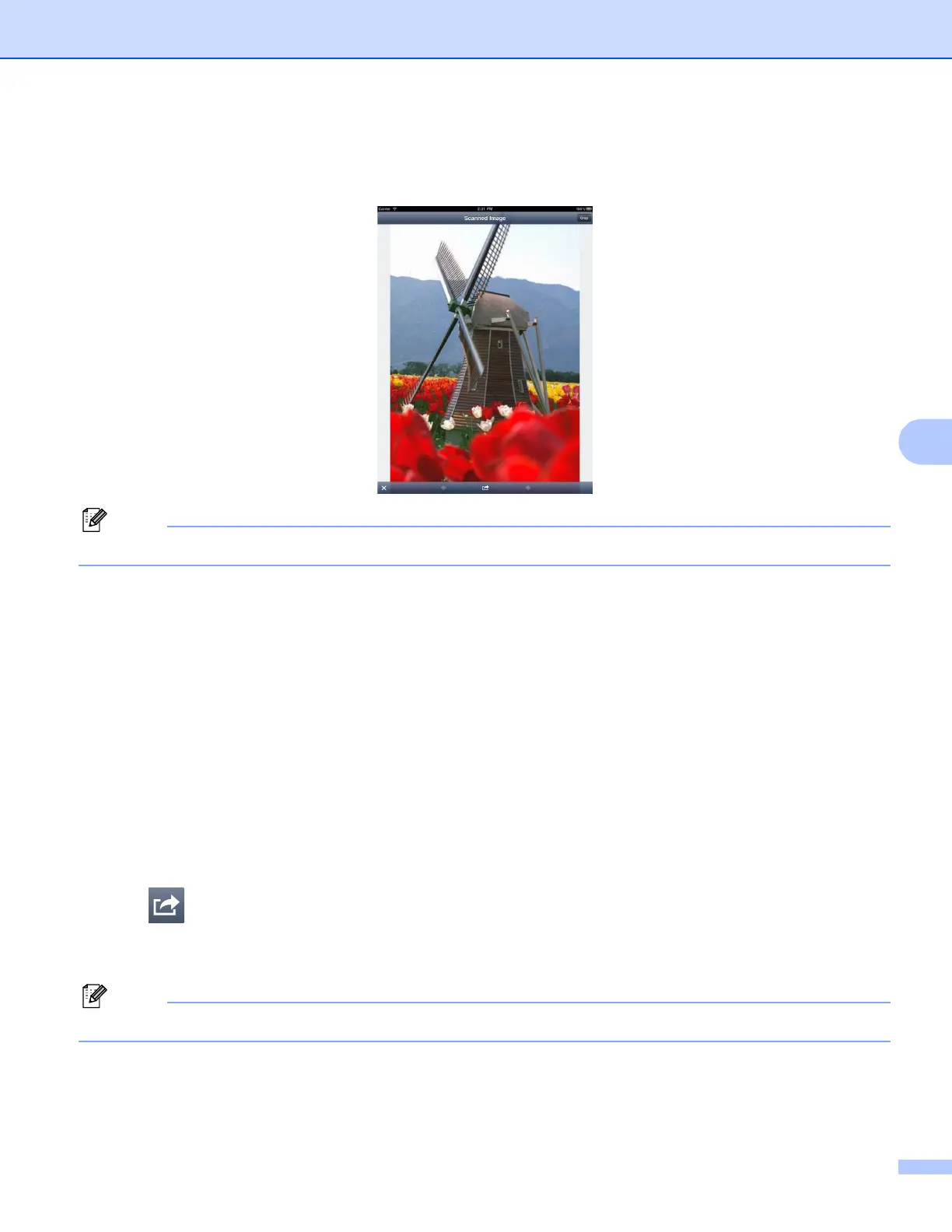







Do you have a question about the Brother MFC-J435W and is the answer not in the manual?
| Print Technology | Inkjet |
|---|---|
| Max Scan Resolution | 1200 x 2400 dpi |
| Fax Modem Speed | 14.4 Kbps |
| Paper Input Capacity | 100 sheets |
| Automatic Document Feeder | Yes, 20 sheets |
| Duplex Printing | Manual |
| Output Paper Capacity | 50 sheets |
| Memory | 64 MB |
| Max Print Resolution | 6000 x 1200 dpi |
| Max Print Speed (Black) | 33 ppm |
| Scanner Type | Flatbed |
| Copy Speed (Color) | 20 cpm |
| Connectivity | Wireless 802.11b/g |
| Display | 1.9" LCD |
| Mobile Printing | Brother iPrint&Scan |











