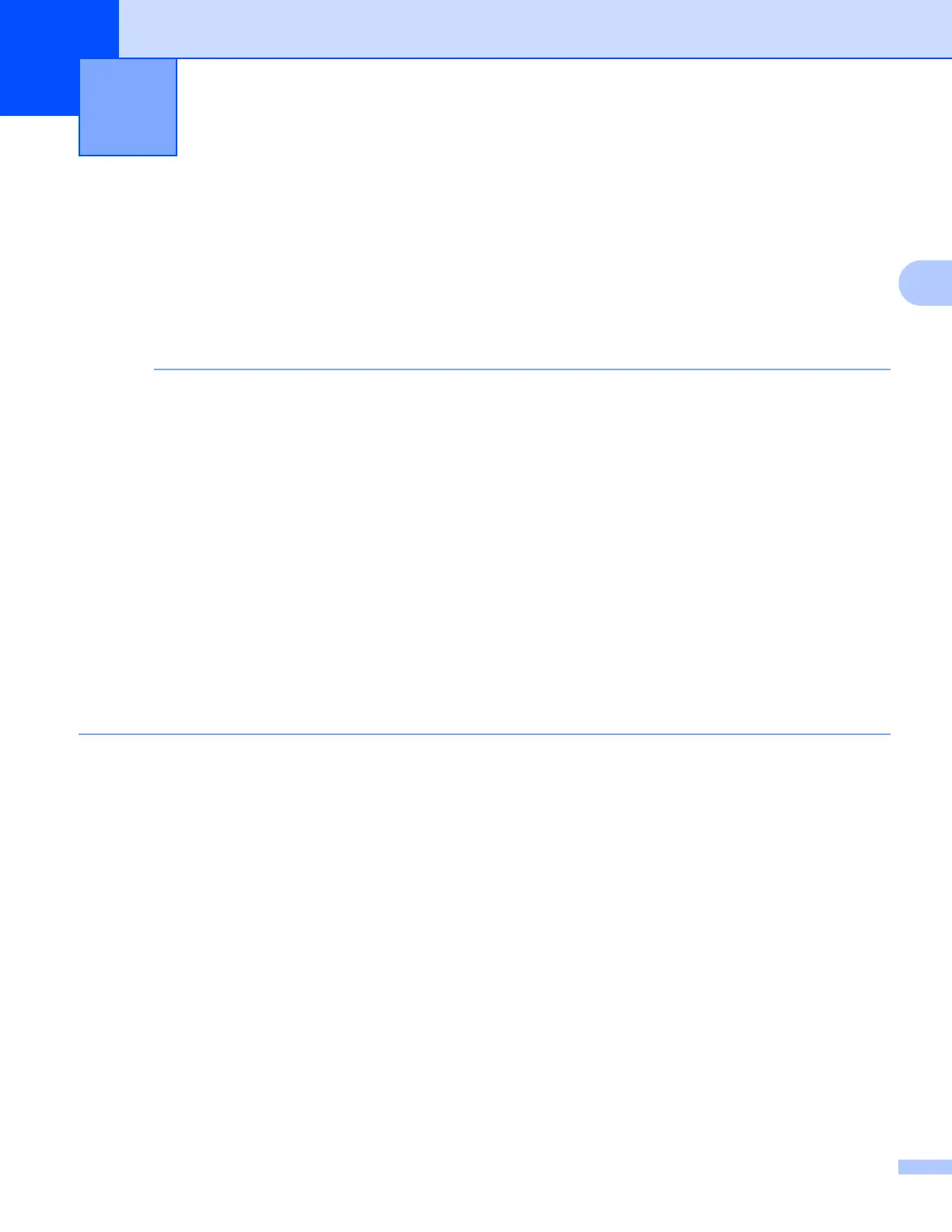9
3
3
Overview 3
To connect your machine to your wireless network, you need to follow the steps in the Quick Setup Guide.
The wireless setup method using the installer CD-ROM and a USB cable is the easiest method for setup.
For additional wireless configuration methods please read this chapter for more details on how to configure
the wireless network settings. For information on TCP/IP settings, see How to change your machine’s
network settings (IP address, Subnet mask and Gateway) on page 5.
• The Wi-Fi LED indicator on the control panel will appear when the network interface is using a WLAN.
• To achieve optimum results with normal every day document printing, place the Brother machine as close
to the WLAN access point/router as possible with minimal obstructions. Large objects and walls between
the two devices as well as interference from other electronic devices can affect the data transfer speed of
your documents.
Due to these factors, wireless may not be the best method of connection for all types of documents and
applications. If you are printing large files, such as multi-page documents with mixed text and large
graphics, you may want to consider choosing wired Ethernet for a faster data transfer, or USB for the
fastest throughput speed.
• Although the Brother machine can be used in both a wired and wireless network, only one connection
method can be used at a time. However, a wireless network connection and Wi-Fi Direct connection, or a
wired network connection and Wi-Fi Direct connection can be used at the same time.
• For details, please refer to the Wi-Fi Direct Guide located on the Manuals download page for your model
on the Brother Solutions Center (http://solutions.brother.com/).
• Before configuring wireless settings, you will need to know your SSID and Network Key.
Configuring your machine for a wireless
network
3
