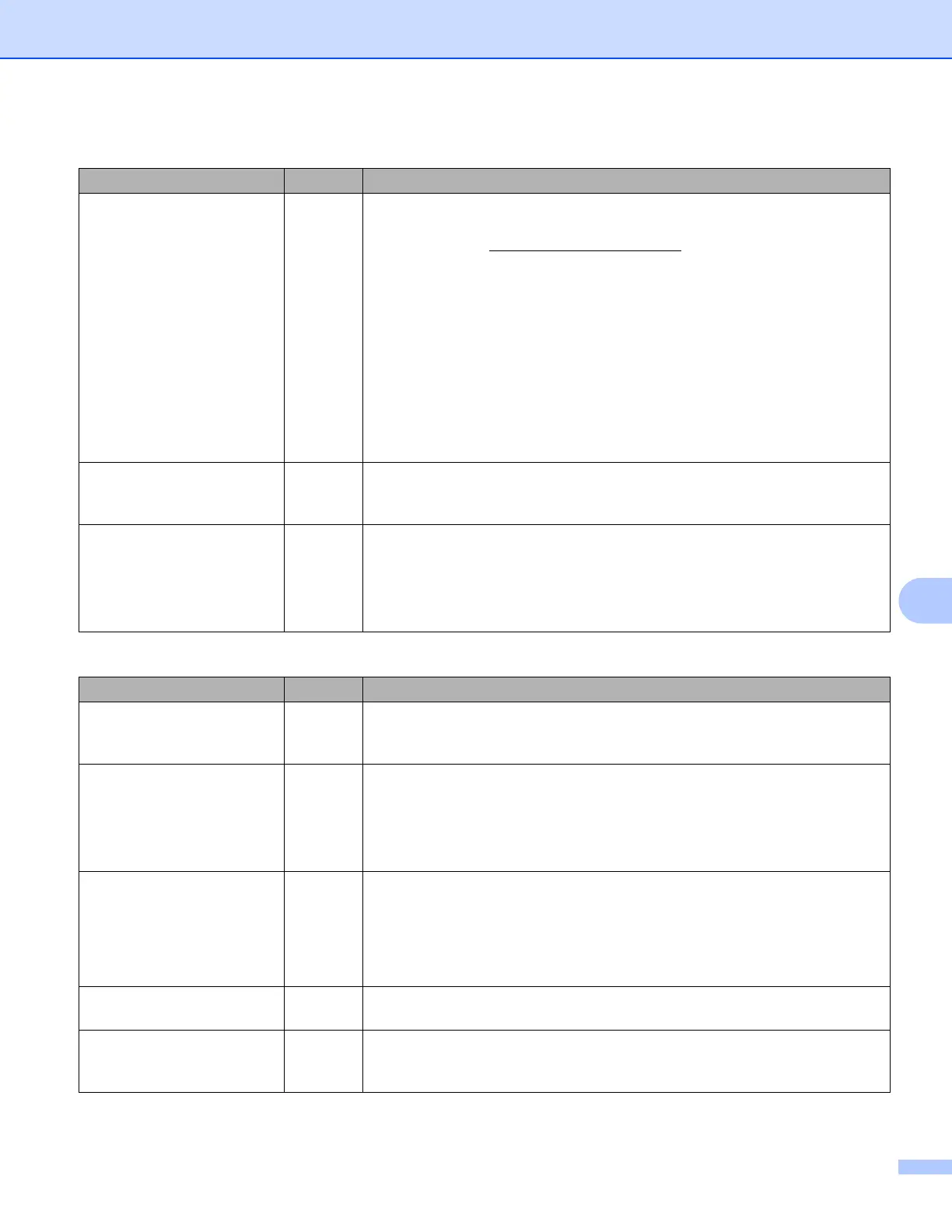Troubleshooting
67
9
Are your security settings
(SSID/Network Key)
correct?
wireless Confirm the security settings using the Wireless Setup Helper utility. For
more information and to download the utility, see the Downloads page for
your model at http://solutions.brother.com/
.
Reconfirm and choose the correct security settings.
• The manufacturer's name or model no. of the WLAN access
point/router may be used as the default security settings.
• See the instructions supplied with your WLAN access point/router for
information on how to find the security settings.
• Ask the manufacturer of your WLAN access point/router or ask your
Internet provider or network administrator.
For information on what the SSID and Network Key are, see SSID,
Network Key and channels in the Network Glossary.
Are you using MAC address
filtering?
wireless Confirm that the MAC address of the Brother machine is allowed in the filter.
You can find the MAC address from Brother machine's control panel. (See
Function table and default factory settings on page 34.)
Is your WLAN access
point/router in stealth
mode? (not broadcasting
the SSID)
wireless You should input the correct SSID name or Network Key by hand.
Check the SSID name or the Network Key in the instructions supplied
with your WLAN access point/router and reconfigure the wireless
network setup. (For more information, see Configuring your machine
when the SSID is not broadcast on page 20.)
The Brother machine is not found on the network during the MFL-Pro Suite installation.
Question Interface Solution
Is your computer connected
to the network?
wired/
wireless
Make sure that your computer is connected to a network e.g. a LAN
environment or internet services. For further support on your network
problems, please contact your network administrator.
Is your machine connected
to the network and does it
have a valid IP address?
wired/
wireless
Print the Network Configuration Report and check that
Ethernet Link Status or Wireless Link Status is Link OK. See Printing
the Network Configuration Report on page 32.
If the report shows Link DOWN (wired) or Failed To Associate (wireless),
ask your network administrator whether your IP address is valid or not.
Are you using security
software?
wired/
wireless
Choose to search for the Brother machine again on the installer dialog.
Allow access when the alert message of the security software appears
during the MFL-Pro Suite installation.
For more information about security software, see I'm using security
software. on page 70.
Are you using a mobile
Wi-Fi router?
wireless The privacy separator on your mobile Wi-Fi router may be enabled. Confirm
that the privacy separator is disabled.
Is your Brother machine
placed too far from the
WLAN access point/router?
wireless Place your Brother machine within about 3.3 feet (1 meter) from the WLAN
access point/router when you configure the wireless network settings.
I cannot complete the wireless network setup configuration. (continued)
Question Interface Solution
