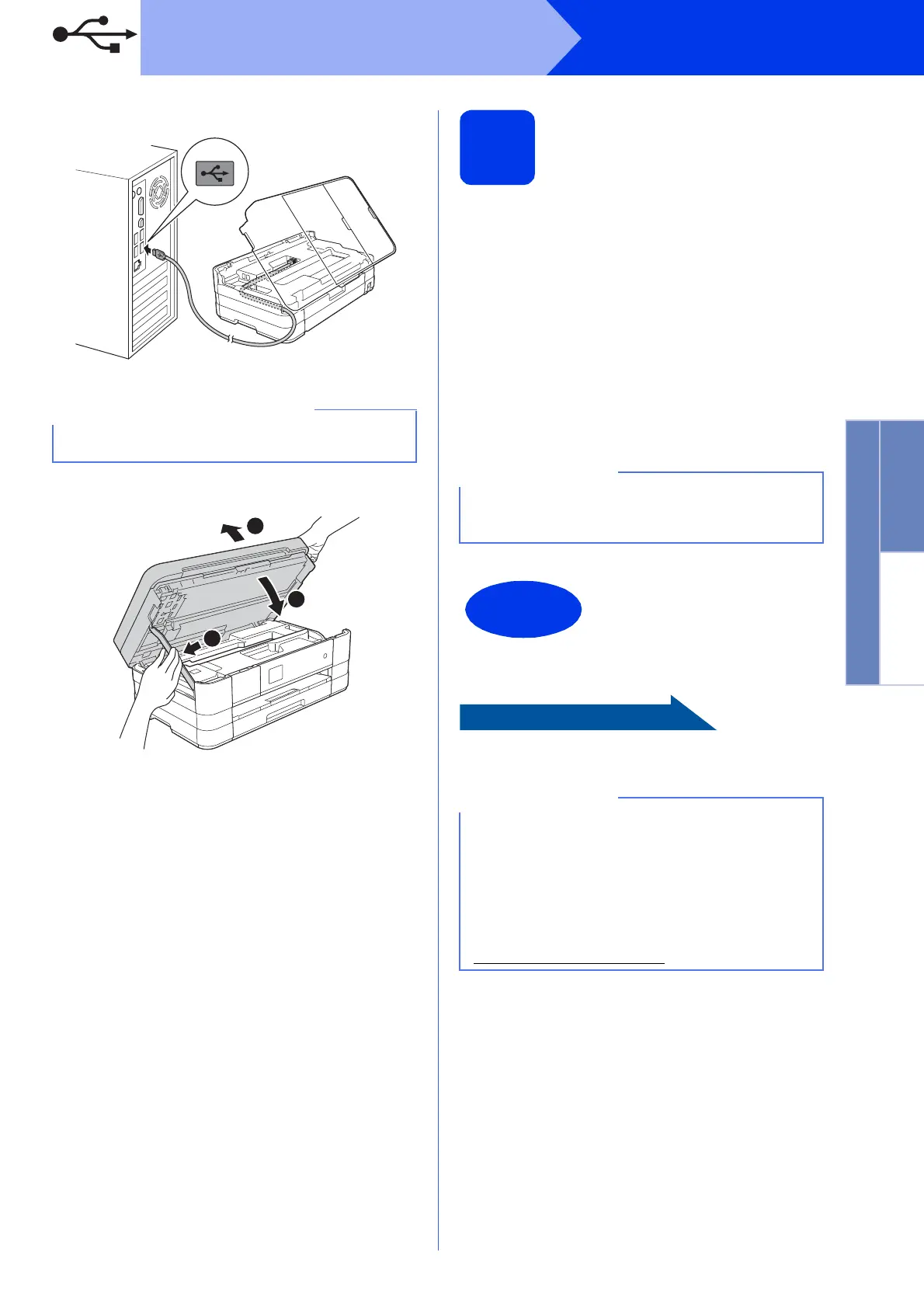11
Windows
®
USB
Windows
®
Macintosh
USB
c
d
e
The installation will continue automatically.
The installation screens appear one after
another.
f If Environmental Advice for Imaging
Equipment screen appears, click Next.
g When the On-Line Registration screen is
displayed, follow the on-screen instructions.
Click Next.
h If you do not want to set your machine as the
default printer, uncheck Set as Default Printer
and click Next.
20
Finish and restart
a Click Finish to restart your computer.
After restarting the computer, you must log on
with Administrator rights.
b The following screens will appear.
• When the Software Update Setting screen
appears, choose the software update setting
you want and click OK.
• When the Brother Product Research and
Support Program screen appears, select
your preference and follow the on-screen
instructions.
To install optional applications:
Page 26
Make sure that the cable does not restrict the
cover from closing, or an error may occur.
1
2
3
Internet access is required for the software
update and the Brother Product Research &
Support Program.
The installation is now
complete.
XML Paper Specification Printer Driver
The XML Paper Specification Printer Driver is the
most suitable driver for Windows Vista
®
and
Windows
®
7 when printing from applications that
use the XML Paper Specification documents.
Please download the latest driver by accessing
the Brother Solutions Center at
http://solutions.brother.com/
.
