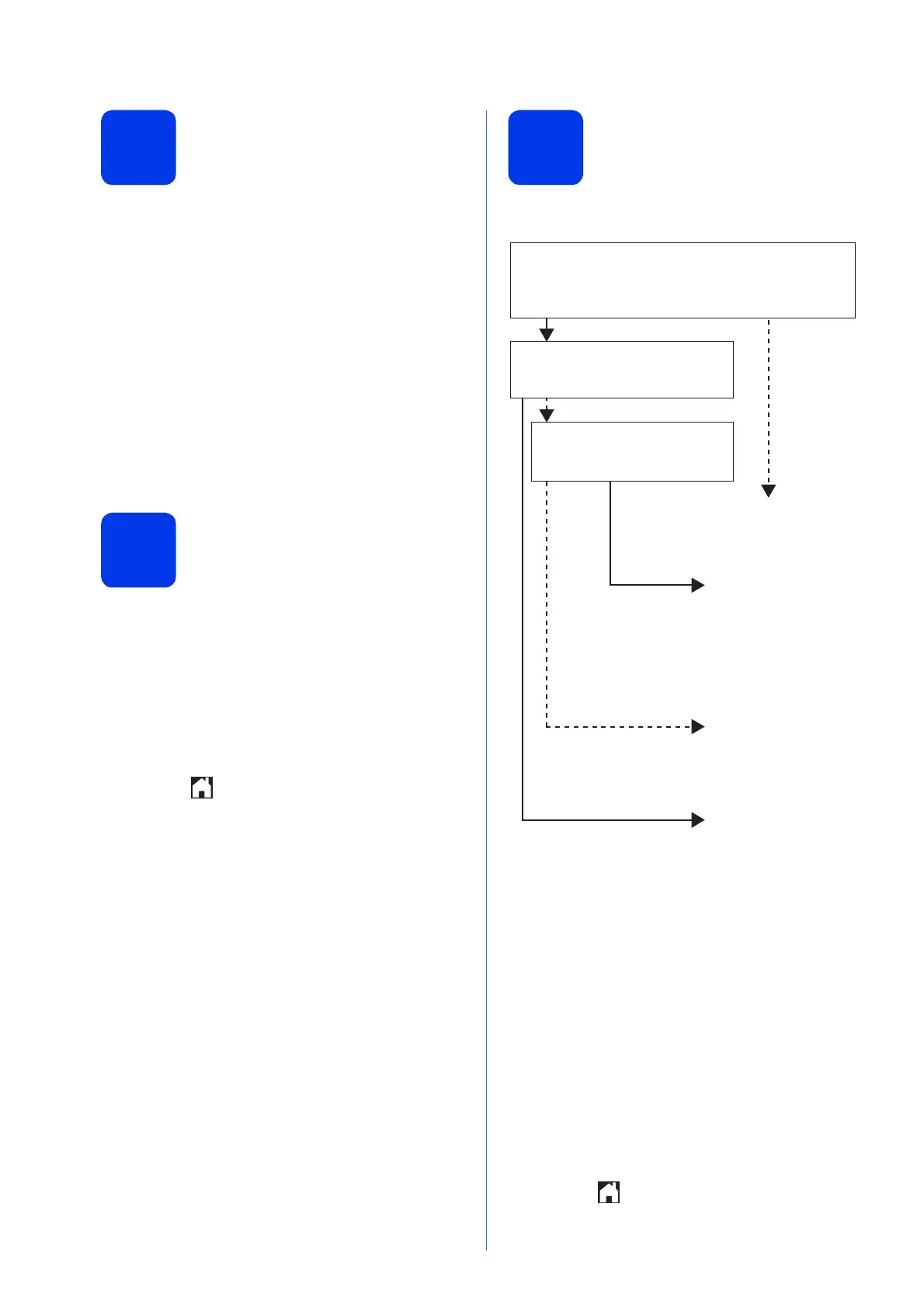6
6
Set the paper settings
(MFC-J4610DW)
For your machine to produce the best print quality and
to feed the correct paper size, the paper type and size
must be set to match the paper in the tray.
a When Tray Setting appears on the
Touchscreen, press Tray Setting to set the
paper size and paper type.
b Press Tray #1 to set paper size and paper
type for tray #1, or press Tray #2 to set paper
size for tray #2.
c Press the size and type of paper you are using.
d Press OK.
7
Choose your language
(if needed)
a Press Settings.
b Press s or t to display Initial Setup.
Press Initial Setup.
c Press s or t to display Local Language.
Press Local Language.
d Press your language.
e Press .
8
Choose a Receive Mode
There are four possible receive modes: Fax Only,
Fax/Tel, Manual and External TAD.
a Press Settings.
b Press s or t to display Initial Setup.
Press Initial Setup.
c Press Receive Mode.
d Press s or t to display Fax Only, Fax/Tel,
External TAD or Manual.
Press the desired receive mode.
e Press .
Do you want to use the telephone features of your
machine (if available) or an external telephone or
external telephone answering device connected on the
same line as the machine?
Your machine
automatically answers
every call as a fax.
Your machine controls
the line and
automatically answers
every call. If the call is
not a fax, the telephone
will ring for you to pick
up the call.
Your external telephone
answering device (TAD)
automatically answers
every call. Voice
messages are stored
on the external TAD.
Fax messages are
printed.
You control the
telephone line and must
answer every call
yourself.
Do you want the machine to
answer fax and telephone calls
automatically?
Manual
Fax Only
Fax/Tel
External TAD
No
Yes
Yes
No
No
Yes
Are you using the voice message
function of an external telephone
answering device?
