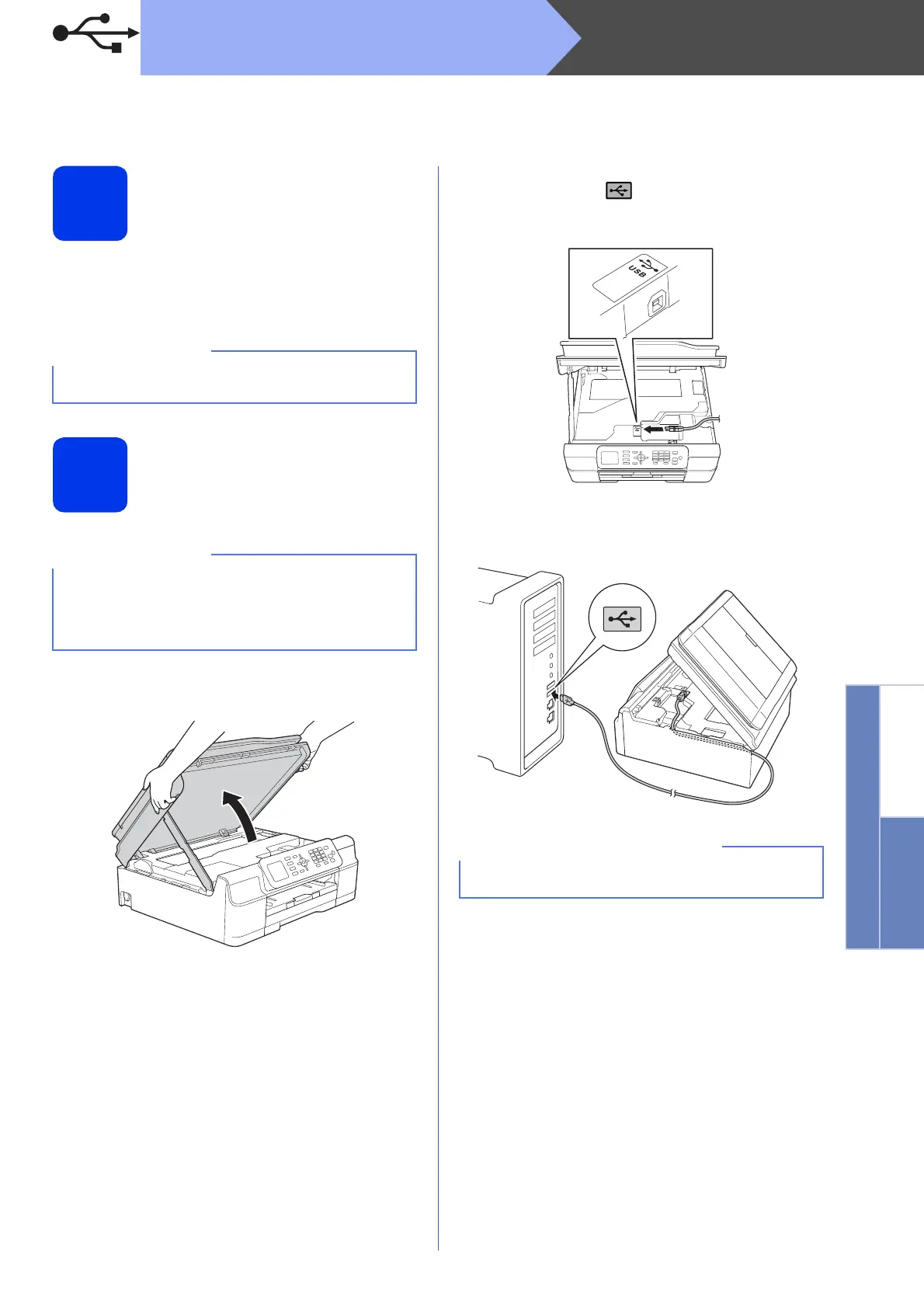17
Macintosh
USB
Windows
®
Macintosh
USB
For Macintosh USB interface users
(Mac OS X v10.6.8, 10.7.x, 10.8.x)
16
Before you install
Make sure your machine is connected to the power
and your Macintosh is ON. You must be logged on
with Administrator rights.
17
Connect the USB cable
a Lift the scanner cover until it locks securely into
the open position.
b Connect the USB cable to the USB port
marked with a symbol. You will find the
USB port inside the machine, as shown in the
callout below.
c Carefully guide the USB cable into the cable
channel and out the back of the machine.
Connect the cable to your Macintosh.
For Mac OS X v10.6.0 to 10.6.7 users, upgrade to
Mac OS X v10.6.8 - 10.8.x.
• DO NOT connect the machine to a USB port on
a keyboard or a non-powered USB hub.
• Connect the machine directly to your
Macintosh.
Make sure that the cable does not restrict the
cover from closing, or an error may occur.
