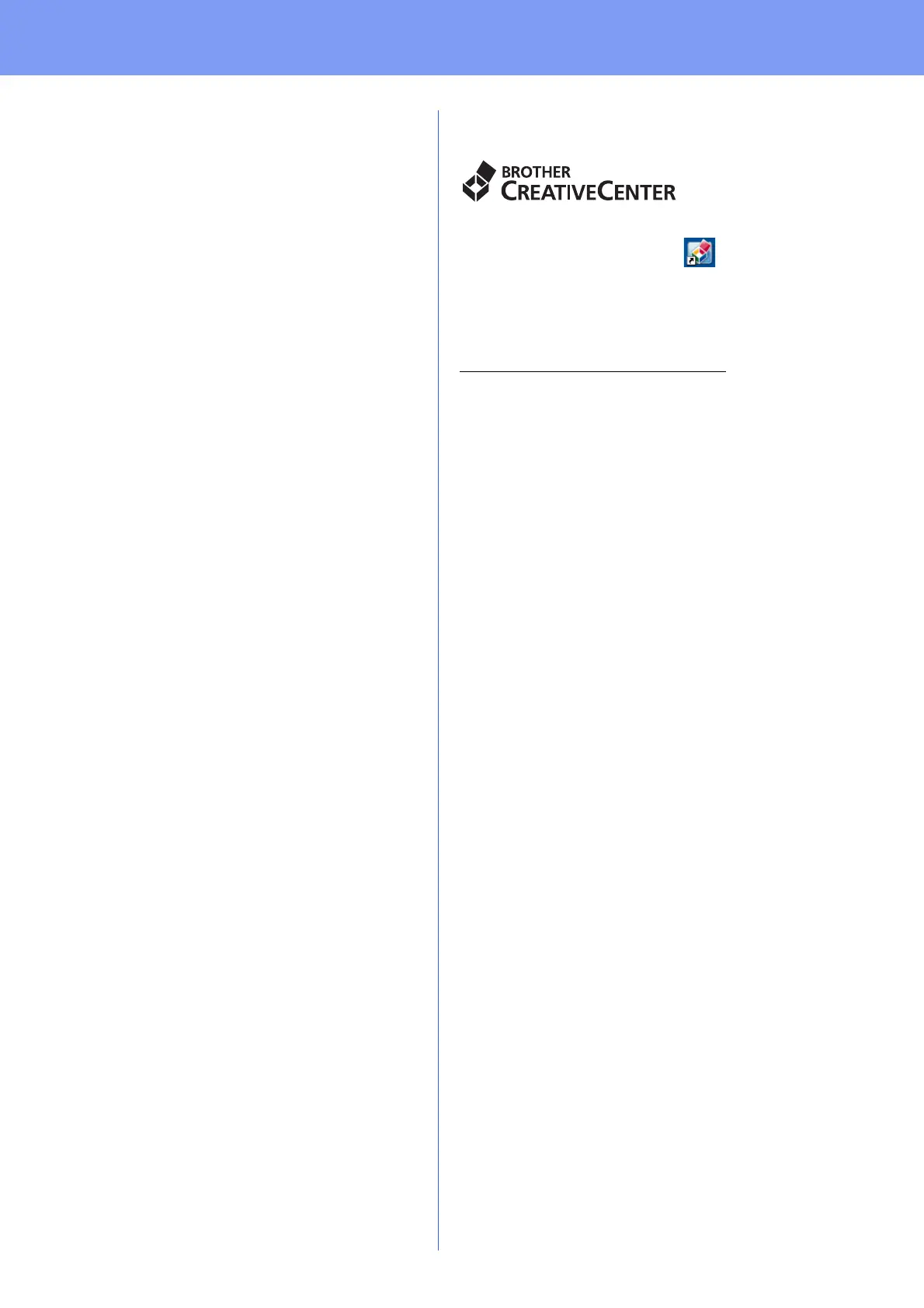35
Other Information
How to open a PDF file in Adobe
®
Reader
®
(Windows
®
8)
a Move your mouse to the lower right corner of
your desktop. When the menu bar appears,
click Settings, and then click Control Panel.
b Click Programs, click Default Programs, and
then click Associate a file type or protocol
with a program.
c Select .pdf, and then click the Change
program... button.
d Click Adobe Reader. The icon next to .pdf
changes to the ‘Adobe Reader’ icon.
Adobe
®
Reader
®
is now the default application
for reading .pdf files until you change this file
association.
Brother CreativeCenter
Get inspired. If you’re using Windows
®
, double-click
the Brother CreativeCenter icon on your
desktop to access our FREE website with many ideas
and resources for personal and professional use.
Mac users can access Brother CreativeCenter at
http://www.brother.com/creativecenter/
