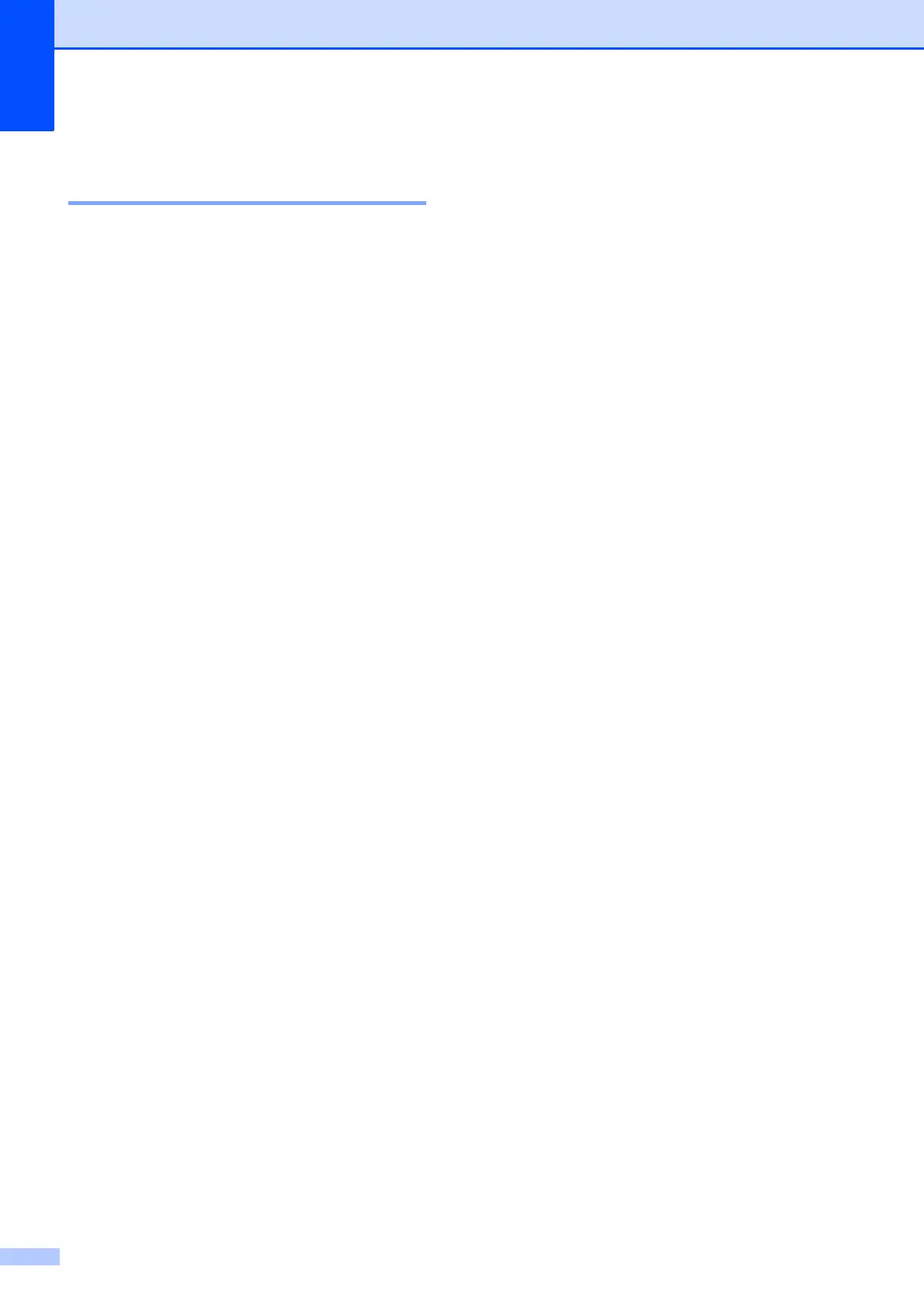Chapter 3
14
Checking and canceling
waiting jobs 3
You can check which jobs are still waiting in
the memory to be sent and cancel a job.
(If there are no jobs, the LCD shows
No Jobs Waiting.)
a Press Menu.
b Press a or b to choose Fax.
Press OK.
c Press a or b to choose
Remaining Jobs.
Press OK.
Any waiting jobs appear on the LCD.
d Press a or b to scroll through the jobs
and choose the job you want to cancel.
Press OK.
e Do one of the following:
To cancel, press 1 to choose Yes.
If you want to cancel another job go
to step d.
To exit without canceling, press 2 to
choose No.
f Repeat steps d and e for each job you
want to cancel.
g When you are finished, press Stop/Exit.
