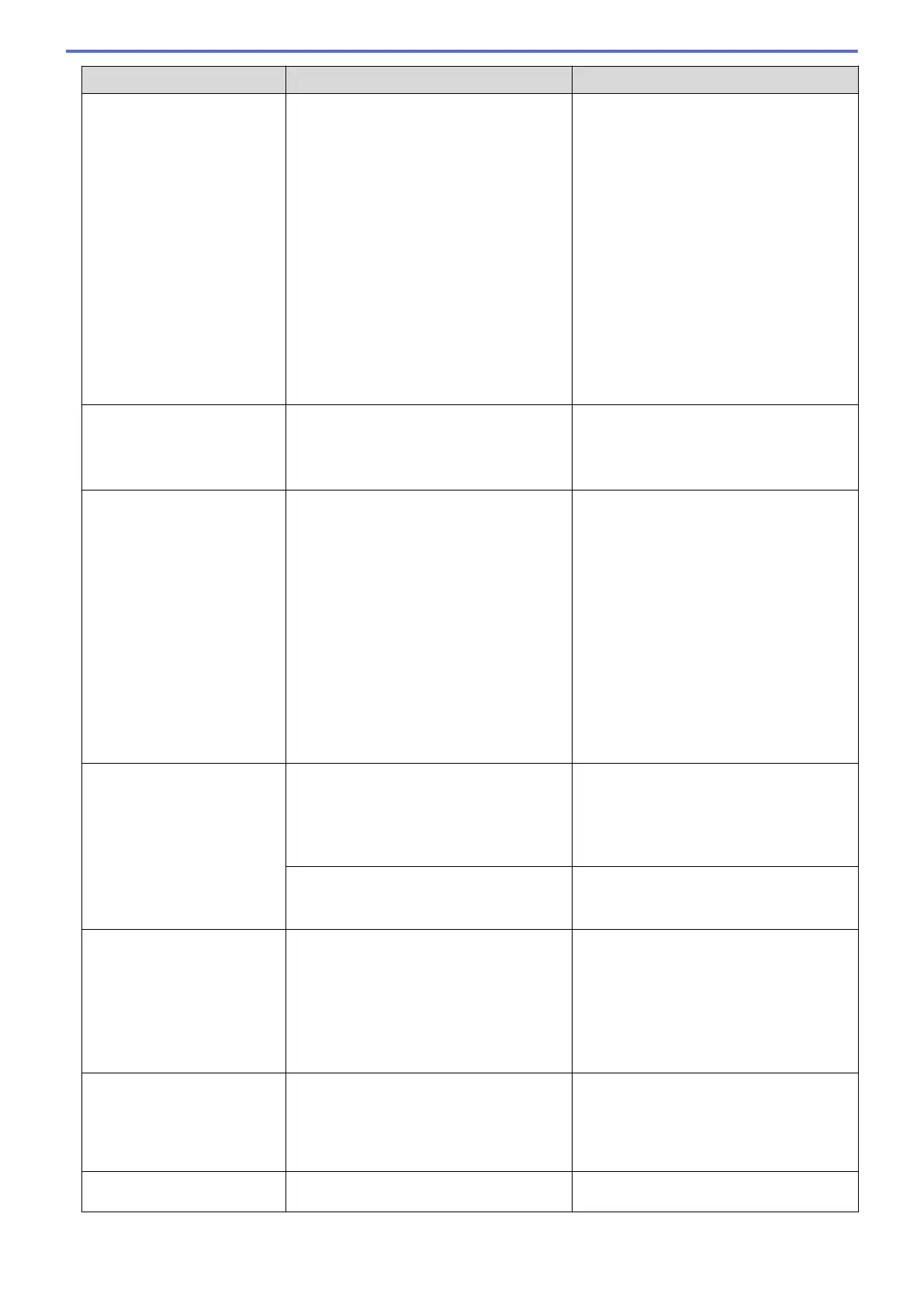Error Message Cause Action
While this message appears on the LCD,
each operation works in the following way:
• Printing
If the media type is set to Plain Paper
and you selected Greyscale in the
printer driver, you can use the machine
as a monochrome printer.
• Copying
If the paper type is set to Plain
Paper, you can make copies in
monochrome.
• Faxing
If the paper type is set to Plain
Paper, the machine will receive and
print the faxes in monochrome.
appears, you may not be able to use the
machine until you replace one or more of
the ink cartridges under the following
condition:
If you unplug the machine or remove the
ink cartridge.
BT Call Sign On
BT Call Sign is set to On. You cannot
change the Receive Mode from Manual to
another mode.
Set BT Call Sign to Off.
See Related Information: Enable the
Machine to Work with BT Call Sign (with
Your External Telephone only).
Cannot Clean XX
Cannot Initialise XX
Cannot Print XX
The machine has a mechanical problem.
-OR-
A foreign object, such as a paper clip or a
piece of ripped paper, is in the machine.
Open the scanner cover and remove any
foreign objects and paper scraps from
inside the machine. If the error message
continues, disconnect the machine from
the power for several minutes, and then
reconnect it.
See Related Information: Paper is
Jammed Inside and in the Front of the
Machine (Jam Inside/Front).
If you cannot print documents and
received faxes, transfer them to another
fax machine or to your computer.
See Related Information: Transfer Your
Faxes or Fax Journal Report.
Cannot Detect
An ink cartridge is not installed correctly. Take out the new ink cartridge and
reinstall it slowly and firmly until it locks
into place.
See Related Information: Replace the Ink
Cartridges.
The wrong Brother model ink cartridge
was installed.
Check the model numbers of the ink
cartridges and install the correct ink
cartridges.
Cannot Scan XX
The machine has a mechanical problem. Disconnect the machine from the power
for several minutes, and then reconnect it.
If you cannot print documents and
received faxes, transfer them to another
fax machine or to your computer.
See Related Information: Transfer Your
Faxes or Fax Journal Report.
Comm.Error
Poor telephone line quality caused a
communication error.
Send the fax again or connect the
machine to another telephone line. If the
problem continues, contact the telephone
company and ask them to check your
telephone line.
Connection Error
Other devices are trying to connect to the
Wi-Fi Direct network at the same time.
Make sure there are no other devices
trying to connect to the Wi-Fi Direct
445
