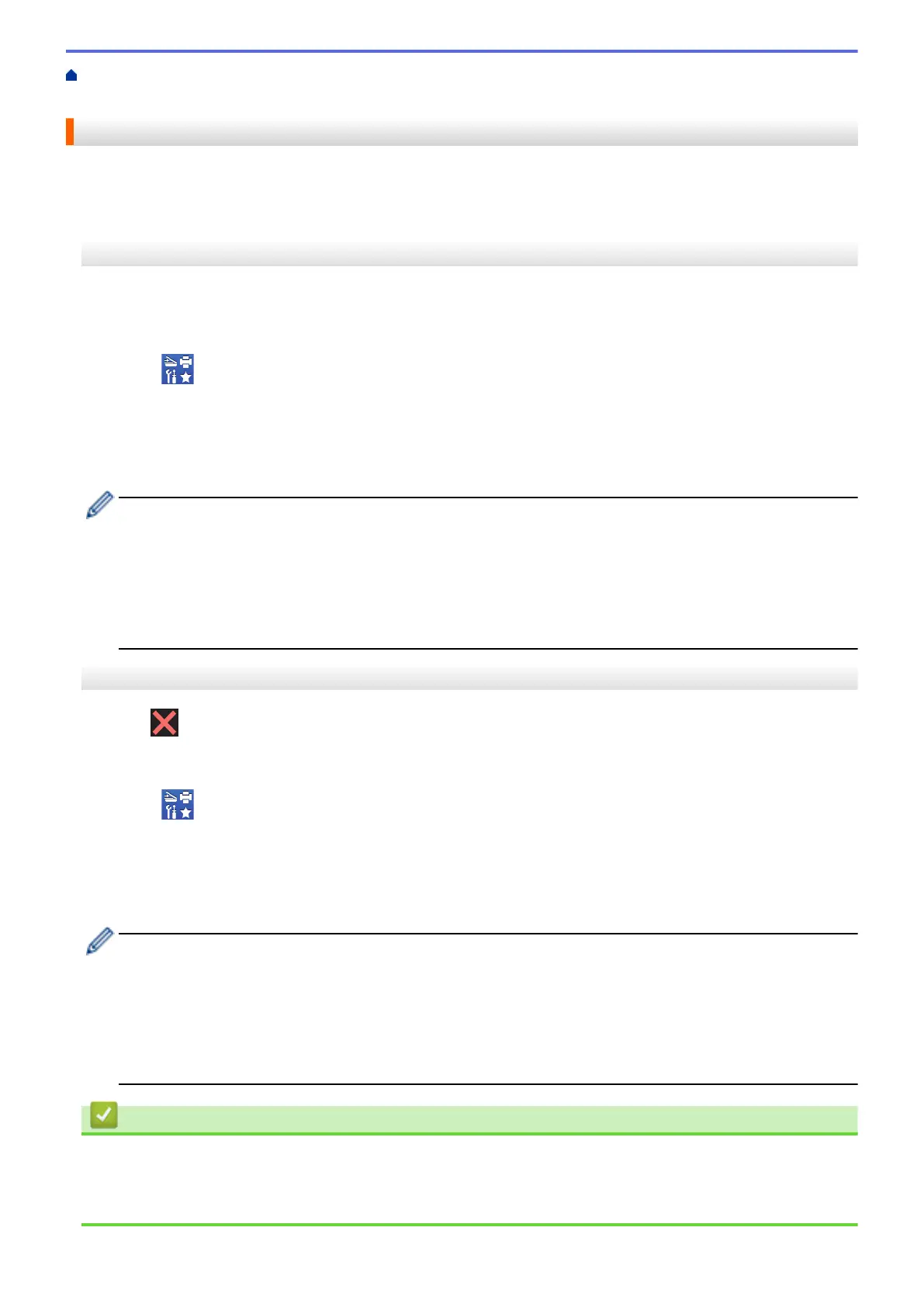Home > Troubleshooting > Error and Maintenance Messages > Transfer Your Faxes or Fax Journal
Report > Transfer Faxes to Your Computer
Transfer Faxes to Your Computer
You can transfer the faxes from your machine's memory to your computer.
>> MFC-J4340DW
>> MFC-J4440DW/MFC-J4540DW
MFC-J4340DW
1. Press Stop/Exit to clear the error temporarily.
2. Make sure you have installed the Brother software and drivers on your computer, and then turn on PC-FAX
Receive on the computer.
3. Launch (Brother Utilities), and then click the drop-down list and select your model name (if not already
selected).
4. Click PC-FAX in the left navigation bar, and then click Receive.
5. Read and confirm the instructions on your computer.
Faxes in the machine's memory will be sent to your computer automatically.
When faxes in the machine's memory are not sent to your computer:
Make sure you have set [PC Fax Receive] on the machine.
Press a or b to select [Backup Print: On] or [Backup Print: Off]. Press OK.
If faxes are in the machine's memory when you set up PC-Fax Receive, an LCD message prompts you to
transfer the faxes to your computer.
Press c to transfer all faxes in the memory to your computer.
MFC-J4440DW/MFC-J4540DW
1. Press to clear the error temporarily.
2. Make sure you have installed the Brother software and drivers on your computer, and then turn on PC-FAX
Receive on the computer.
3. Launch
(Brother Utilities), and then click the drop-down list and select your model name (if not already
selected).
4. Click PC-FAX in the left navigation bar, and then click Receive.
5. Read and confirm the instructions on your computer.
Faxes in the machine's memory will be sent to your computer automatically.
When faxes in the machine's memory are not sent to your computer:
Make sure you have set [PC Fax Receive] on the machine.
If faxes are in the machine's memory when you set up PC-Fax Receive, the touchscreen prompts you to
transfer the faxes to your computer.
If Fax Preview is set to Off, you will be asked if you want to print backup copies.
Press [Yes] to transfer all faxes in the memory to your computer.
Related Information
• Transfer Your Faxes or Fax Journal Report
Related Topics:
• Use PC-Fax Receive to Transfer Received Faxes to Your Computer (Windows only)
454
